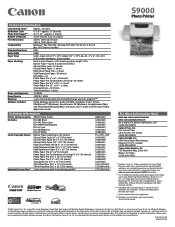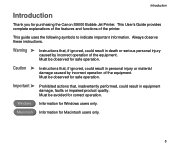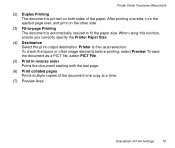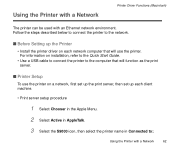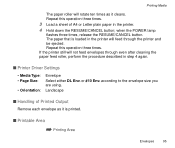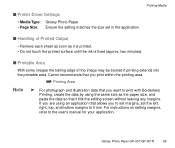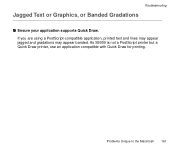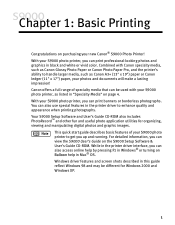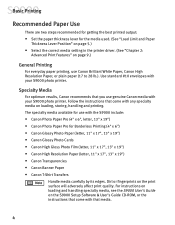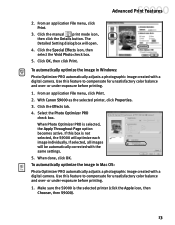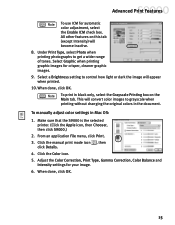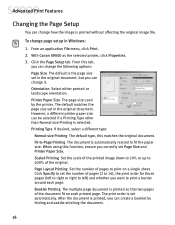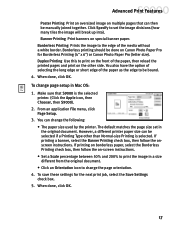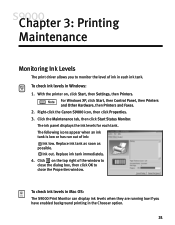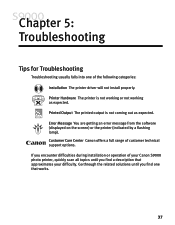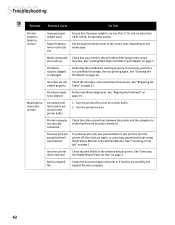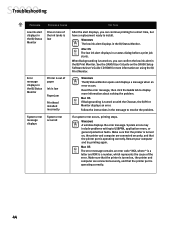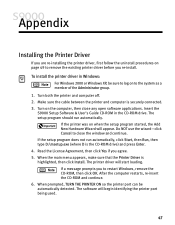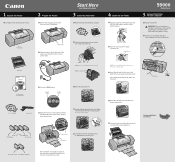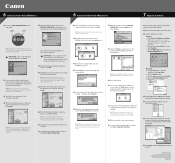Canon S9000 Support Question
Find answers below for this question about Canon S9000.Need a Canon S9000 manual? We have 6 online manuals for this item!
Question posted by askqbert on March 8th, 2013
How Do You Reinstall The Firmware?
After using linux driver it appears that my s9000 cannot print properly. Colors are way off and blasck prints blue. Also messed up my mac print output but my windows pc works good. I think that reinstalling the firmware and drivers is the way to go, but i have no clue on how to manipulate firmware. plz help...
-C
Current Answers
Related Canon S9000 Manual Pages
Similar Questions
My Mg5420 Printer Will Only Use The Larger Black Ink Cartridge And Does Not Use
My MG5420 printer will only use the black xl cartridge and not the smaller black cartridge. The xl h...
My MG5420 printer will only use the black xl cartridge and not the smaller black cartridge. The xl h...
(Posted by sharondodd123 8 years ago)
Scanner Not Found After Installing D530 Linux Drivers
Printer works, but scanner is not recognized. Running 17.1. I am a Linux newbie.
Printer works, but scanner is not recognized. Running 17.1. I am a Linux newbie.
(Posted by smalamud10 9 years ago)
Faulty Operation
My Canon S9000 just blinks when I turn it on. The carriage does not move. I tried resetting but no g...
My Canon S9000 just blinks when I turn it on. The carriage does not move. I tried resetting but no g...
(Posted by kchoffman83 11 years ago)