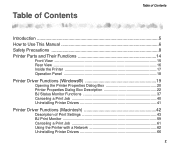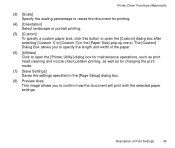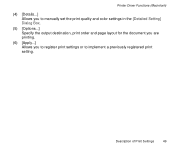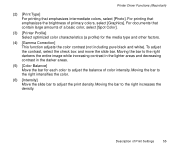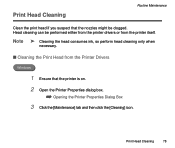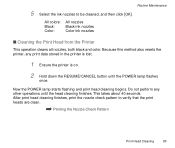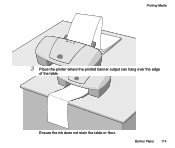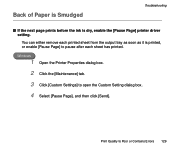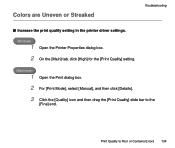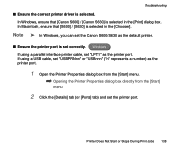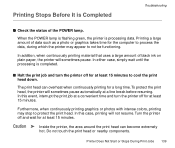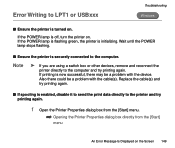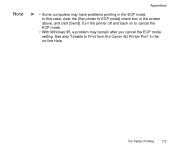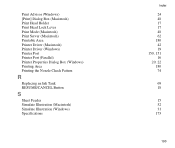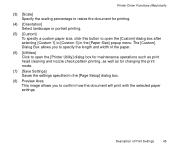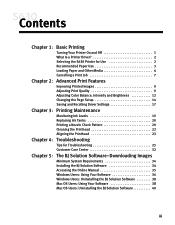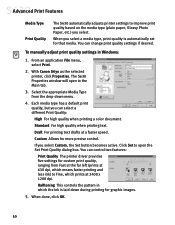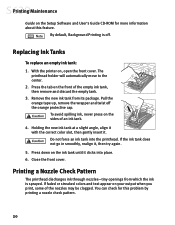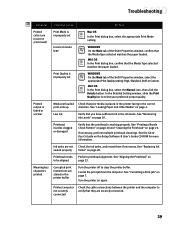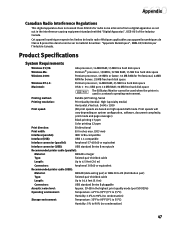Canon S630 Support Question
Find answers below for this question about Canon S630 - S 630 Color Inkjet Printer.Need a Canon S630 manual? We have 5 online manuals for this item!
Question posted by cegyhazy on April 15th, 2010
Not Printing
Current Answers
Answer #1: Posted by leosubash on April 23rd, 2010 4:20 AM
CANON CARE CENTRE G-10, DIAMOND TOWERS,
BESIDE HOTEL TAJ TRISTAR
HYDERABAD/SECUNDERABAD
ANDHRA PRADESH
Pin : 500003
Tel : 040 - 66387404, 40020854
Mobile : 9849071490
Email : [email protected]
Contact Person : Mr.Venkat
Timing: 9:30AM to 5:30PM
Related Canon S630 Manual Pages
Similar Questions
Printer is in working order, has new ink but isn't printing anything on paper
Will Not Print Any Test Patterns.
My IP 3300, i try to replace the black&white ink(original, and twice) , but can not print black ...