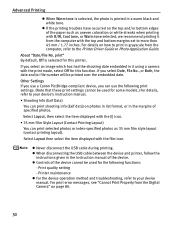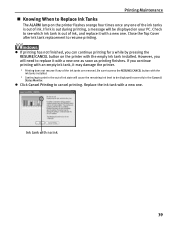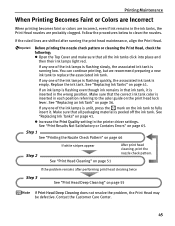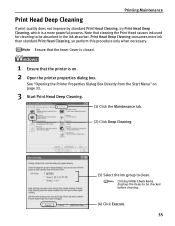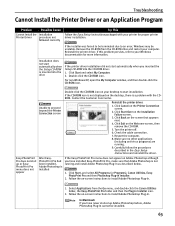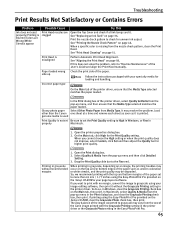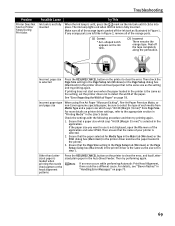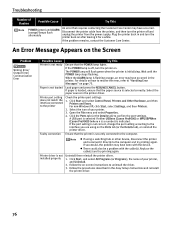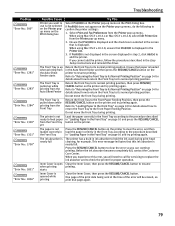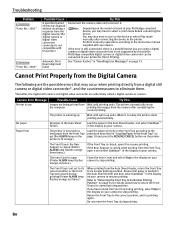Canon Pro9000 Support Question
Find answers below for this question about Canon Pro9000 - PIXMA Mark II Color Inkjet Printer.Need a Canon Pro9000 manual? We have 2 online manuals for this item!
Question posted by tejenks on January 30th, 2012
Error Code 1320 When Trying To Print On Imac.
I recently upgraded my computer to an iMac running Lion (10.7.2) operating system. My Canon Pixma 9000 printer will not print and gives me the Error code 1320. Is this problem related to the new Lion software? How do I fix it?
Current Answers
Related Canon Pro9000 Manual Pages
Similar Questions
Canon Pro9000 Mark Ii Will Not Print After Installing Remanufactured Ink
cartridges
cartridges
(Posted by ilovmin 9 years ago)
Canon Pixma Pro 9000 Mark Ii- How Do Iprint Custom Sizes, Such As 11 X 14?
I only see standard sizes available, without anywhere to input custom sizes.
I only see standard sizes available, without anywhere to input custom sizes.
(Posted by joys94446 10 years ago)
Printer Is Giving Me Service Error 5100 Message
(Posted by cristini200 10 years ago)
Dealers Of Master Tank For Canon Pro 9000 Mark Ii
(Posted by tomtobesto 11 years ago)
We Are Getting A Fuser Error 90e On Our Canon 3600. How To Fix?
(Posted by Anonymous-19717 13 years ago)