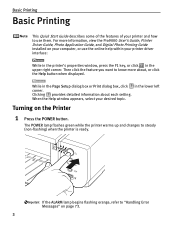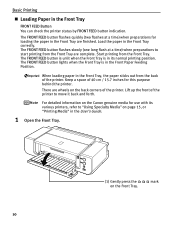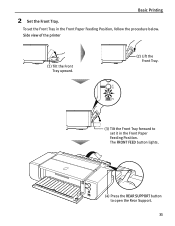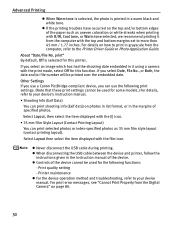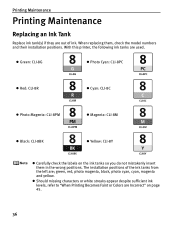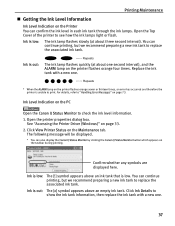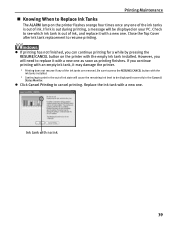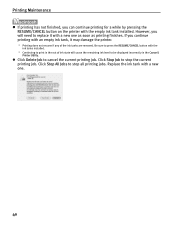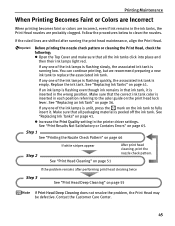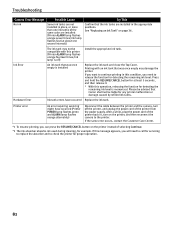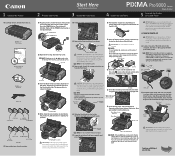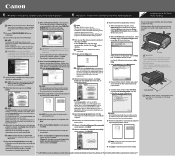Canon Pro9000 Support Question
Find answers below for this question about Canon Pro9000 - PIXMA Mark II Color Inkjet Printer.Need a Canon Pro9000 manual? We have 2 online manuals for this item!
Question posted by bjnixon on January 11th, 2013
Inter Has Begun To Print Lightly. Even New Cartridge, Black Comes Out Gray.
New cartridges. Colors are all pale. Black is gray. What to do?
Current Answers
Related Canon Pro9000 Manual Pages
Similar Questions
Canon Pro9000 Mark Ii Will Not Print After Installing Remanufactured Ink
cartridges
cartridges
(Posted by ilovmin 9 years ago)
Want To Use Only Black Ink On My Canon Ip 0066d Printer.
My ink cartridges are empty for my Canon IP 6600D Printer. I bought only the black ink, because...
My ink cartridges are empty for my Canon IP 6600D Printer. I bought only the black ink, because...
(Posted by kdenmarkwalks 11 years ago)
How Do I Print Just With The Black Cartridge?
In grayscale it still uses the color cartrdges and it pisses me off
In grayscale it still uses the color cartrdges and it pisses me off
(Posted by lancebwine 12 years ago)
New Cartridges, But No Print
I put in new ink cartridges and the printer will not print anything?
I put in new ink cartridges and the printer will not print anything?
(Posted by mackiebee57 12 years ago)
When I Get Emails With Blue Type, They Print In Pink. I Have A Canon Pixma Ip500
When I get emails with blue type, they print out in pink. I get no message that I am low on ink.
When I get emails with blue type, they print out in pink. I get no message that I am low on ink.
(Posted by tenor3 13 years ago)