Canon PowerShot TX1 Support Question
Find answers below for this question about Canon PowerShot TX1 - Digital Camera - Compact.Need a Canon PowerShot TX1 manual? We have 8 online manuals for this item!
Question posted by mangalpandya on April 8th, 2014
When We Switch On The Camera To Click A Picture The Image And Also The Icons On
the display are seen upside down /reverse.
Current Answers
There are currently no answers that have been posted for this question.
Be the first to post an answer! Remember that you can earn up to 1,100 points for every answer you submit. The better the quality of your answer, the better chance it has to be accepted.
Be the first to post an answer! Remember that you can earn up to 1,100 points for every answer you submit. The better the quality of your answer, the better chance it has to be accepted.
Related Canon PowerShot TX1 Manual Pages
ImageBrowser 6.5 for Macintosh Instruction Manual - Page 6


... menu is available in the Dock.
Things to proceed. Transfer window, which opens when a camera is there for when you view an image.
Organizing window for ImageBrowser procedures. Click this icon in most CameraWindow and ImageBrowser windows. Table of images from the camera.
It is connected. You can transfer all or a selection of Contents
6 Browser Window...
ImageBrowser 6.5 for Macintosh Instruction Manual - Page 7
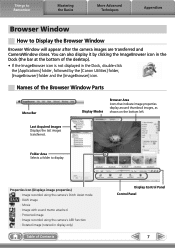
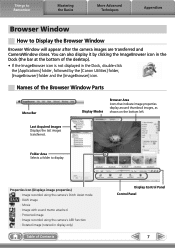
... the Basics
More Advanced Techniques
Appendices
Browser Window
How to display. Last Acquired Images Displays the last images transferred. Folder Area Selects a folder to Display the Browser Window
Browser Window will appear after the camera images are transferred and CameraWindow closes. You can also display it by clicking the ImageBrowser icon in the Dock (the bar at the bottom of...
ImageBrowser 6.5 for Macintosh Instruction Manual - Page 9
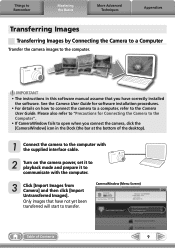
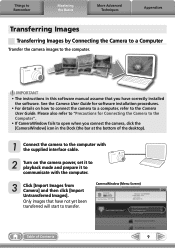
... will start to the Camera User Guide.
Only images that you connect the camera, click the [CameraWindow] icon in the Dock (the bar at the bottom of Contents
9 CameraWindow (Menu Screen)
Table of the desktop).
1 Connect the camera to the computer with the computer.
3 Click [Import Images from Camera] and then click [Import Untransferred Images].
IMPORTANT
• The instructions...
ImageBrowser 6.5 for Macintosh Instruction Manual - Page 17
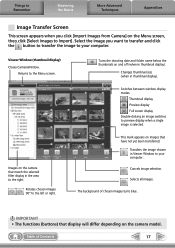
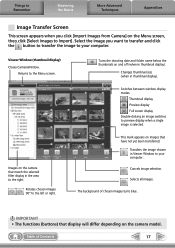
... screen display Double-clicking an image switches to the Menu screen. Selects all images.
Cancels image selection. Table of chosen images turns blue. Images on and off (when in the area to the right.
The background of Contents
17
Returns to preview display when a single image is selected. Turns the shooting date and folder name below the thumbnails on the camera...
ImageBrowser 6.5 for Macintosh Instruction Manual - Page 18
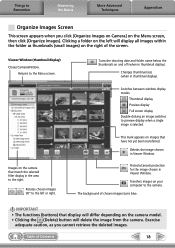
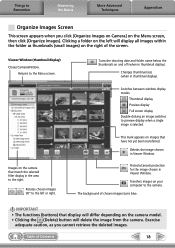
... on your computer to the camera. Switches between window display modes.
Viewer Window (thumbnail display) Closes CameraWindow. Rotates chosen images 90° to the left will differ depending on images that match the selected filter display in the area to the right. Thumbnail display Preview display Full screen display Double-clicking an image switches to the Menu screen. Protects...
ImageBrowser 6.5 for Macintosh Instruction Manual - Page 19
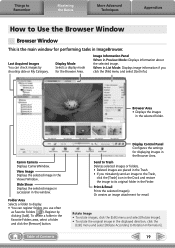
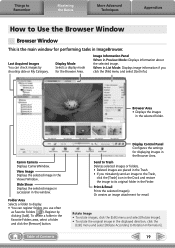
... select [Rotate According to its original folder in the Browser Area.
Canon Camera Displays CameraWindow. Send to Trash Deletes selected images or folders. • Deleted images are placed in the Trash. • If you mistakenly send an image to the Trash,
click the [Trash] icon in ImageBrowser.
When in the window. Folder Area Selects a folder to Use...
ImageBrowser 6.5 for Macintosh Instruction Manual - Page 32
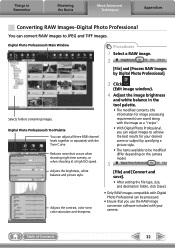
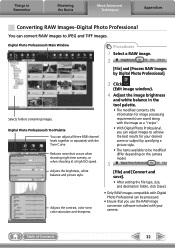
...
Procedures
1 Select a RAW image. 2
[File] and [Process RAW Images by specifying a picture style.
• The items available to be modified differ depending on the camera model.
5
[File] and [Convert and save].
• After setting the file type, size, and destination folder, click [Save].
• Only RAW images compatible with Digital Photo Professional can adjust images to achieve the...
ZoomBrowser EX 6.5 for Windows Instruction Manual - Page 6
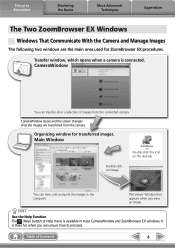
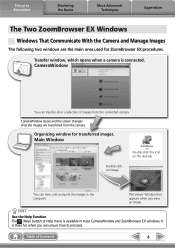
... Remember
Mastering the Basics
More Advanced Techniques
Appendices
The Two ZoomBrowser EX Windows
Windows That Communicate With the Camera and Manage Images
The following two windows are the main ones used for transferred images.
Double-click this icon on the desktop. HINT
Use the Help Function The (Help) button or Help menu is connected. CameraWindow...
ZoomBrowser EX 6.5 for Windows Instruction Manual - Page 9
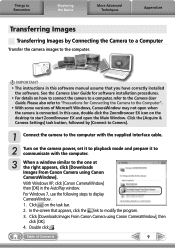
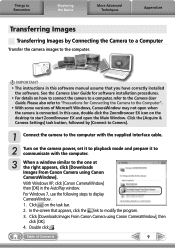
... Windows 7, use the following steps to the computer. Double click . Click the [Acquire & Camera Settings] task button, followed by Connecting the Camera to a Computer
Transfer the camera images to display CameraWindow. 1. See the Camera User Guide for Connecting the Camera to the one at the right appears, click [Downloads Images From Canon Camera using Canon CameraWindow], then...
ZoomBrowser EX 6.5 for Windows Instruction Manual - Page 10
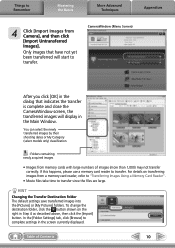
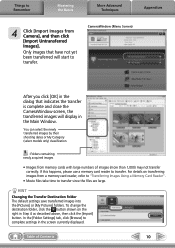
... that have not yet been transferred will display in Step 4 as described above, then click the [Import] button.
You can select the newly transferred images by their shooting dates or My Category (select models only) classification.
: Folders containing newly acquired images
• Images from Camera], and then click [Import Untransferred Images]. For details on the right in the...
ZoomBrowser EX 6.5 for Windows Instruction Manual - Page 17
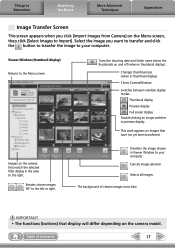
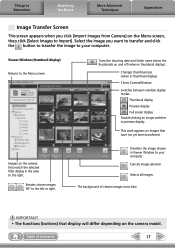
... display).
Select the image you click [Import Images from Camera] on the Menu screen, then click [Select Images to Import]. Things to Remember
Mastering the Basics
More Advanced Techniques
Appendices
Image Transfer Screen
This screen appears when you want to transfer and click the button to transfer the image to y.our computer.
Switches between window display modes. Cancels image...
ZoomBrowser EX 6.5 for Windows Instruction Manual - Page 18
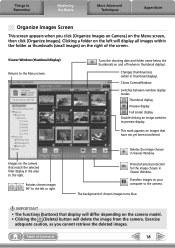
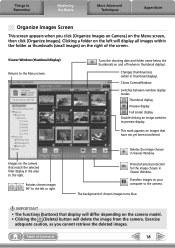
... will display all images within the folder as you click [Organize Images on Camera] on images that have not yet been transferred.
Rotates chosen images 90° to the Menu screen.
Protects/cancels protection for the image chosen in Viewer Window.
Thumbnail display Preview display Full screen display Double-clicking an image switches to the camera. Transfers images on the...
ZoomBrowser EX 6.5 for Windows Instruction Manual - Page 31
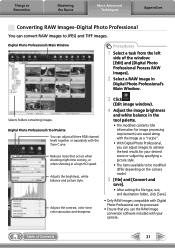
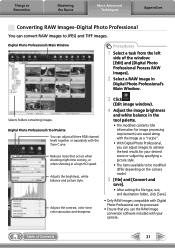
... with your desired scene or subject by specifying a picture style.
• The items available to JPEG and TIFF images.
Adjusts the brightness, white balance and picture style. Adjusts the contrast, color tone, color saturation and sharpness.
3 Click
(Edit image window).
4 Adjust the image brightness
and white balance in
Digital Photo Professional's Main Window.
Things to Remember...
ZoomBrowser EX 5.8 Software User Guide - Page 14


... and click [OK].
REFERENCE
• If the Scanners and Cameras Wizard displays, close it is booted up. (The Camera Control Window will appear.
Chapter 5 Organizing Images
Chapter ...Images using Canon CameraWindow] to open the Camera Control Window. IMPORTANT
• With some versions of Windows, you connect the camera to the computer correctly.) In this case, use the icon...
ZoomBrowser EX 5.8 Software User Guide - Page 38


...Print Contact Sheet with All Photos].
Table of the images displayed below is ZoomBrowser EX? Rotates images. Chapter 2
Downloading and Printing Images
Chapter 3
What You Can Do with a Camera Connected
Chapter 4 Viewing Images
Printing Images in this to switch between pages if images were selected from multiple pages.
38
Back Next
Click this area are available while any one of...
ZoomBrowser EX 5.8 Software User Guide - Page 57


... the Appendix.
57
Back Next Chapter 2
Downloading and Printing Images
Chapter 3
What You Can Do with a Camera Connected
Chapter 4 Viewing Images
Chapter 5 Organizing Images
Chapter 6
Using Supplementary Features
Appendices
Index
Changing the Display Mode (1/3)
You can change the zoom speed. Since many images can be switched by clicking the tabs at the top of the Browser Area. The...
ZoomBrowser EX 5.8 Software User Guide - Page 58


...it by double-clicking the folder icon. Table of Contents
Chapter 1
What is displayed as an icon. Example of a Level Zero Folder (Default Settings) The folder is ZoomBrowser EX?
ZoomBrowser EX Software User Guide
The image thumbnails will display too. Chapter 2
Downloading and Printing Images
Chapter 3
What You Can Do with a Camera Connected
Chapter 4 Viewing Images
Chapter 5 Organizing...
ZoomBrowser EX 5.8 Software User Guide - Page 61


...
What You Can Do with a Camera Connected
Chapter 4 Viewing Images
Chapter 5 Organizing Images
Chapter 6
Using Supplementary Features
Appendices
Index
Changing the Displayed Folder (2/3)
■ Preview Mode
At the bottom of the Browsing Area, double-click the icon of Contents
Chapter 1
What is the same for the other display modes.
Double-click the folder icon to preview it and view...
ImageBrowser 5.8 Software User Guide - Page 55


... opening the Viewer Window from the Browser Window to open an image
Double-click the image that you want to open in the Browser Area to open all the images or
select images that meet certain criteria.
Opening several images
You can open it in the Display Control Panel is ImageBrowser? Table of Contents
Chapter 1
What is...
ImageBrowser 5.8 Software User Guide - Page 128
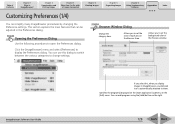
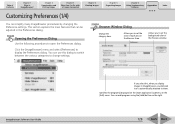
...the category here. Allows you select this dialog to switch between the various categories to them.
Specifies the program(s) displayed on the [Start Application] submenu on the right....using the [Add] button on the [Edit] menu.
Allows you display images in ImageBrowser, a customized icon is ImageBrowser? Click the [ImageBrowser] menu and select [Preferences] to set the background ...
Similar Questions
Canon Camera Powershot A2200 How To View Pictures
I wa viewing pictures on my camera and I now have a split screen with two images of the same picture...
I wa viewing pictures on my camera and I now have a split screen with two images of the same picture...
(Posted by Laughingspiritstudios 8 years ago)
My Cannon Camera Display Has Become Upside Down. How To Rectify This?
(Posted by mangalpandya 10 years ago)
Canon Powershot Tx1 Lcd Problem
My TX1 lcd shows faint picture not in true colour rendering when the camera is made on. If I press f...
My TX1 lcd shows faint picture not in true colour rendering when the camera is made on. If I press f...
(Posted by hps2152 10 years ago)
Www.canon Digital Camera Powershot S200 User Mauel In English Can U Get Me ?
(Posted by mohangca 10 years ago)
How Do I Delete Pictures From My Canon Camera Powershot Sx230
(Posted by maswakhl 10 years ago)

