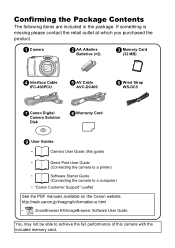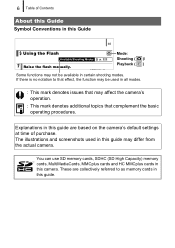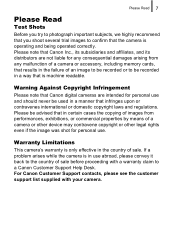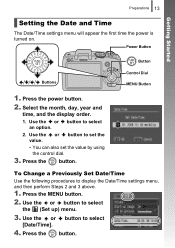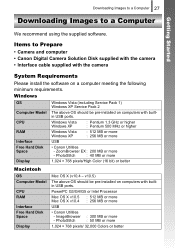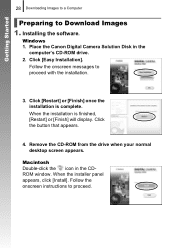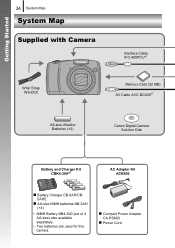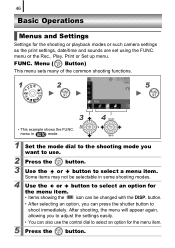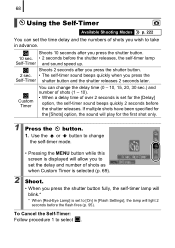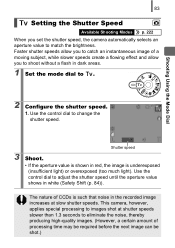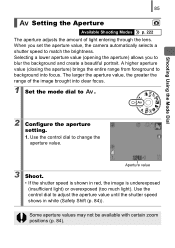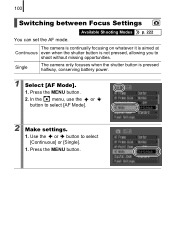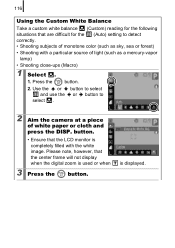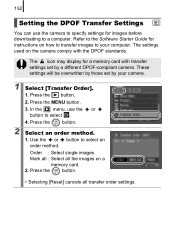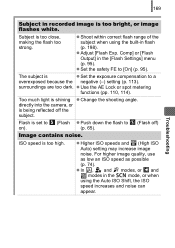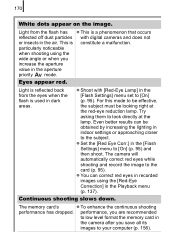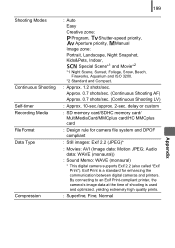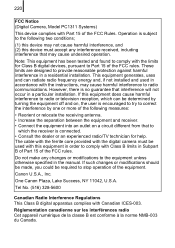Canon PowerShot SX110 IS Support Question
Find answers below for this question about Canon PowerShot SX110 IS.Need a Canon PowerShot SX110 IS manual? We have 1 online manual for this item!
Question posted by wvjsma on August 17th, 2013
On Auto Setting What Is The Recovery Time Between Pics?
Current Answers
Answer #1: Posted by SoCalWoman on August 18th, 2013 1:05 AM
Please keep in mind there are relevant factors to consider when evaluating recovery time between shots. Therefore, providing an exact answer is not possible, as of yet.
A couple examples of the factors directly affecting the length of time between successive shots include:
- The interval between shots lengthens as the built-in memory of the camera fills.
- Use of the flash lengthens the interval between shots because the flash must charge
Overall, The camera will continue to record successive images while the shutter button is held down anywhere from an estimated 0.7 images/second during continuous AF setting to 1.2 images/second during continuous setting.
This, and additional information, can be viewed on pages 93 and 94 in the Owner's Manual for your device:
http://www.manualowl.com/m/Canon/PowerShot-SX110-IS/Manual/248798
Hope this helps
Recording will cease when the shutter button is released
Much appreciation to those who acknowledge our members for their contribution toward finding a solution.
~It always seems impossible until it is done~
Nelson Mandela
Related Canon PowerShot SX110 IS Manual Pages
Similar Questions
Step instructions to disable date time stamp from appearing on photos
how to set the camera so date/time print on the pics?
My Canon SD1000 has served me well for years, however recently it seems as though the recovery time ...