Canon PowerShot SD4500 IS Support Question
Find answers below for this question about Canon PowerShot SD4500 IS.Need a Canon PowerShot SD4500 IS manual? We have 4 online manuals for this item!
Question posted by laszlwin on January 24th, 2014
How To Use Macro Canon Powershot Sd4500
The person who posted this question about this Canon product did not include a detailed explanation. Please use the "Request More Information" button to the right if more details would help you to answer this question.
Current Answers
There are currently no answers that have been posted for this question.
Be the first to post an answer! Remember that you can earn up to 1,100 points for every answer you submit. The better the quality of your answer, the better chance it has to be accepted.
Be the first to post an answer! Remember that you can earn up to 1,100 points for every answer you submit. The better the quality of your answer, the better chance it has to be accepted.
Related Canon PowerShot SD4500 IS Manual Pages
Software Guide for Windows - Page 2
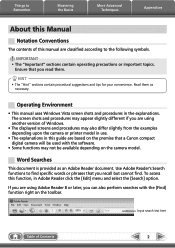
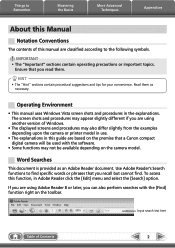
... Adobe Reader click the [Edit] menu and select the [Search] option. To access this guide are based on the premise that a Canon compact digital camera will be used with the [Find] function right on the camera model. Read them .
HINT
• The "Hint" sections contain procedural suggestions and tips for your convenience. If you are...
Software Guide for Windows - Page 3
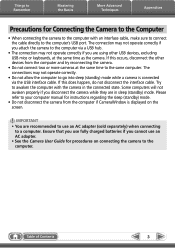
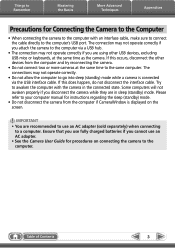
... separately) when connecting
to the same computer. Please refer to your computer manual for procedures on the screen. Ensure that you use fully charged batteries if you attach the camera to the computer. Try to awaken the computer with an interface cable, make sure to connect the cable directly to go into...
Software Guide for Windows - Page 54
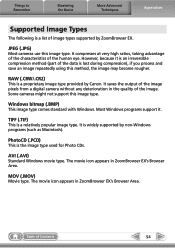
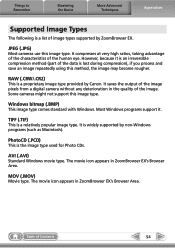
... compression), if you process and save an image repeatedly using this method, the image may become rougher.
AVI (.AVI)
Standard Windows movie type. MOV (.MOV)
Movie type. Most Windows programs support it is an irreversible compression method (part of the image pixels from a digital camera without any deterioration in ZoomBrowser EX's Browser Area...
Software Guide for Macintosh - Page 2


... procedures in this guide are classified according to find . Use Adobe Reader's Search functions to the following symbols. To access this manual are based on the camera model. Read them . Ensure that you recall but cannot find specific words or phrases that a Canon compact digital camera will be available depending on the premise that you...
Software Guide for Macintosh - Page 3
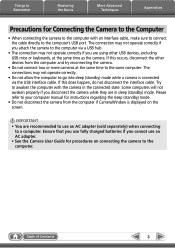
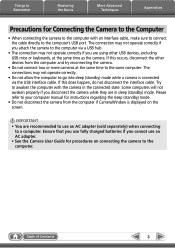
....
• The connection may not operate correctly if you are using other devices from the computer and try reconnecting the camera.
• Do not connect two or more cameras at the same time as the camera. The connection may not operate correctly if you cannot use an AC adapter (sold separately) when connecting
to the...
Software Guide for Macintosh - Page 55
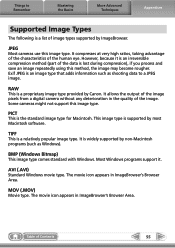
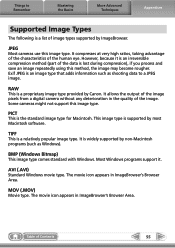
...
Most cameras use this method, the image may become rougher. RAW
This is a relatively popular image type. It is a list of the image.
Table of the human eye. It compresses at very high ratios, taking advantage of the characteristics of Contents
55 It allows the output of the image pixels from a digital camera without...
PowerShot SD4500 IS / IXUS 1000 HS Camera User Guide - Page 2
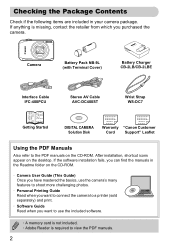
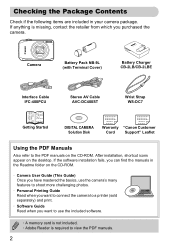
... (with Terminal Cover)
Battery Charger CB-2LB/CB-2LBE
Interface Cable IFC-400PCU
Stereo AV Cable AVC-DC400ST
Wrist Strap WS-DC7
Getting Started
DIGITAL CAMERA Solution Disk
Warranty "Canon Customer Card Support" Leaflet
Using the PDF Manuals
Also refer to a printer (sold separately) and print.
• Software Guide Read when you purchased the...
PowerShot SD4500 IS / IXUS 1000 HS Camera User Guide - Page 7
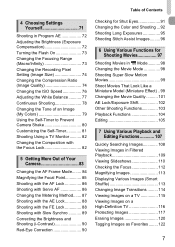
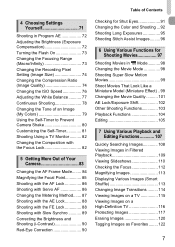
... the Brightness (Exposure Compensation 72 Turning the Flash On 73 Changing the Focusing Range (Macro/Infinity 73 Changing the Recording Pixel Setting (Image Size 74 Changing the Compression Ratio (...Changing the Tone of an Image (My Colors 79 Using the Self-Timer to Prevent Camera Shake 80 Customizing the Self-Timer 81 Shooting Using a TV Monitor .......... 82 Changing the Composition with ...
PowerShot SD4500 IS / IXUS 1000 HS Camera User Guide - Page 33
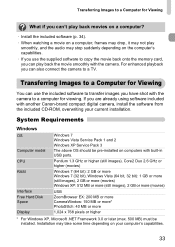
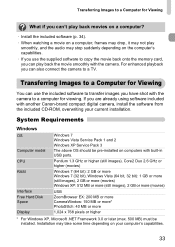
... take some time depending on your current installation.
Installation may stop suddenly depending on the computer's capabilities. • If you use the included software to transfer images you have shot with another Canon-brand compact digital camera, install the software from the included CD-ROM, overwriting your computer's capabilities.
33
If you are already...
PowerShot SD4500 IS / IXUS 1000 HS Camera User Guide - Page 34
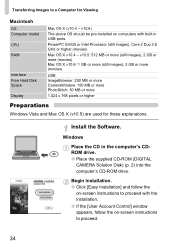
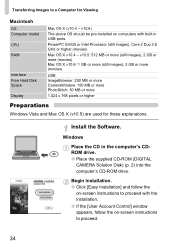
...more
1,024 x 768 pixels or higher
Preparations
Windows Vista and Mac OS X (v10.5) are used for Viewing
Macintosh
OS Computer model
CPU RAM
Interface Free Hard Disk Space Display
Mac OS X... to proceed with built-in the computer's CDROM drive. ● Place the supplied CD-ROM (DIGITAL
CAMERA Solution Disk) (p. 2) into the computer's CD-ROM drive.
Install the Software. Windows
Place the...
PowerShot SD4500 IS / IXUS 1000 HS Camera User Guide - Page 35
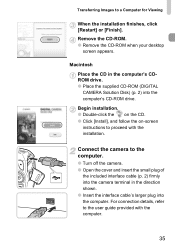
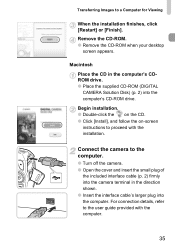
Connect the camera to proceed with the computer.
35 Transferring Images to the user guide provided with the ...the computer.
● Turn off the camera. ● Open the cover and insert the small plug of
the included interface cable (p. 2) firmly into the camera terminal in the computer's CDROM drive. ● Place the supplied CD-ROM (DIGITAL
CAMERA Solution Disk) (p. 2) into the computer....
PowerShot SD4500 IS / IXUS 1000 HS Camera User Guide - Page 40
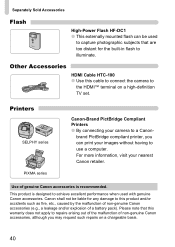
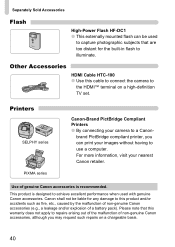
... repairs on a high-definition TV set. For more information, visit your camera to
the HDMI™ terminal on a chargeable basis.
40 Canon shall not be used with genuine Canon accessories. This product is recommended.
Use of genuine Canon accessories is designed to achieve excellent performance when used
to capture photographic subjects that this cable to connect the...
PowerShot SD4500 IS / IXUS 1000 HS Camera User Guide - Page 57
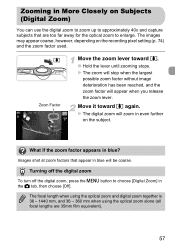
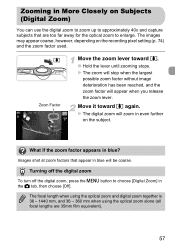
... for the optical zoom to enlarge. The images may appear coarse, however, depending on the recording pixel setting (p. 74) and the zoom factor used.
Zooming in More Closely on Subjects (Digital Zoom)
You can use the digital zoom to zoom up to approximately 40x and capture subjects that appear in blue will be coarse.
PowerShot SD4500 IS / IXUS 1000 HS Camera User Guide - Page 80
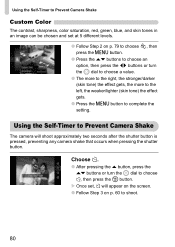
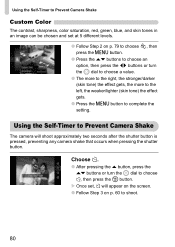
X Once set at 5 different levels.
● Follow Step 2 on p. 60 to shoot.
80 Using the Self-Timer to complete the setting.
Using the Self-Timer to Prevent Camera Shake
Custom Color
The contrast, sharpness, color saturation, red, green, blue, and skin tones in an image can be chosen and set , Î will shoot ...
PowerShot SD4500 IS / IXUS 1000 HS Camera User Guide - Page 82
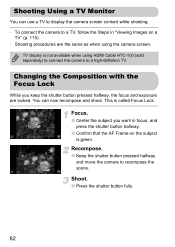
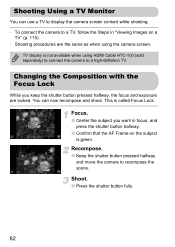
... want in "Viewing Images on the subject is green. Shoot.
● Press the shutter button fully.
82
You can use a TV to display the camera screen content while shooting. • To connect the camera to a TV, follow the Steps in focus, and press the shutter button halfway.
● Confirm that the AF Frame...
PowerShot SD4500 IS / IXUS 1000 HS Camera User Guide - Page 103
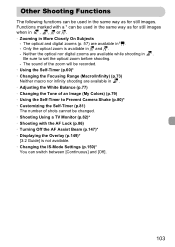
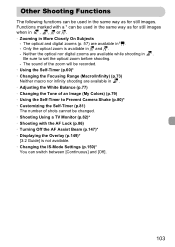
...] is available in > and z. - Be sure to Prevent Camera Shake (p.80)* • Customizing the Self-Timer (p.81) The number of shots cannot be changed. • Shooting Using a TV Monitor (p.82)* • Shooting with a * can switch between [Continuous] and [Off].
103 The optical and digital zooms (p. 57) are available while shooting in the same...
PowerShot SD4500 IS / IXUS 1000 HS Camera User Guide - Page 133
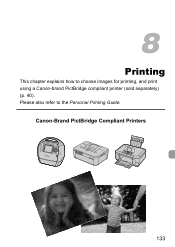
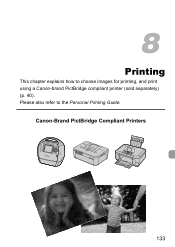
8
Printing
This chapter explains how to the Personal Printing Guide. Canon-Brand PictBridge Compliant Printers
133 Please also refer to choose images for printing, and print using a Canon-brand PictBridge compliant printer (sold separately) (p. 40).
PowerShot SD4500 IS / IXUS 1000 HS Camera User Guide - Page 158
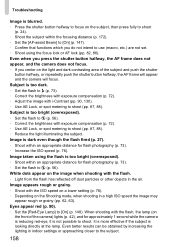
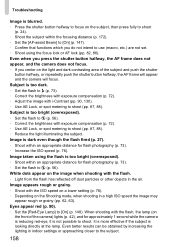
...the AF frame does not appear, and the camera does not focus. • If you do not intend to use (macro, etc.) are not set. • Shoot using the flash is too bright (overexposed). •...functions which you center on the light and dark contrasting area of the camera) lights (p. 42), and for approximately 1 second while the camera is reducing red-eye, it is not possible to shoot. When ...
PowerShot SD4500 IS / IXUS 1000 HS Camera User Guide - Page 175
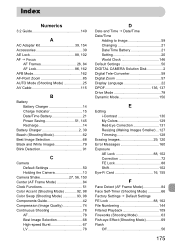
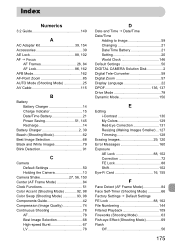
...Best Image Selection 68 Black and White Images 79 Blink Detection 91
C
Camera Default Settings 50 Holding the Camera 13
Camera Shake 27, 56, 150 Center (AF Frame Mode 84 Clock Functions ...Date/Time Battery 21 Setting 20 World Clock 146 Default Settings 50 DIGITAL CAMERA Solution Disk 2 Digital Tele-Converter 58 Digital Zoom 57 Display Language 22 DPOF 136, 137 Drive Mode 78 Dynamic...
PowerShot SD4500 IS / IXUS 1000 HS Camera User Guide - Page 177
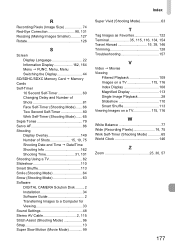
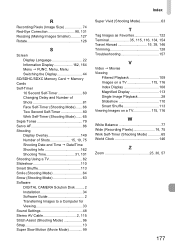
... 15, 19, 75 Shooting Date and Time J Date/Time Shooting Info 162 Shooting Time 31, 101 Shooting Using a TV 82 Slideshow 110 Smart Shuffle 113 Smile (Shooting Mode 64 Snow (Shooting Mode 63 Software DIGITAL CAMERA Solution Disk ......... 2 Installation 34 Software Guide 2 Transferring Images to a Computer for Viewing 33 Sound Settings 48 Stereo...
Similar Questions
Does The Powershot Sd4500 Is Have A Time Lapse Feature?
(Posted by seanwasta 8 years ago)
Can I Use This Camera With Mac Pc
I am trying to download new photos on mac. Cannot do. Help
I am trying to download new photos on mac. Cannot do. Help
(Posted by pambernardo 8 years ago)
Canon Powershot Elph 300 Hs How To Use Macro
(Posted by lukejjhe 10 years ago)
How To Use Canon Powershot Elph 300 Hs Color Swap
(Posted by ronovo 10 years ago)
Firmware Updates!
Where can I find the firmware to update my PowerShot SD4500 IS ELPH from 101A to 102B?
Where can I find the firmware to update my PowerShot SD4500 IS ELPH from 101A to 102B?
(Posted by trineen 11 years ago)

