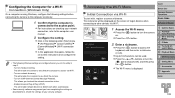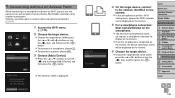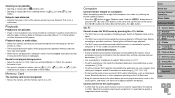Canon PowerShot G16 Support Question
Find answers below for this question about Canon PowerShot G16.Need a Canon PowerShot G16 manual? We have 1 online manual for this item!
Question posted by manhvu1504 on February 19th, 2015
Connect G16 To Smartphone Without Access Point
The person who posted this question about this Canon product did not include a detailed explanation. Please use the "Request More Information" button to the right if more details would help you to answer this question.
Current Answers
Answer #1: Posted by TechSupport101 on February 20th, 2015 4:01 AM
Hi. You can only do so if your smartphone features "WIFI Direct" as the G 16 itself does not (but has the basic WIFI feature requiring an access point).
Related Canon PowerShot G16 Manual Pages
Similar Questions
Stellar Phoenix Photo Recovery Software Does Not See My Canon Camera
When I launch Stellar Phoenix Photo Recovery software, does not see my Canon camera as a drive. How ...
When I launch Stellar Phoenix Photo Recovery software, does not see my Canon camera as a drive. How ...
(Posted by gchruney 8 years ago)
Www.canon Digital Camera Powershot S200 User Mauel In English Can U Get Me ?
(Posted by mohangca 10 years ago)
Is There A Touchscreen Avalable On The Canon Powershot A4000 Is Digital Camera?
On the Canon PowerShot A4000 IS Digital Camera - Red (16.0 MP, 8x Optical Zoom) 3.0 inch LCD? Curry...
On the Canon PowerShot A4000 IS Digital Camera - Red (16.0 MP, 8x Optical Zoom) 3.0 inch LCD? Curry...
(Posted by masterwolf 11 years ago)