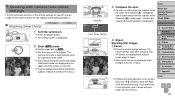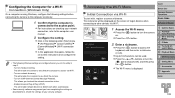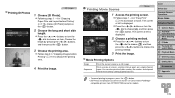Canon PowerShot G16 Support Question
Find answers below for this question about Canon PowerShot G16.Need a Canon PowerShot G16 manual? We have 1 online manual for this item!
Question posted by gchruney on October 18th, 2015
Stellar Phoenix Photo Recovery Software Does Not See My Canon Camera
When I launch Stellar Phoenix Photo Recovery software, does not see my Canon camera as a drive. How can I make it recognize my Powershot ELPH 100 HS when I plug it into the usb port?
Current Answers
Answer #1: Posted by techyagent on October 18th, 2015 10:39 PM
First you have to download stellar phoenix fat 32 photo recovery or data recovery > than put your card on a memory card reader > because your system recognize it as a camera not a removable drive.
Than do a deep search to find your data
http://www.stellarinfo.com/fat-data-recovery.php
Thanks
Techygirl
Related Canon PowerShot G16 Manual Pages
Similar Questions
How To Retrieve Deleted Photos From Canon Powershot Elph 100 Hs Camera
(Posted by erk9mi 10 years ago)
Cannot Import Powershot Elph 100 Hs Camera Pictures To Pc
(Posted by aslamchapel 10 years ago)
Canon Powershot Elph 100 Hs Cannot Find Camera
(Posted by EStom 10 years ago)
Troubleshooting Canon Powershot Elph 100 Hs Camera Lens Will Not Close
(Posted by xgiofsyk 10 years ago)