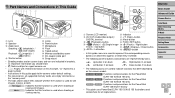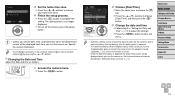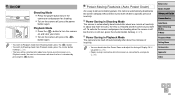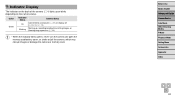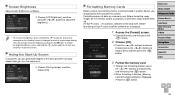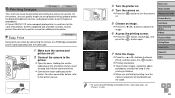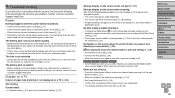Canon PowerShot ELPH 140 IS Support Question
Find answers below for this question about Canon PowerShot ELPH 140 IS.Need a Canon PowerShot ELPH 140 IS manual? We have 1 online manual for this item!
Question posted by caynes2 on April 4th, 2015
Why Does The Picture Display Window Go Blank A Few Second After It Is Turned On?
The person who posted this question about this Canon product did not include a detailed explanation. Please use the "Request More Information" button to the right if more details would help you to answer this question.
Current Answers
Answer #1: Posted by TechSupport101 on April 7th, 2015 3:35 AM
If the content you are referring to is currently stored on the memory card, then it may be the issue of a corrupt SD card. You will then require a card reader to try and extract as much as you can to the computer and then format the SD card (first with the computer and after with the camera). You can recover any missing photos using a free recovery software called "Recuva".
Related Canon PowerShot ELPH 140 IS Manual Pages
Similar Questions
How To Transfer Pictures To Window 8 Computer
I purchased a powershot a3100 is camera several years ago. I have 1000s of images stored on sandiscs...
I purchased a powershot a3100 is camera several years ago. I have 1000s of images stored on sandiscs...
(Posted by ruthnodus 8 years ago)
Windows 7 Cannot Detect Camera Canon Elph 310 Hs
(Posted by ahmaha 10 years ago)
Www.canon Digital Camera Powershot S200 User Mauel In English Can U Get Me ?
(Posted by mohangca 10 years ago)
Picture Display
My display monitor shows no picture and only takes a black picture when I shoot.
My display monitor shows no picture and only takes a black picture when I shoot.
(Posted by waanelson 13 years ago)
No Picture Display
Turn camera on,lens protecter opens, camera will not show picture in the flip open screen and the ca...
Turn camera on,lens protecter opens, camera will not show picture in the flip open screen and the ca...
(Posted by danielyedo 13 years ago)