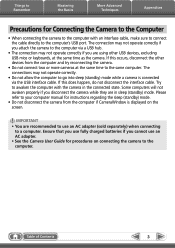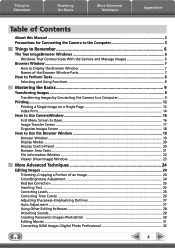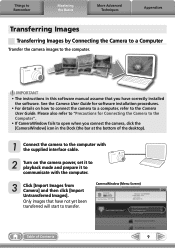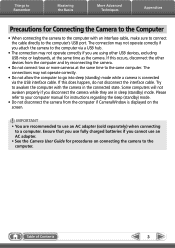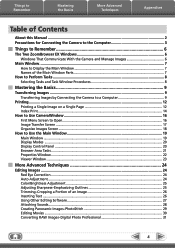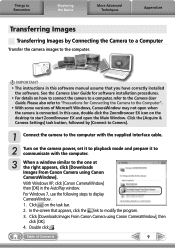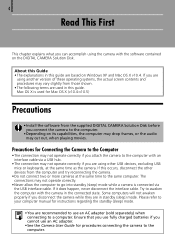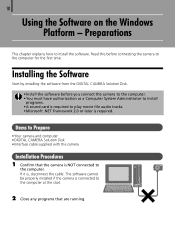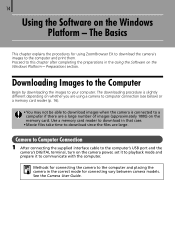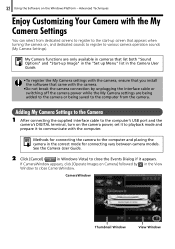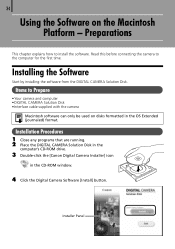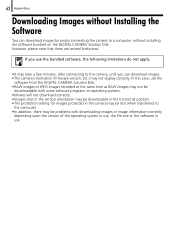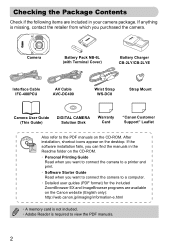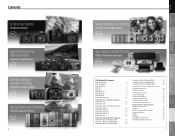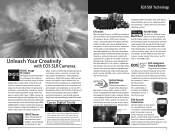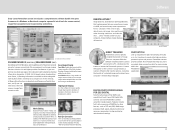Canon PowerShot D10 Support Question
Find answers below for this question about Canon PowerShot D10.Need a Canon PowerShot D10 manual? We have 7 online manuals for this item!
Question posted by sboehm on September 22nd, 2012
Show Me Where To Connect The Cable To The Camera So That I Can Download?
The person who posted this question about this Canon product did not include a detailed explanation. Please use the "Request More Information" button to the right if more details would help you to answer this question.
Current Answers
Related Canon PowerShot D10 Manual Pages
Similar Questions
Battery Door Seal
I am in need of the silicon seal for the battery/memory card door on the Canon D10 waterproof camera...
I am in need of the silicon seal for the battery/memory card door on the Canon D10 waterproof camera...
(Posted by dmabry 8 years ago)
Cannon Powershot Sd1300 Zoombrowser Cannot Connect To Camera
(Posted by Huveve 9 years ago)
How To Connect The Camera To Computer
we want to connect the camera to computer tell us how
we want to connect the camera to computer tell us how
(Posted by pramodjain39 9 years ago)
Canon Powershot D10
Is There A Reset Button?
Camera won't turn on... Hoping camera has reset botton that will re-activate power. Battery is ful...
Camera won't turn on... Hoping camera has reset botton that will re-activate power. Battery is ful...
(Posted by lanceled 10 years ago)
Can't Find The Skot To Connect To My Computer. Canon Powersotsd1300 Is
(Posted by pottsb4120 12 years ago)