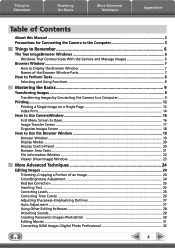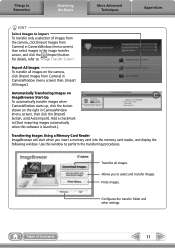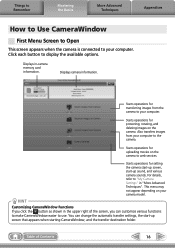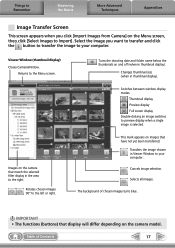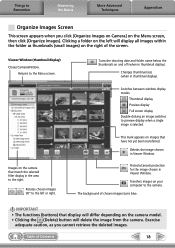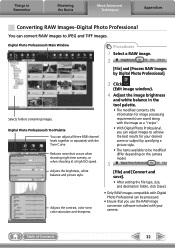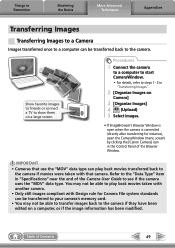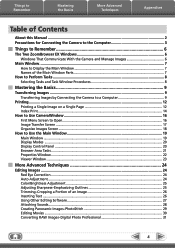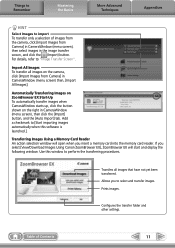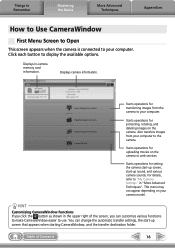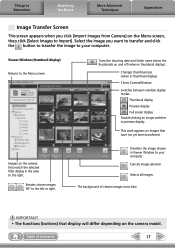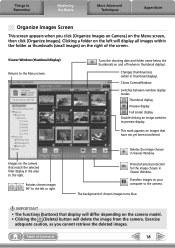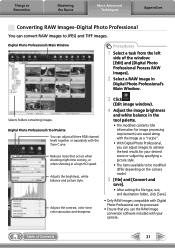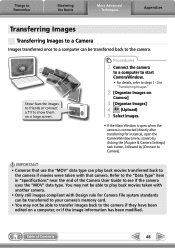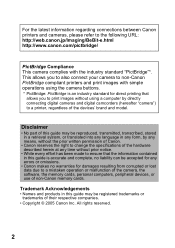Canon PowerShot A620 Support Question
Find answers below for this question about Canon PowerShot A620 - 7.1MP Digital Camera.Need a Canon PowerShot A620 manual? We have 8 online manuals for this item!
Question posted by carlg on December 27th, 2015
No Image On Lcd Screen
Black screen on LCD, Flash works, menus work , cant take pictures
Current Answers
Answer #1: Posted by waelsaidani1 on December 27th, 2015 9:37 PM
1.) Press the "INFO" button on the back of the camera. Upper Left, right next to the eye cup. Press it repeatedly and it should cycle through the different modes. One of the modes is actually "LCD OFF", so that could be the culprit.
2.) Also make sure that the rubber "eyecup" padding has not slid up 1/4 inch and covered the "display off sensor" that turns the display off when you put your face up to the camera. If that rubber eye pad (or dirt or makeup or your thumb or anything else) is covering the sensor, then the display would turn off thinking you have the camera up to your face.
2.) Also make sure that the rubber "eyecup" padding has not slid up 1/4 inch and covered the "display off sensor" that turns the display off when you put your face up to the camera. If that rubber eye pad (or dirt or makeup or your thumb or anything else) is covering the sensor, then the display would turn off thinking you have the camera up to your face.
Related Canon PowerShot A620 Manual Pages
Similar Questions
What Does Images On Screen Mean On My Cannon Power Shot Elph 340 Hs
When I turn camera on lots of different images show up and I would like to know what they represent
When I turn camera on lots of different images show up and I would like to know what they represent
(Posted by bobtubbs 8 years ago)
I Have Powershot A620 Today Not Getting Any Thing On Screen
Piy
Piy
(Posted by Anonymous-139627 9 years ago)
Www.canon Digital Camera Powershot S200 User Mauel In English Can U Get Me ?
(Posted by mohangca 10 years ago)
Format Memory Card
can't format memory when inserted in camera. The format icon not illuminating when scroll arrows it ...
can't format memory when inserted in camera. The format icon not illuminating when scroll arrows it ...
(Posted by ulymolina 11 years ago)
Canon Powershot A310 Will Not Show Image On Screen In The Shooting Mode.
I have heard that the CCD Sensor could be the problem and a free repair is available. Is there a cha...
I have heard that the CCD Sensor could be the problem and a free repair is available. Is there a cha...
(Posted by mgfund 12 years ago)