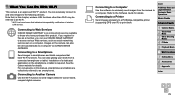Canon PowerShot A3500 IS Support Question
Find answers below for this question about Canon PowerShot A3500 IS.Need a Canon PowerShot A3500 IS manual? We have 1 online manual for this item!
Question posted by Anonymous-169270 on September 13th, 2021
I Want To Connect Hotspot In Power Shot
The person who posted this question about this Canon product did not include a detailed explanation. Please use the "Request More Information" button to the right if more details would help you to answer this question.
Current Answers
Answer #1: Posted by SonuKumar on September 14th, 2021 12:53 AM
Please respond to my effort to provide you with the best possible solution by using the "Acceptable Solution" and/or the "Helpful" buttons when the answer has proven to be helpful.
Regards,
Sonu
Your search handyman for all e-support needs!!
Related Canon PowerShot A3500 IS Manual Pages
Similar Questions
How To Set The Date And Time For A Power Shot A510 Camera
(Posted by yecra 10 years ago)
Www.canon Digital Camera Powershot S200 User Mauel In English Can U Get Me ?
(Posted by mohangca 10 years ago)
Cd-rom For Canon Power Shot A1200 Camera
how do i download the CD-ROM to my computer so i can put my pictures on my computer. I lost the CD
how do i download the CD-ROM to my computer so i can put my pictures on my computer. I lost the CD
(Posted by medlinronda 11 years ago)
About Canon Power Shot G12 Camera
I need to use a G12 for taking interval pictures during full one year 5 pic in aday ,7days a week fr...
I need to use a G12 for taking interval pictures during full one year 5 pic in aday ,7days a week fr...
(Posted by behnammonadizadeh 12 years ago)