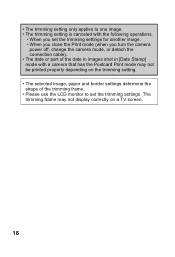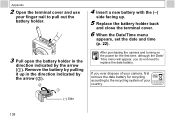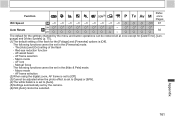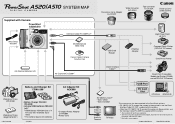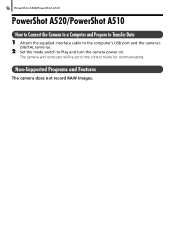Canon PowerShot A510 Support Question
Find answers below for this question about Canon PowerShot A510.Need a Canon PowerShot A510 manual? We have 9 online manuals for this item!
Question posted by yecra on March 15th, 2014
How To Set The Date And Time For A Power Shot A510 Camera
Current Answers
Answer #1: Posted by techygirl on March 15th, 2014 11:40 AM
2. Press the <FUNC./SET> () button.
3. A screen like the one below will appear on the monitor.
Select [Date Stamp] () in the [Recording Pixels] section .
Press the <MENU> () button.
4. A screen like the one below will appear on the monitor.
Operate the <directional buttons> left or right to select [Date Stamp] and set it to [Date] or [Date & Time].
Press the <MENU> () button.
5. Press the <FUNC./SET> () button.
6. Make sure that the [Date Stamp] is set and the following screen will appear with the icon () in the lower-left corner of the screen.
Thanks
Techy Girl
Related Canon PowerShot A510 Manual Pages
Similar Questions
We have a brand new Canon Powershot SX500, and we are not able to set the date/time. We can set the ...
I enter date and time, press 'set' per instructions. Next time I open the camera, date and time scre...