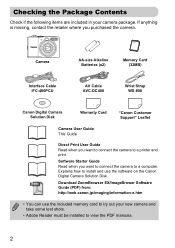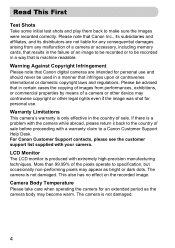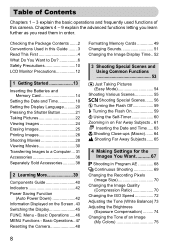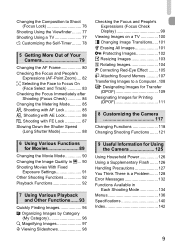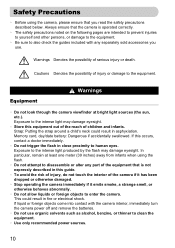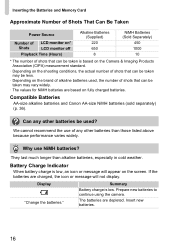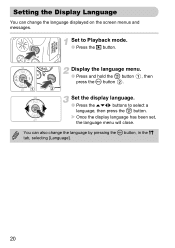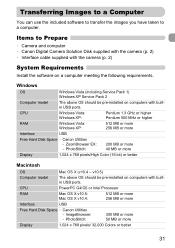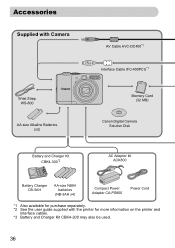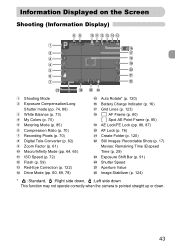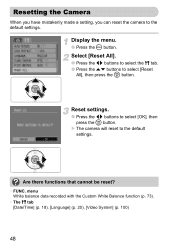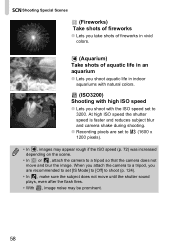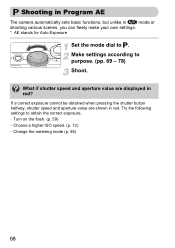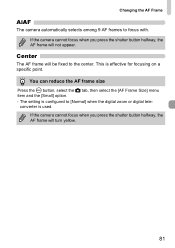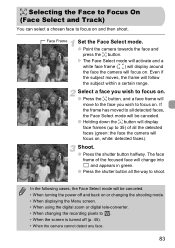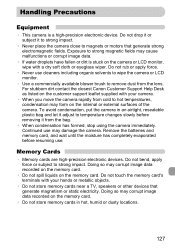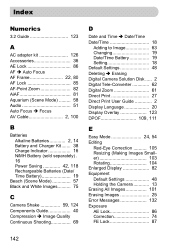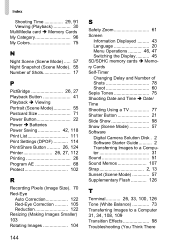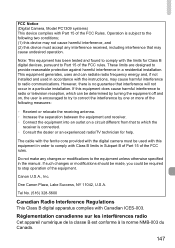Canon PowerShot A1000 IS Support Question
Find answers below for this question about Canon PowerShot A1000 IS.Need a Canon PowerShot A1000 IS manual? We have 1 online manual for this item!
Question posted by kalpin on February 26th, 2015
How Do I Change Aperture?
I am sure that I have been able to set f-stop value in the past but I can no longer find the setting. Any help appreciated.
Current Answers
Answer #1: Posted by TechSupport101 on February 26th, 2015 4:06 AM
Hi. See pages 43, 44 & 68 http://www.manualslib.com/manual/220575/Canon-Powershot-A1000-Is.html
Related Canon PowerShot A1000 IS Manual Pages
Similar Questions
I Was Using My A100 And It Just Died. The Lens Is Still Even Extended Outward.
I have changed battery's 3 times and it is still dead..
I have changed battery's 3 times and it is still dead..
(Posted by ksutton8135 7 years ago)
Www.canon Digital Camera Powershot S200 User Mauel In English Can U Get Me ?
(Posted by mohangca 10 years ago)
Canon Powershot A410 Digital Camera
how can I tell if the cf card logic circuits are bad in a canon powershot a410 digital camera
how can I tell if the cf card logic circuits are bad in a canon powershot a410 digital camera
(Posted by eddieslilmama 11 years ago)
Is There A Touchscreen Avalable On The Canon Powershot A4000 Is Digital Camera?
On the Canon PowerShot A4000 IS Digital Camera - Red (16.0 MP, 8x Optical Zoom) 3.0 inch LCD? Curry...
On the Canon PowerShot A4000 IS Digital Camera - Red (16.0 MP, 8x Optical Zoom) 3.0 inch LCD? Curry...
(Posted by masterwolf 11 years ago)
G9 Digital Camera Auto Bracket Mode
I have G9 digital camera. The qusetion "In the AutoBracket Mode apeture choice, which of the param...
I have G9 digital camera. The qusetion "In the AutoBracket Mode apeture choice, which of the param...
(Posted by saadatakbar 12 years ago)