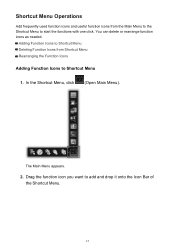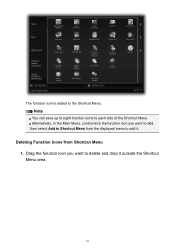Canon PosterArtist Support Question
Find answers below for this question about Canon PosterArtist.Need a Canon PosterArtist manual? We have 1 online manual for this item!
Question posted by cossi123 on January 16th, 2023
I Need A 16 Digit Key For Poster Artist
Current Answers
Answer #1: Posted by MercedesAMG on January 16th, 2023 3:02 AM
You should check the original email you received when you purchased the software, check the packaging of the software or check the manual that came with it. If you can't find it, you should contact the Canon support team or the vendor you purchased the software from, they will be able to assist you in obtaining the 16-digit access authentication number.
It's also worth to check if the software is a demo version or it needs a subscription to be used.
Please be careful when sharing your access authentication number with others as it can be used to activate the software on other devices and deactivating the software on your device.
Please respond to my effort to provide you with the best possible solution by using the "Acceptable Solution" and/or the "Helpful" buttons when the answer has proven to be helpful. Please feel free to submit further info for your question, if a solution was not provided. I appreciate the opportunity to serve you!
Answer #2: Posted by SonuKumar on January 16th, 2023 9:06 AM
Please respond to my effort to provide you with the best possible solution by using the "Acceptable Solution" and/or the "Helpful" buttons when the answer has proven to be helpful.
Regards,
Sonu
Your search handyman for all e-support needs!!