Canon PIXMA iP6600D Support Question
Find answers below for this question about Canon PIXMA iP6600D.Need a Canon PIXMA iP6600D manual? We have 3 online manuals for this item!
Current Answers
There are currently no answers that have been posted for this question.
Be the first to post an answer! Remember that you can earn up to 1,100 points for every answer you submit. The better the quality of your answer, the better chance it has to be accepted.
Be the first to post an answer! Remember that you can earn up to 1,100 points for every answer you submit. The better the quality of your answer, the better chance it has to be accepted.
Related Canon PIXMA iP6600D Manual Pages
iP6600D Quick Start Guide - Page 2


Serial Number (located on the inside of the printer):
Model Number (located on the top of service and support coverage at (1-866-251-... to frequently asked questions, product information, and "where to buy" instructions are subject to three full years of the printer):
Printer Driver CD-ROM number (located on the CD-ROM):
Purchase Date:
Customer Technical Support Sequence*
1. www.canonhelp.com
...
iP6600D Quick Start Guide - Page 4


.... All information regarding the accuracy thereof. "xD-Picture Card" is a trademark of Sony Corporation.
and are trademarks of Fuji Photo Film Co., Ltd. Canon PIXMA iP6600D Photo Printer Quick Start Guide. Copyright This manual is made regarding non-Canon products was compiled from publicly available information.
"SD Card" and "miniSD Card" are licensed...
iP6600D Quick Start Guide - Page 5
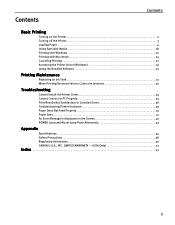
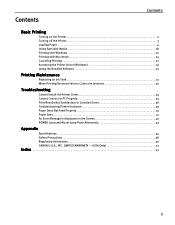
... Becomes Faint or Colors are Incorrect 32
Troubleshooting
Cannot Install the Printer Driver 34 Cannot Connect to PC Properly 35 Print Results Not Satisfactory or Contains Errors 36 Troubleshooting Printer Hardware 39 Paper Does Not Feed Properly 41 Paper Jams 41 An Error Message is displayed on the Screen 42 POWER Lamp and Alarm...
iP6600D Quick Start Guide - Page 6


...The POWER lamp flashes while the printer warms up and changes to "An Error Message is ready.
If the Alarm lamp lights, refer to steady (nonflashing) when the printer is Displayed on the LCD" ... Quick Start Guide describes some of the features of your printer and how to know more information, view the iP6600D User's Guide and Printer Driver Guide installed on your computer, or use them. For...
iP6600D Quick Start Guide - Page 7


If the power plug is turned off. When the POWER lamp stops blinking, the printer is removed from the wall outlet with the POWER lamp lit or blinking, the printer cannot protect its print heads and may be sure to print.
3 Basic Printing
About the Power Plug
When removing the power plug after...
iP6600D Quick Start Guide - Page 29


The Print dialog box opens.
(2) Select Quality & Media from the popup menu.
(3) Select the desired media type from Media Type.
(4) Ensure that iP6600D is selected from Paper Source.
(5) Select the print mode appropriate to your document from Print Mode.
25
5 Select Paper Size. The Page Setup dialog box ...
iP6600D Quick Start Guide - Page 31


See "Canceling Printing" on the printer.
1 Press the Stop/Reset button while printing.
(1) Press the Stop/Reset button. Canceling Printing
Basic Printing
You can cancel a print job while printing.... is canceled and paper is fed out. Click Cancel Printing on the taskbar.
27 To display the Canon IJ Status Monitor, click Canon iP6600D on the Canon IJ Status Monitor to stop printing.
iP6600D Quick Start Guide - Page 32


... jobs in the Name list.
To temporality stop a job in your application program. Basic Printing
1 Select Print from the Printer pop-up menu.
The Print dialog box opens.
2 Select Edit Printer List from the File menu in progress, click Pause. The iP6600D dialog box opens.
4 Select the desired document, then click Delete icon.
iP6600D Quick Start Guide - Page 34
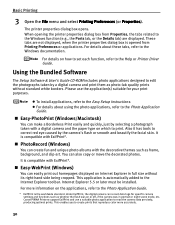
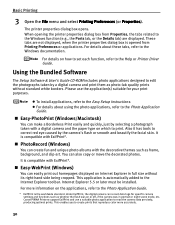
...This application is the worldwide standard. Internet Explorer 5.5 or later must be installed. The printer properties dialog box opens.
It is compatible with the decorative themes such as whether the...For details about these tabs, refer to the Internet Explorer toolbar. Canon PIXMA Printers support ExifPrint and use the application(s) suitable for specific camera settings and ...
iP6600D Quick Start Guide - Page 46


... details on how to resolve the error, refer to "An Error Message is Displayed on both sides of the page manually, follow the procedure below. Printer port setting does not match the interface connected to the computer. A USB port is selected if either USBnnn (Canon iP6600D) or MPUSBPRNnn (Canon iP6600D) (where n is a number) is initializing...
iP6600D Quick Start Guide - Page 47
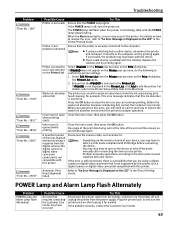
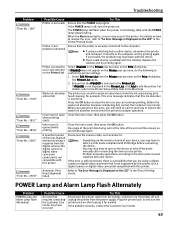
...-up menu on the LCD" in waste ink absorber to the printer. If iP6600D is off, turn the printer off and unplug the printer from the Printer pop-up menu on the model or brand of the error will be a problem with this error, you experience this printer. One page of the print data being sent at the...
iP6600D Quick Start Guide - Page 49


... using the USB cable supplied with the camera.)
Compatible digital cameras and digital video camcorders
iP6600D-compatible digital cameras and digital video camcorders
Compatible Paper
Card #1 (Photo Paper Pro 4"...special characters (date))
Camera Direct Print (PictBridge)
Paper size
Default (Selections based on the printer setting)
10 x 15 cm/4" x 6" (Letter) (Photo Paper Plus Glossy, Photo ...
iP6600D Easy Setup Instructions - Page 1


...Tanks
Series Photo Printer
5 Align the Print Head
1 Carefully remove all items from the print head.
2 Close the cover. PIXMA iP6600D Photo Printer
Documentation and Software Kit
1 Before turning on the printer, open the ... these items. 2 Remove the orange protective cap from the box. Refer to "An Error Message is Displayed on the LCD" in the correct order directed on the LCD, select...
iP6600D Direct Printing Guide - Page 29


...The trimming area is now in the memory card.
25 When the trimming area has been fixed, a yellow trimming guide appears in the trimming screen. Press the OK button.
You cannot...change the settings after the trimming area has already been finalized. Press the Trimming button. The printer is fixed. Printing a Specified Area - Trimming
You can enlarge or reduce the trimming area.
4 ...
iP6600D Direct Printing Guide - Page 50
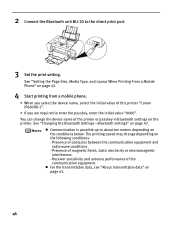
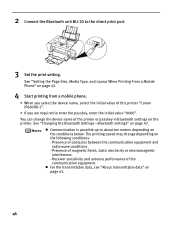
....
3 Set the print setting. See "Setting the Page Size, Media Type, and Layout When Printing From a Mobile Phone" on page 47. Presence of this printer "Canon iP6600D-1".
• If you select the device name, select the initial value of obstacles between the communication equipment and radio wave conditions. - The printing speed may...
iP6600D Direct Printing Guide - Page 51


...the setting.
(1) Use the
(2) Use the button. The initial value is used to iP6600D-1. Selecting ON will enable a passkey. It is set to prevent incorrect access from other ...:
Select the device name of this printer displayed on the Bluetooth device is set iP6600D-2, the printer name on the screen of a printer and passkey.
1 Turn on the printer.
2 Connect the Bluetooth unit BU-20...
iP6600D Direct Printing Guide - Page 71


... the jammed paper is easier.
• If the paper tears and a piece remains inside the printer
When reloading the paper into the printer correctly. If you cannot remove the jammed paper or if the paper jam error continues after the POWER button is pressed.
(3) Press the POWER button again on page 64 to...
iP6600D Direct Printing Guide - Page 72


... to touch the components inside the printer, or if the paper jam error continues after removing the paper, contact the Customer Care Center.
68 If you have turned off the printer in the cassette. (7) Insert the cassette into the printer again, and press the OK button on the
printer. If you will be ejected automatically...
iP6600D Direct Printing Guide - Page 73
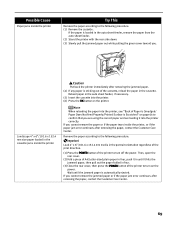
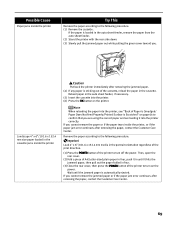
... a piece of the cassette, reload the paper in the cassette jams inside the printer
When reloading the paper into the printer correctly.
If you cannot remove the paper or if the paper tears inside the printer, or if the paper jam error continues after removing the jammed paper.
(4) If any paper is Scratched" on...
iP6600D Direct Printing Guide - Page 74
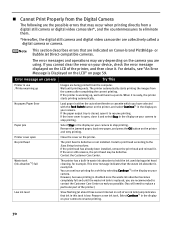
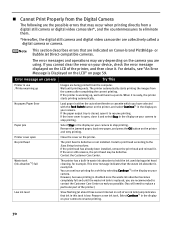
... installed, remove the print head and reinstall it to resume printing. or Bubble Jet Direct-compatible cameras. For details, see "An Error Message is ready, the printer starts printing automatically.
The error messages and operations may vary depending on the camera you are recommended to contact the Customer Care Center as early as...
Similar Questions
Pixma Mg3222 P26 Error Code
How do I fix error code p26 on a canon pixma mg3222
How do I fix error code p26 on a canon pixma mg3222
(Posted by tasteful918 9 years ago)
Windows 7 Won't Recognize Canon Pixma Ip6600d Printer
(Posted by maSAMUEL11 10 years ago)
How To Fix Waste Ink Absorber Error Pixma Ip6600d
(Posted by rtrelee 10 years ago)
How Do I Fix Error Code 6c10 On A Canon Mg5320?
How do I fix error code 6c10 on a Canon MG5320 printer?
How do I fix error code 6c10 on a Canon MG5320 printer?
(Posted by Wendybernard 10 years ago)

