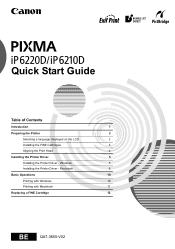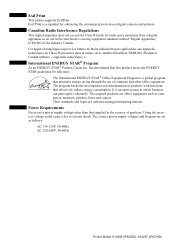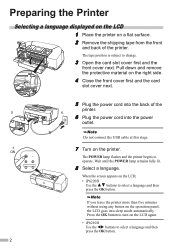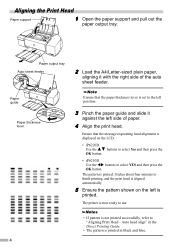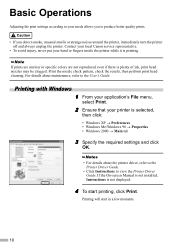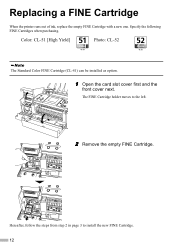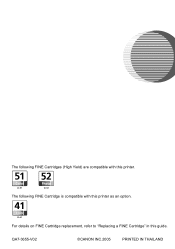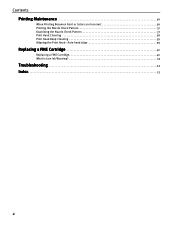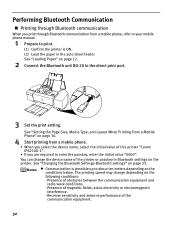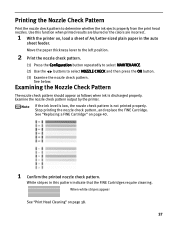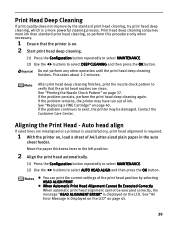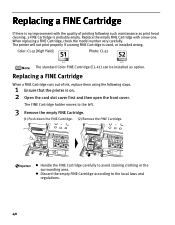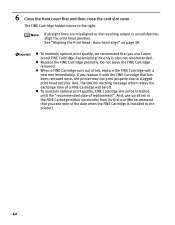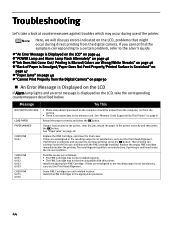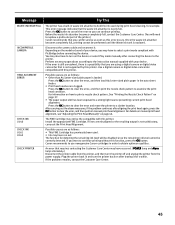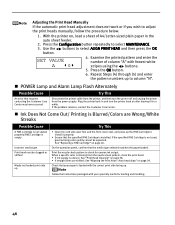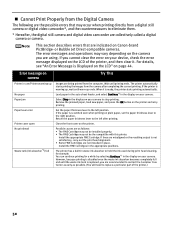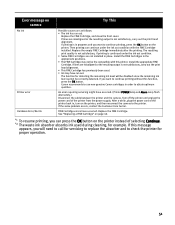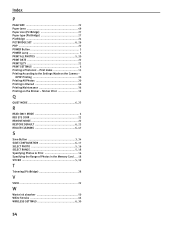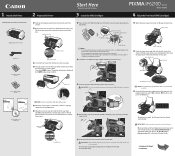Canon PIXMA iP6210D Support Question
Find answers below for this question about Canon PIXMA iP6210D.Need a Canon PIXMA iP6210D manual? We have 3 online manuals for this item!
Question posted by mamarty on November 7th, 2013
Where Is The 'ink Absorber' And How Do I Replace One That Is Reportedly Full?
The person who posted this question about this Canon product did not include a detailed explanation. Please use the "Request More Information" button to the right if more details would help you to answer this question.
Current Answers
Related Canon PIXMA iP6210D Manual Pages
Similar Questions
How To Replace Ink Absorber Pad In Cacnon Pixma Ip6600d
(Posted by Tresvtmin 9 years ago)
The Alarm Lite Is On .and Printer Will Not Print.
(Posted by jkberger44 9 years ago)
How Do I Change Ink In My Cannon Printer Pixma Mg3120
(Posted by catSTEVE 10 years ago)
Check Ink U053 -- Canon Pixma Mp170 Copier
Installed brand new cartridges -- got above message and the printer will not start -- what is the pr...
Installed brand new cartridges -- got above message and the printer will not start -- what is the pr...
(Posted by nicolekevinryan 10 years ago)
Instruction Manuel For Canon 2100 Printer/scanner
I need an instruction manuel for 2100 printer scanner-how to get it?
I need an instruction manuel for 2100 printer scanner-how to get it?
(Posted by rkovaleski 11 years ago)