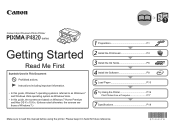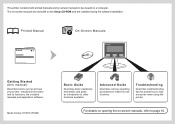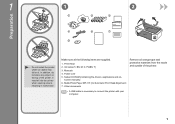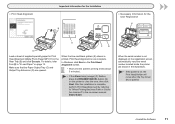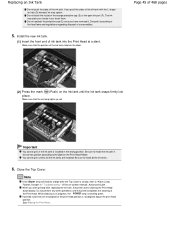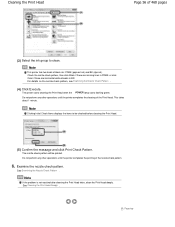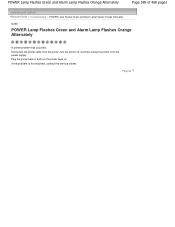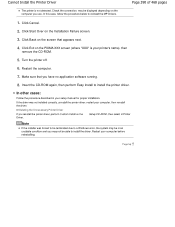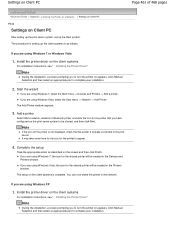Canon PIXMA iP4820 Support Question
Find answers below for this question about Canon PIXMA iP4820.Need a Canon PIXMA iP4820 manual? We have 2 online manuals for this item!
Question posted by jimlisab on March 15th, 2014
Pixma Ip4820 Won't Power On
Went to change my ink cartridge today (was working fine 2 days ago) and the printer has no power light. I've remove the power supply, reattached, tried a different working outlet, but it's completely dead. Any suggestions?
Current Answers
Answer #1: Posted by Odin on March 15th, 2014 10:29 AM
Sorry, but you'll have to get professional help (or replace the machine). Canon has no relevant documentation.
Hope this is useful. Please don't forget to click the Accept This Answer button if you do accept it. My aim is to provide reliable helpful answers, not just a lot of them. See https://www.helpowl.com/profile/Odin.
Related Canon PIXMA iP4820 Manual Pages
Similar Questions
306 Communicaon Ip4820 Canon Printer
Unable to get printer to print. Changed all inks. Unpluged printer, unplugged computer.
Unable to get printer to print. Changed all inks. Unpluged printer, unplugged computer.
(Posted by Anonymous-119158 10 years ago)
Printer Cartridge Wont Move To Change Ink Cartridge
Hi . Can you tell me how do I get the ink cartridge holder to move so I can replace the ink cartridg...
Hi . Can you tell me how do I get the ink cartridge holder to move so I can replace the ink cartridg...
(Posted by coronicaestate1 11 years ago)
What Do 14 Yellow Light Flashes Mean On Pixma Ip4820?
I am missing one ink cartridge (have to order it). Is this the problem or is it something else? Tha...
I am missing one ink cartridge (have to order it). Is this the problem or is it something else? Tha...
(Posted by jstern12 11 years ago)
Will The Pixma Ip4820 Printer Accept A Bluetooth Adapter?
will the pixma ip4820 printer accept a bluetooth adapter?
will the pixma ip4820 printer accept a bluetooth adapter?
(Posted by knowsgrace 11 years ago)