Canon PIXMA iP4500 Support Question
Find answers below for this question about Canon PIXMA iP4500.Need a Canon PIXMA iP4500 manual? We have 2 online manuals for this item!
Question posted by LUIS0lopez1 on May 12th, 2014
Ip4500 Won't Turn On
The person who posted this question about this Canon product did not include a detailed explanation. Please use the "Request More Information" button to the right if more details would help you to answer this question.
Current Answers
There are currently no answers that have been posted for this question.
Be the first to post an answer! Remember that you can earn up to 1,100 points for every answer you submit. The better the quality of your answer, the better chance it has to be accepted.
Be the first to post an answer! Remember that you can earn up to 1,100 points for every answer you submit. The better the quality of your answer, the better chance it has to be accepted.
Related Canon PIXMA iP4500 Manual Pages
iP4500 series Quick Start Guide - Page 4


.... © 2007 Canon U.S.A., Inc. The steps described in this manual and in Windows Vista™ operating system Ultimate Edition (hereafter referred to your Canon PIXMA iP4500 series Photo Printer.
z "Windows Vista" is a registered trademark of Microsoft Corporation. One Canon Plaza Lake Success, NY 11042
Under the copyright laws, this manual thoroughly in part...
iP4500 series Quick Start Guide - Page 5


Table of Contents
Before Using the Printer 2 Turning the Printer On and Off 2 Loading Printing Paper 4 Hints for Handling the Paper Source 7 Changing the Paper ...Not Ejected 71 Paper Does Not Feed Properly 72 Paper Does Not Feed from the Paper Source Specified in the Printer Driver 72 Paper Jams 73 ALARM Lamp Flashes Orange 77 Error Message Appears on the Computer Screen 80 Error Message...
iP4500 series Quick Start Guide - Page 6


... the PC Printing Guide on-screen manual.
„ Turning on the Printer
Before turning on your computer.
2
Before Using the Printer Note
If preparatory operations above are set the printer to complete them.
1 Press the POWER button. z The printer is connected to your setup sheet to turn on the printer when print data is installed. Important
If the...
iP4500 series Quick Start Guide - Page 7


... removed from the wall outlet with the POWER lamp still lit or flashing green, the printer may become unable to confirm that the POWER lamp is turned off. Before Using the Printer
3 „ Turning off the Printer
1 To turn off the printer, be sure to print.
See "Keeping the Best Printing Results" on page 33.
Important
About...
iP4500 series Quick Start Guide - Page 26


... the online help or the PC Printing Guide on-screen manual.
See "Turning the Printer On and Off" on page 2 and "Loading Printing Paper" on other printer driver functions, click Help or Instructions to be used with Windows
1 Turn on the printer and load the paper in the User's Guide on the application software's File...
iP4500 series Quick Start Guide - Page 27
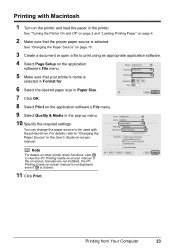
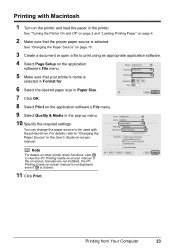
... on-screen manuals are not installed, the PC Printing Guide on the printer and load the paper in the printer. For details, refer to be used with Macintosh
1 Turn on -screen manual is not displayed even if is selected. See "Turning the Printer On and Off" on page 2 and "Loading Printing Paper" on page 4.
2 Make...
iP4500 series Quick Start Guide - Page 28
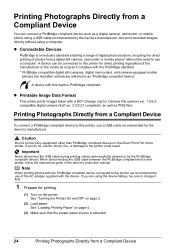
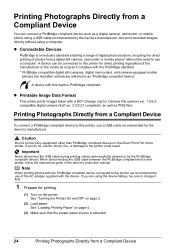
... Printing Paper" on page 2.
(2) Load paper. When disconnecting the USB cable between the PictBridge compliant device and printer, follow the instructions given in the device's instruction manual.
A device with this printer, use of the printer. See "Turning the Printer On and Off" on page 4.
(3) Make sure that the proper paper source is selected.
24
Printing...
iP4500 series Quick Start Guide - Page 29
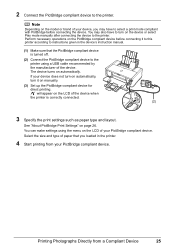
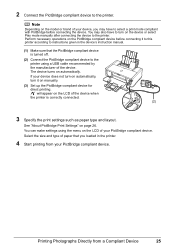
... manual.
(1) Make sure that you may also have to the printer using the menu on the LCD of your device does not turn on automatically, turn on the LCD of the device. You may have to turn it to this printer according to the printer.
The device turns on page 26. You can make settings using a USB...
iP4500 series Quick Start Guide - Page 37


... before the POWER lamp goes out, this blockage. If you press the POWER button to turn off the printer, the printer automatically puts a protective cap on page 34.
„ When You Turn Off the Printer
Follow the procedure below to turn off instead.
When you are installed in the Print Head for a long time, print in...
iP4500 series Quick Start Guide - Page 46


... Ink Tank" on page 35. (4) If the print head nozzles are still not clean, turn off the printer and perform another Print Head Deep Cleaning after 24 hours.
(5) If this does not solve the...Nozzle Check Pattern" on page 28.
(4) If the print head nozzles are still not clean, turn off the printer and perform another Print Head Deep Cleaning after 24 hours.
(5) If this does not solve the ...
iP4500 series Quick Start Guide - Page 61
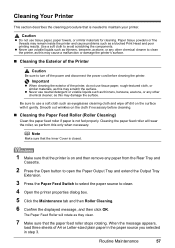
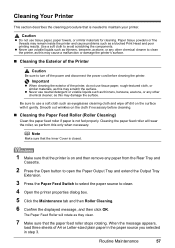
..., as this may damage the surface. Smooth out wrinkles on the cloth if necessary before cleaning the printer.
Use a soft cloth to turn off dirt on and then remove any other chemical cleaner to clean the printer, as eyeglasses cleaning cloth and wipe off the power and disconnect the power cord before cleaning...
iP4500 series Quick Start Guide - Page 66
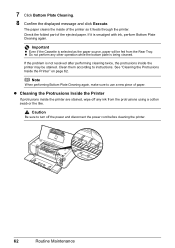
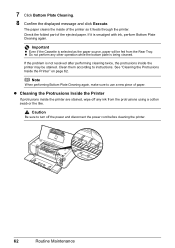
... problem is smudged with ink, perform Bottom Plate Cleaning again. z Cleaning the Protrusions Inside the Printer
If protrusions inside the printer may be fed from the protrusions using a cotton swab or the like.
Caution
Be sure to turn off any other operation while the bottom plate is selected as it is not resolved...
iP4500 series Quick Start Guide - Page 68


..., try different disks and see if they are displayed, there is your printer's name), then remove the CD-ROM.
(5)Turn the printer off.
(6)Restart the computer.
(7)Make sure you may be able to ...depends on the PIXMA XXX screen (where "XXX" is a problem with the Setup CD-ROM. If other disks are displayed. If the drivers were not installed correctly, uninstall the printer driver, restart ...
iP4500 series Quick Start Guide - Page 71


... ink output. z If the problem is still not resolved after performing Print Head Deep Cleaning, turn off and the air hole is too thin. Refer to perform Print Head Deep Cleaning, see...The tape is empty.
Print the nozzle check pattern to check that ink is peeled off the printer and perform Print Head Deep Cleaning again after performing Print Head Cleaning twice
Perform Print Head Deep ...
iP4500 series Quick Start Guide - Page 75


... z If the problem is not resolved after performing Print Head Deep Cleaning, turn off the printer and perform Print Head Deep Cleaning again after 24 hours or later. Open the Top Cover ...and remove it.
(A)
(B)
(A) Correct L-shaped air hole is exposed.
(B) Incorrect The tape is remaining. Printer Moves But Ink Is Not Ejected
Cause
Print Head nozzles are due to empty tanks. Make sure all of the...
iP4500 series Quick Start Guide - Page 77


...error continues after removing the paper, contact your Canon Service representative. If you turned off the printer.
(3)Turn on the printer. The paper is easier. Troubleshooting
73
We do not recommend using the correct... paper in the Rear Tray in step 1, all paper, close the Top Cover, turn the printer off and turn it back on.
* Be careful not to load paper, see "Paper Does Not...
iP4500 series Quick Start Guide - Page 78
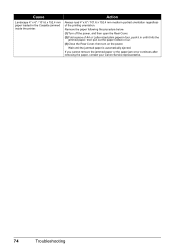
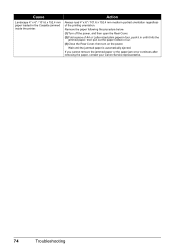
... removing the paper, contact your Canon Service representative.
74
Troubleshooting Remove the paper following the procedure below. (1)Turn off the power, and then open the Rear Cover. (2)Fold a piece of the printing orientation.
Cause
...sized plain paper in four, push it in four. (3)Close the Rear Cover, then turn on the power. Wait until it hits the
jammed paper, then pull out the ...
iP4500 series Quick Start Guide - Page 79


... Not Feed Properly" on .
z Be careful not to confirm that you turned off and turn the printer off the printer in step 2, all print jobs in the Cassette.
(7)Insert the Cassette into the printer again, and press the RESUME/CANCEL button on the printer. Troubleshooting
75 Action
Remove the paper following the procedure below. (1)Open the...
iP4500 series Quick Start Guide - Page 82


... have to turn on the device before reconnecting it .
Ten flashes: Cannot perform duplex printing.
Disconnect the USB cable connecting the printer and the device, and then reconnect it to the printer for service ... Head Alignment failed. See "Printing the Nozzle Check Pattern" on the printer to the printer. Automatic Print Head Alignment cannot be performed until the ink absorber is not...
iP4500 series Easy Setup Instructions - Page 2


...Windows
Important If you cannot go to the next procedure after 2 minutes, refer to TURN THE PRINTER OFF before continuing.
(1) Press the POWER button. (2) Make sure that the POWER...the PIXMA Extended Survey Program screen appears, confirm the message.
Click Execute, confirm the displayed message, and click OK.
The installation resumes from step c to reinstall the software. b Turn ...
Similar Questions
Is It Best To Turn Canon Pixma 432 Printer Off When Not In Use?
(Posted by sapphLocop 10 years ago)
Canon Printer Pixma 2120 Series - Told Cd Not Necessary For Install?
purchased canon printer pixma 2120 last night at walmarts. i toldkid working there my laptop didn't ...
purchased canon printer pixma 2120 last night at walmarts. i toldkid working there my laptop didn't ...
(Posted by safrn5 11 years ago)

