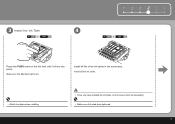Canon PIXMA iP3600 Support Question
Find answers below for this question about Canon PIXMA iP3600.Need a Canon PIXMA iP3600 manual? We have 1 online manual for this item!
Question posted by nadinestaples on March 1st, 2012
I Have Just Installed The Printer And The Green And Yellow Lights Are Flash
Hi
Please can you advise what I can do regarding this problem
I have just installed the printer and the green and yellow lights are flashing alternately, I have just gone onto the trouble shooting page and its says there is a technical problem and to contact the supplier.
Current Answers
Related Canon PIXMA iP3600 Manual Pages
Similar Questions
Trouble Shooting For Canon Mp499 Printer
The printer wont feed the paper into the computer to print. It has began doing it all of a sudden.
The printer wont feed the paper into the computer to print. It has began doing it all of a sudden.
(Posted by kerrylusher 10 years ago)
Cannon Ip3600 Flashing Both Green Power Light And Orange Form Feed Light?
my canon ip3600printer is flashing both the green power light and orange form feed light? how do i r...
my canon ip3600printer is flashing both the green power light and orange form feed light? how do i r...
(Posted by chris94372 11 years ago)
I Was Trying To Print A Scanned Document. When Printer Was In 'prepering
printint' mode, a noise raised repeatidly and after a few seconds the service error 5c00 apeared on ...
printint' mode, a noise raised repeatidly and after a few seconds the service error 5c00 apeared on ...
(Posted by oik1944 11 years ago)
Ip4700 Green And Amber Flash Alternately. Why?
(Posted by tonybanaszek 11 years ago)
Do You Have A Printer Head For Ipixma3600?
Do you have a printer head for iP3600 cake printer?#QY60073?
Do you have a printer head for iP3600 cake printer?#QY60073?
(Posted by mushtodo 12 years ago)