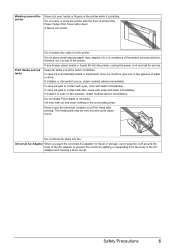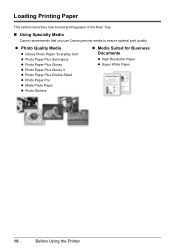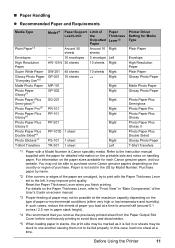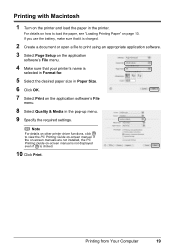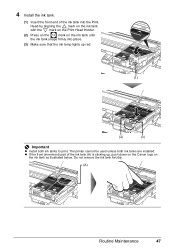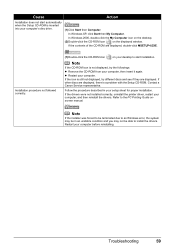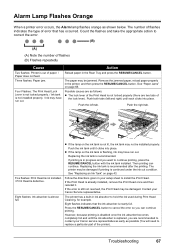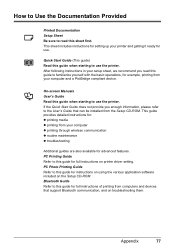Canon PIXMA iP100 Support Question
Find answers below for this question about Canon PIXMA iP100.Need a Canon PIXMA iP100 manual? We have 2 online manuals for this item!
Question posted by agbadpas on December 26th, 2013
How To Setup Pixma Ip100 For Wifi Printing From Iphone
The person who posted this question about this Canon product did not include a detailed explanation. Please use the "Request More Information" button to the right if more details would help you to answer this question.
Current Answers
Related Canon PIXMA iP100 Manual Pages
Similar Questions
I Purchased My Pixma Ip100 On 25 July 2012. It Has Slowly Stopped Printing.
My pixma iP100 is not 9 months old. The jets slowly closed down one by one. Head cleaning has not he...
My pixma iP100 is not 9 months old. The jets slowly closed down one by one. Head cleaning has not he...
(Posted by rouse21806 11 years ago)
Pixma Ip100 Print Queues
Hi, I'm about to purchase this printer for event photography. I plan on using a cable from camera di...
Hi, I'm about to purchase this printer for event photography. I plan on using a cable from camera di...
(Posted by adevaney 11 years ago)