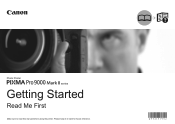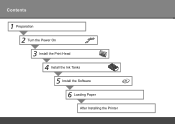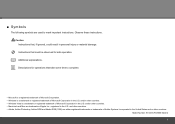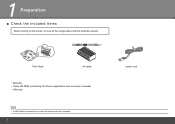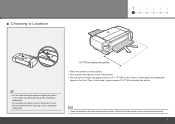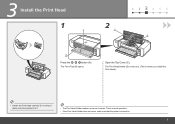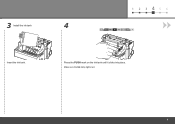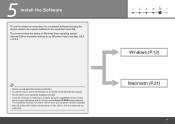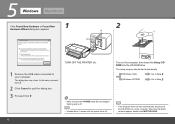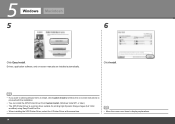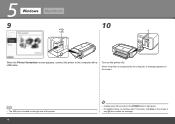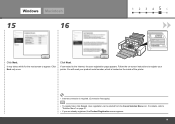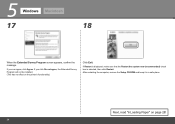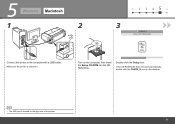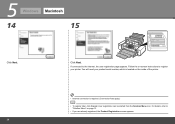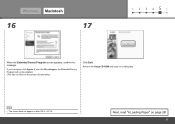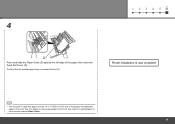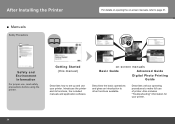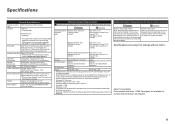Canon PIXMA Pro9000 Mark II Support Question
Find answers below for this question about Canon PIXMA Pro9000 Mark II.Need a Canon PIXMA Pro9000 Mark II manual? We have 1 online manual for this item!
Question posted by mediaworkshop on September 22nd, 2012
Reddish Tint?
Current Answers
Answer #1: Posted by richardhunt on February 19th, 2013 8:11 AM
This problem started in January 2013 after 6 years with the pro 9000 and continued with the new pro 9000 mk II. Even the Epson printer has now been 'infected' Is it Windows 7 the problem?
Related Canon PIXMA Pro9000 Mark II Manual Pages
Similar Questions
purchased canon printer pixma 2120 last night at walmarts. i toldkid working there my laptop didn't ...