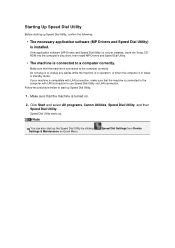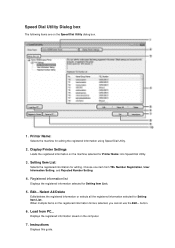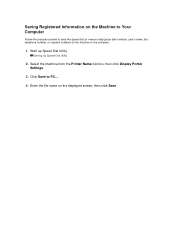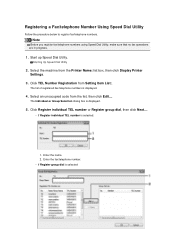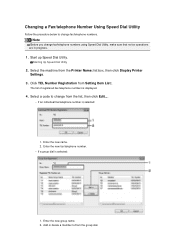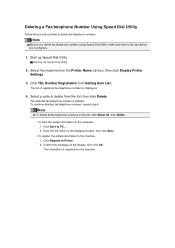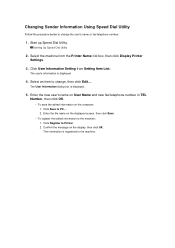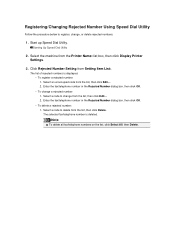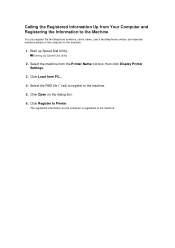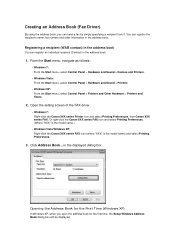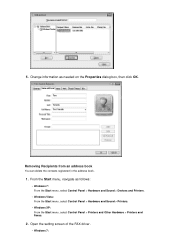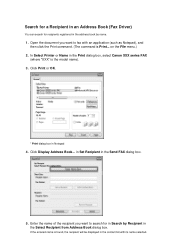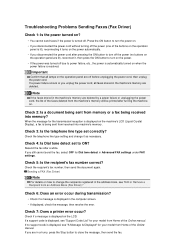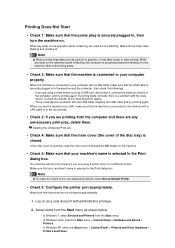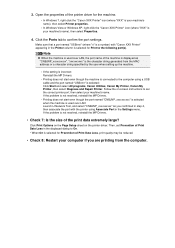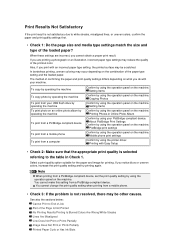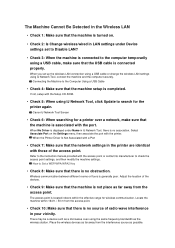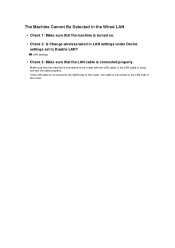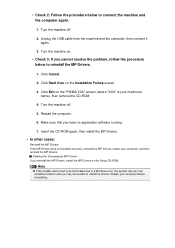Canon PIXMA MX922 Support Question
Find answers below for this question about Canon PIXMA MX922.Need a Canon PIXMA MX922 manual? We have 3 online manuals for this item!
Question posted by tamom1969 on April 11th, 2015
Pixma Mx922
How do you set up your cellular device to this printer?
Current Answers
Answer #1: Posted by sabrie on April 11th, 2015 8:59 PM
download the user manual on the link below for full setup instructions.
www.techboss.co.za
Related Canon PIXMA MX922 Manual Pages
Similar Questions
The Print On My Pixma Mx922 Is Getting Fuzzy.
The print on my pixma mx922 is getting fuzzy. Can I fix this?
The print on my pixma mx922 is getting fuzzy. Can I fix this?
(Posted by Anonymous-156658 8 years ago)
How To I Get Fax Confirmation On My Canon Pixma Mx922 Printer After Sending
how can I get written confirmation that a fax has been successfully sent after sending the fax?
how can I get written confirmation that a fax has been successfully sent after sending the fax?
(Posted by Kesscool 8 years ago)
Cannon Pixma Mx479 Set Up
Misplaced disc and need to set up my printer all in one so I can scan documents to my bank
Misplaced disc and need to set up my printer all in one so I can scan documents to my bank
(Posted by sheila55 9 years ago)
Scan Function Set-up For Canon Pixma Mx922
how do i get this machine to scan a document?
how do i get this machine to scan a document?
(Posted by floyd1647 10 years ago)
How To Setup Canon Pixma Mx410 Wireless Setting On Device
(Posted by titohIdrus 10 years ago)