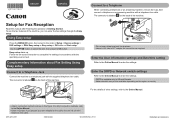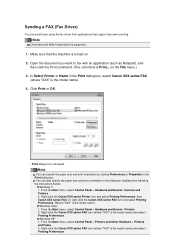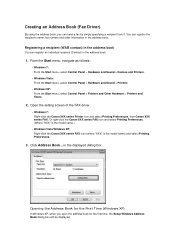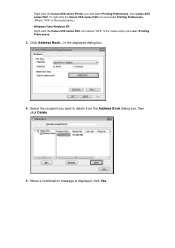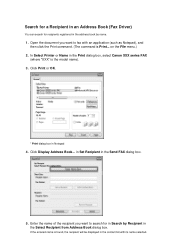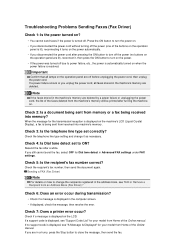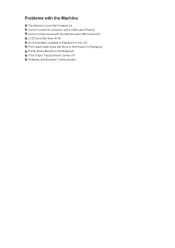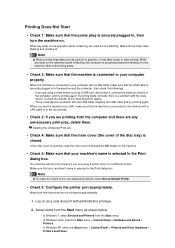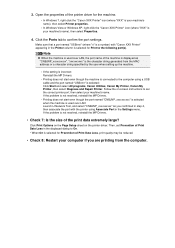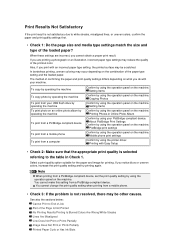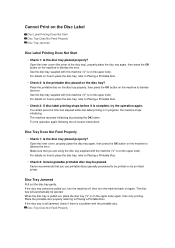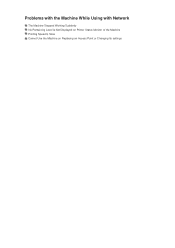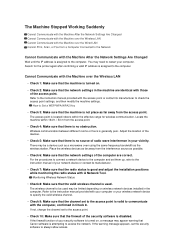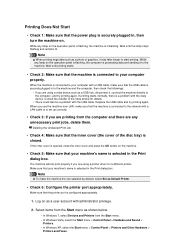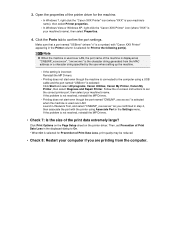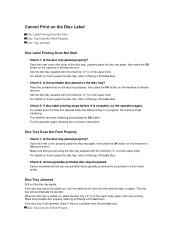Canon PIXMA MX922 Support Question
Find answers below for this question about Canon PIXMA MX922.Need a Canon PIXMA MX922 manual? We have 3 online manuals for this item!
Question posted by Anonymous-156658 on January 8th, 2016
The Print On My Pixma Mx922 Is Getting Fuzzy.
The print on my pixma mx922 is getting fuzzy. Can I fix this?
Current Answers
Answer #1: Posted by TechSupport101 on January 8th, 2016 8:03 AM
Hi. Clean the encoder strip - learn more on here https://support.usa.canon.com/kb/index?page=content&id=ART142447
Related Canon PIXMA MX922 Manual Pages
Similar Questions
How To I Get Fax Confirmation On My Canon Pixma Mx922 Printer After Sending
how can I get written confirmation that a fax has been successfully sent after sending the fax?
how can I get written confirmation that a fax has been successfully sent after sending the fax?
(Posted by Kesscool 8 years ago)
Scan Function Set-up For Canon Pixma Mx922
how do i get this machine to scan a document?
how do i get this machine to scan a document?
(Posted by floyd1647 10 years ago)
Pink Tint On Photos Printed On Pixma Mg6120 How To Fix
(Posted by mial 10 years ago)