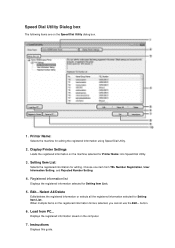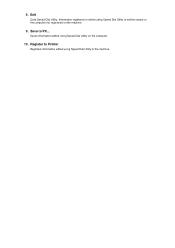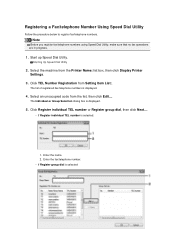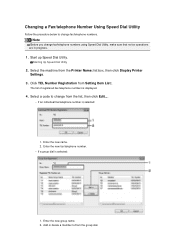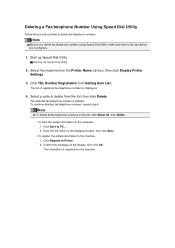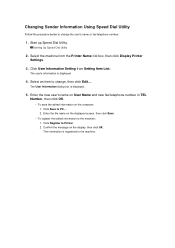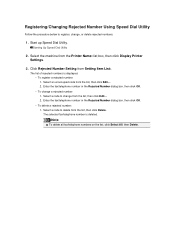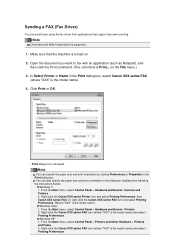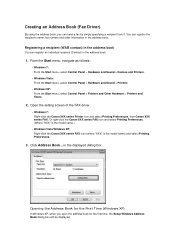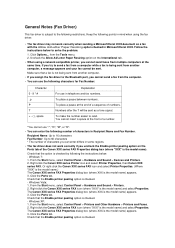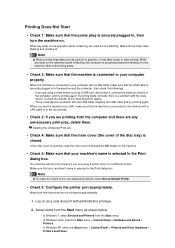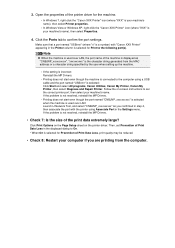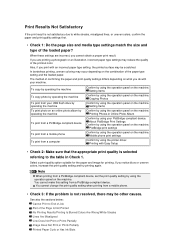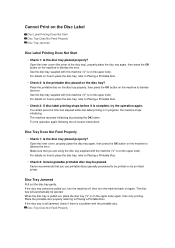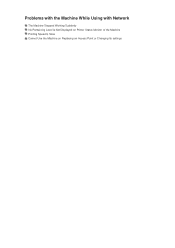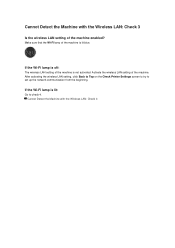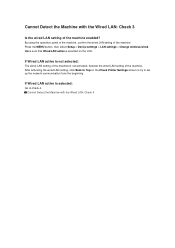Canon PIXMA MX922 Support Question
Find answers below for this question about Canon PIXMA MX922.Need a Canon PIXMA MX922 manual? We have 3 online manuals for this item!
Question posted by PENNYABRAMS2 on May 29th, 2015
Mx922
I Have Not Used This Printer In About 5 Moinths. I Put The Cartridges Back In And Tried A "deep Clean". No Results. Can Not Get A Printd Copy Of Anything. What Should I Do?
Current Answers
Answer #1: Posted by TommyKervz on May 30th, 2015 1:14 AM
The print head is dry' see how to recover here http://www.instructables.com/id/how-to-recover-a-dry-printer-head/
Or Blocked Clogged Ink Cartridges' watch the video here https://www.youtube.com/watch?v=p0tm8dNeE2A
Related Canon PIXMA MX922 Manual Pages
Similar Questions
How To I Get Fax Confirmation On My Canon Pixma Mx922 Printer After Sending
how can I get written confirmation that a fax has been successfully sent after sending the fax?
how can I get written confirmation that a fax has been successfully sent after sending the fax?
(Posted by Kesscool 8 years ago)
Can I Use All Black Ink Cartridges Instead Of Color
(Posted by ACRICKET67 8 years ago)
How Do I Use The Top Tray Of The Mx 922 To Make Copy
(Posted by mickbassman 11 years ago)
Can You Use Any Other Ink Cartridges From Another Manufacturer?
(Posted by Mandmglassworks 11 years ago)
Printer Won't Use Black Ink Photo Cartridge For Printing.
My printer is out of regular black ink. Why doesn't it use the black photo ink? I set it for photos ...
My printer is out of regular black ink. Why doesn't it use the black photo ink? I set it for photos ...
(Posted by patti44893 11 years ago)