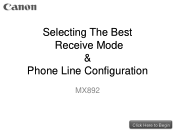Canon PIXMA MX892 Support Question
Find answers below for this question about Canon PIXMA MX892.Need a Canon PIXMA MX892 manual? We have 11 online manuals for this item!
Question posted by ransred on August 24th, 2013
Blue Lines On Print
copies have a blue line on the mx892
Current Answers
Related Canon PIXMA MX892 Manual Pages
Similar Questions
My Pixma Mp287 Shows A Faded Line Of Print Down The Center Of A Copied Document.
When I photocopy a document, I will often find a line of faded print down the center of the document...
When I photocopy a document, I will often find a line of faded print down the center of the document...
(Posted by lahanezone 9 years ago)
Canon Pixma - Mx892 Won't Print. 'printer Error Has Occured'. What Do I Do?
(Posted by margaretbullock 11 years ago)
Canon Printer Pixma 2120 Series - Told Cd Not Necessary For Install?
purchased canon printer pixma 2120 last night at walmarts. i toldkid working there my laptop didn't ...
purchased canon printer pixma 2120 last night at walmarts. i toldkid working there my laptop didn't ...
(Posted by safrn5 11 years ago)