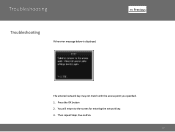Canon PIXMA MX882 Support Question
Find answers below for this question about Canon PIXMA MX882.Need a Canon PIXMA MX882 manual? We have 3 online manuals for this item!
Question posted by tdew on December 7th, 2011
Printer Error
I ran out of black ink while printing a document. I changed the cartridge. I immediately got a message stating "a printer error has occured, turn off printer and then on. If problem persists, see the manual".
I cannot find "troubleshooting" in the user guide. Any suggestions?
Current Answers
Related Canon PIXMA MX882 Manual Pages
Similar Questions
Pixma Mx882 Wireless Won't Print Wirelessly Windows 7
(Posted by kvogpr 10 years ago)
How To Change Setting On In Canon Pixma Mg2120 To Black Ink Only
(Posted by raysbog 10 years ago)
Why Is My Pixma Mx439 Displaying Black Ink Is Low After Installing A Brand New
(Posted by patriciajones3969 11 years ago)
How Do I Scan With A Canon Pixma Mx882 If The Ink Cartridges Are Empty?
i get error codes for being empty and other error codes for taking them out. i just want to scan. ho...
i get error codes for being empty and other error codes for taking them out. i just want to scan. ho...
(Posted by scullkap 11 years ago)