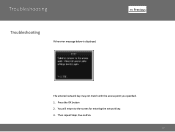Canon PIXMA MX882 Support Question
Find answers below for this question about Canon PIXMA MX882.Need a Canon PIXMA MX882 manual? We have 3 online manuals for this item!
Question posted by duhrich on July 4th, 2014
What Is The Explanation For A Scangear Error Code 5,205, 154
When trying to wireless autoscan I get the following message box for ScanGear: "Cannot scan. Please check the original. Code 5,205,154"
Current Answers
Related Canon PIXMA MX882 Manual Pages
Similar Questions
How Do I Fix Printer Error Code E8
Error Code 8 - Waste ink absorber full / platen ink absorber full.
Error Code 8 - Waste ink absorber full / platen ink absorber full.
(Posted by gj9720 7 years ago)
What Is Error Code 5010? Sometimes Show When Copying [stops].
When using printer as a copier it sometimes stops and shows "Error Code 5010." That code is not in m...
When using printer as a copier it sometimes stops and shows "Error Code 5010." That code is not in m...
(Posted by lucindawhite 9 years ago)
What Does Error Code C000 Mean And How Do I Fix It On My Pixma Mx 882
Unable to correct error code after following on -screen advice..error code c000 on pixma mx882
Unable to correct error code after following on -screen advice..error code c000 on pixma mx882
(Posted by ajamteam 10 years ago)
I Have A Paper Jam, Cleared, But Error Code Remains.
I opened rear cover and removed the paper jam in Canon PIXMA MX882, pressed OK, but red error code r...
I opened rear cover and removed the paper jam in Canon PIXMA MX882, pressed OK, but red error code r...
(Posted by bbw 11 years ago)
Error Code 'c000' On Canon Pixma Mx882 Series Printer
I changed some ink cartridges on our copier and closed the top lid, only to immediately receive the ...
I changed some ink cartridges on our copier and closed the top lid, only to immediately receive the ...
(Posted by jbsmith445 12 years ago)