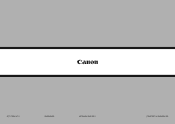Canon PIXMA MX882 Support Question
Find answers below for this question about Canon PIXMA MX882.Need a Canon PIXMA MX882 manual? We have 3 online manuals for this item!
Question posted by swintherea on August 3rd, 2013
Why Mx882 When Copy Doesn't Print From Tray
The person who posted this question about this Canon product did not include a detailed explanation. Please use the "Request More Information" button to the right if more details would help you to answer this question.
Current Answers
Related Canon PIXMA MX882 Manual Pages
Similar Questions
Where Do You Put Paper In A Canon Printer Pixma Mx882
(Posted by ippondu 10 years ago)
Mx340 Printer Not Working With Refill Catridge Can Use Copy But Not Print
(Posted by reunjo 10 years ago)
Why Does My Canon Mf4570dw Printer Copy But Not Print
I replaced the toner as it was low but it still will not print
I replaced the toner as it was low but it still will not print
(Posted by kenking486 11 years ago)