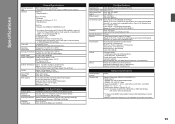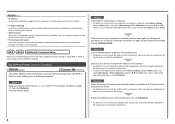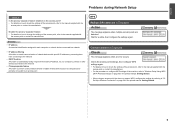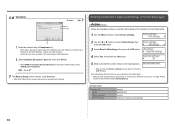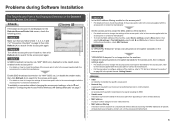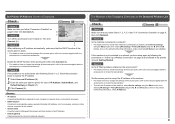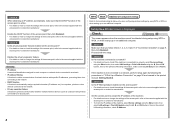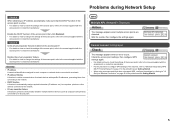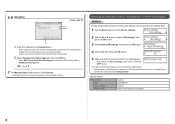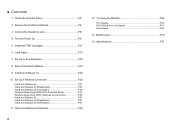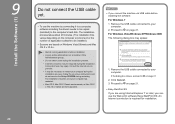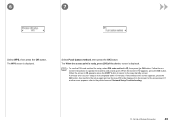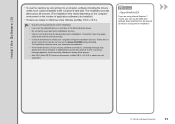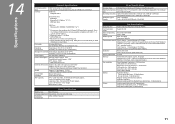Canon PIXMA MX340 Support Question
Find answers below for this question about Canon PIXMA MX340.Need a Canon PIXMA MX340 manual? We have 4 online manuals for this item!
Question posted by reunjo on September 10th, 2013
Mx340 Printer Not Working With Refill Catridge Can Use Copy But Not Print
The person who posted this question about this Canon product did not include a detailed explanation. Please use the "Request More Information" button to the right if more details would help you to answer this question.
Current Answers
Related Canon PIXMA MX340 Manual Pages
Similar Questions
Copy Print Setting Defaults To 2-sided And Has To Be Manually Changed To 1-sided
It stays on the 1-sided setting as long as I do not select fax or scan. If I select fax or scan afte...
It stays on the 1-sided setting as long as I do not select fax or scan. If I select fax or scan afte...
(Posted by pearlyg8s 9 years ago)
How Do You Reset Canon Mx340 Printer After Refilling Ink Cartridges?
(Posted by frQQQAAA 10 years ago)
How To Reset My Canon Printer Pixma Mx340 To Use The Scanner
(Posted by sagreMortBl 10 years ago)
Was In The Middle Of Copying And It Just Quit Working It Won't Copy Or Print?
(Posted by dmljrl 11 years ago)
How To Use Pin Code Method For The Mx340 Printer
I have set up my printer several times to use the pin code method and now have forgotten how to ente...
I have set up my printer several times to use the pin code method and now have forgotten how to ente...
(Posted by jefjea 12 years ago)