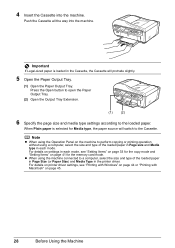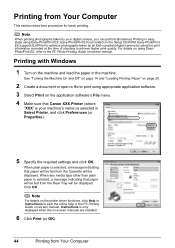Canon PIXMA MX7600 Support Question
Find answers below for this question about Canon PIXMA MX7600.Need a Canon PIXMA MX7600 manual? We have 4 online manuals for this item!
Question posted by gilbert4368 on September 27th, 2011
How Many Mx7600 Printers Do U Have In Stock?
The person who posted this question about this Canon product did not include a detailed explanation. Please use the "Request More Information" button to the right if more details would help you to answer this question.
Current Answers
Related Canon PIXMA MX7600 Manual Pages
Similar Questions
How To Setup Canon Printer Pixma Mg3122 Ink Cartridge
(Posted by Haiconn7 10 years ago)
Canon Printer Pixma 2120 Series - Told Cd Not Necessary For Install?
purchased canon printer pixma 2120 last night at walmarts. i toldkid working there my laptop didn't ...
purchased canon printer pixma 2120 last night at walmarts. i toldkid working there my laptop didn't ...
(Posted by safrn5 11 years ago)
Canon Mx7600 All-in-one - Periodic And Start Up Gear-grinding Sounds?
I am experiencing gear-grinfing sounds from within the unit. I have followed all the recommendations...
I am experiencing gear-grinfing sounds from within the unit. I have followed all the recommendations...
(Posted by rchaney324 12 years ago)
Canon Pima Mx7600 Has Error Code 5c20.
How do I fix. I have powered donw and restarted but no fix. I cannot get the printer head to centre ...
How do I fix. I have powered donw and restarted but no fix. I cannot get the printer head to centre ...
(Posted by 9999ghm 12 years ago)