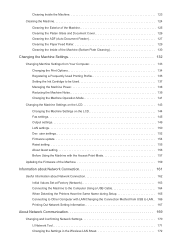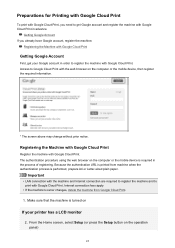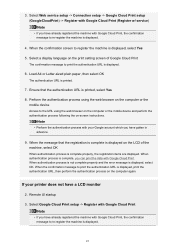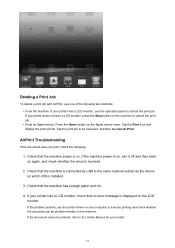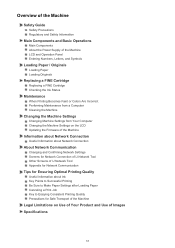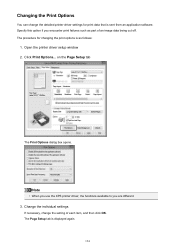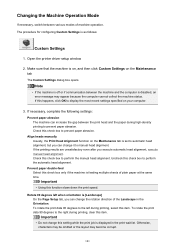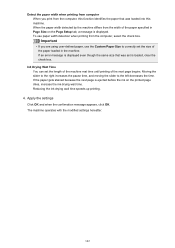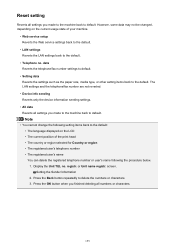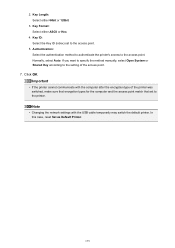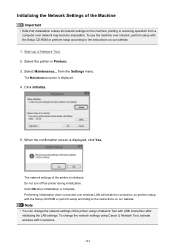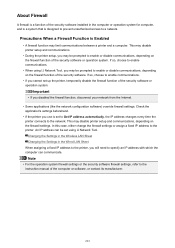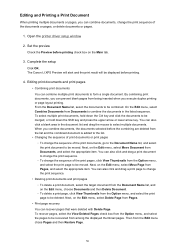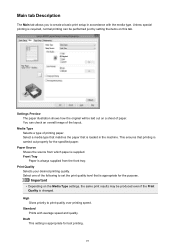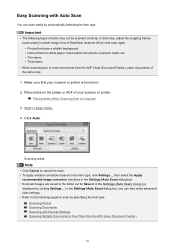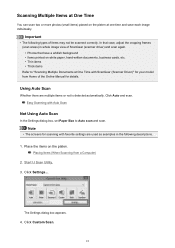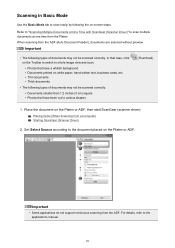Canon PIXMA MX472 Support Question
Find answers below for this question about Canon PIXMA MX472.Need a Canon PIXMA MX472 manual? We have 4 online manuals for this item!
Question posted by mbd519 on September 29th, 2015
How To Change Paper Size Setting For Mobile Printing.
Whenever I print from a mobile device I receive an error message that the fed paper is a different size than the paper size settings. (I'm printing on 8x11 paper but size setting shows index card 3x5). I have to manually click ok on the printer to use the fed paper size. How do I change the setting to default to use paper size 8x11?
Current Answers
Answer #1: Posted by TommyKervz on October 2nd, 2015 1:59 PM
Click here and follow the instructions.
Related Canon PIXMA MX472 Manual Pages
Similar Questions
Canon Pixma 472 Won,t Print
set it up wirelessly, computer recognizes printer. when i print test page nothing happens. gives me ...
set it up wirelessly, computer recognizes printer. when i print test page nothing happens. gives me ...
(Posted by danhumeniuk 9 years ago)
How To Set Up Printer? It Is Asking For A Pass Phrase - What Is The Pass Phrase?
(Posted by Jofain23 9 years ago)
Canon Pixma 432 Will Not Scan Documents Error Message
(Posted by schlthief 10 years ago)
Changing A Default Setting
How do I change the default setting from double-sided printing to single sided printing
How do I change the default setting from double-sided printing to single sided printing
(Posted by pameladren 12 years ago)