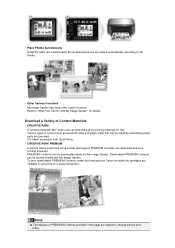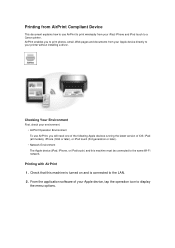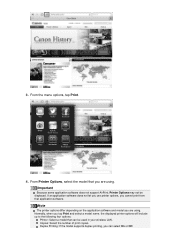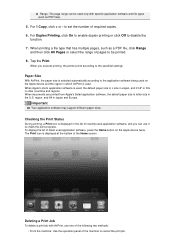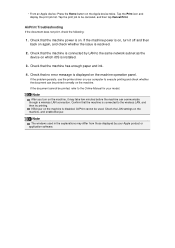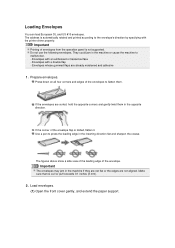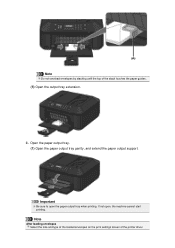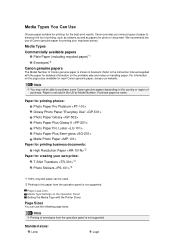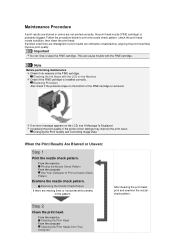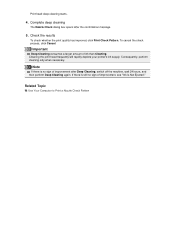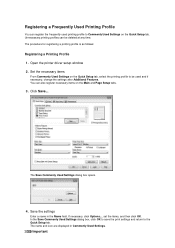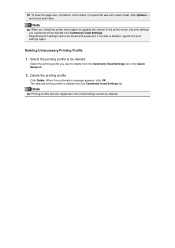Canon PIXMA MX459 Support Question
Find answers below for this question about Canon PIXMA MX459.Need a Canon PIXMA MX459 manual? We have 3 online manuals for this item!
Question posted by Jankupidlovsky on May 1st, 2014
It Prints Blurry Uneven, What Should I Do?
The person who posted this question about this Canon product did not include a detailed explanation. Please use the "Request More Information" button to the right if more details would help you to answer this question.
Current Answers
Answer #1: Posted by Odin on May 2nd, 2014 4:51 PM
Go to this Canon page and link to the article listed first, where you'll find complete instructions.
Hope this is useful. Please don't forget to click the Accept This Answer button if you do accept it. My aim is to provide reliable helpful answers, not just a lot of them. See https://www.helpowl.com/profile/Odin.
Related Canon PIXMA MX459 Manual Pages
Similar Questions
Wireless Printer Canon Mx459
How do you setup the wireless printers on Cano MX459 multi-functional printers. Also, is the fax wir...
How do you setup the wireless printers on Cano MX459 multi-functional printers. Also, is the fax wir...
(Posted by appraiserlewis 10 years ago)