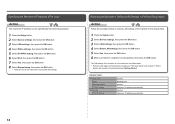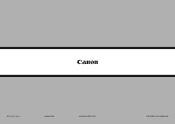Canon PIXMA MX420 Support Question
Find answers below for this question about Canon PIXMA MX420.Need a Canon PIXMA MX420 manual? We have 3 online manuals for this item!
Question posted by monica92512 on August 22nd, 2012
Printing Problems
I have been using my MX420 for a while with no problems. Now when I print any file it only prints most of it from the first page and distorts the rest of the words in the folling pages. I cheked the ink cartrage and it has ink but i dont know what is going on electronically.
Oh a second question is... sometimes it goes down (it says that its offline) and all we can do it manually unplug our machine to that it can detect the printer. Is there another way to have it comeback online without doing that?
Current Answers
Related Canon PIXMA MX420 Manual Pages
Similar Questions
Why Does Printer Sometimes Print Only Part Of Full Page Photo.
Printer sometimes prints only part of full page photo. Ink cartridges are full.
Printer sometimes prints only part of full page photo. Ink cartridges are full.
(Posted by georgia1015 9 years ago)
Canon Printer How To Change From Copy To Print Mode Pixma Mx420
(Posted by zafaryour 10 years ago)
I Want To Print Green And Am Only Getting Blue. Ink Cartridges All New.
(Posted by cdargo1 11 years ago)
Pixma Mx420 Wireless Printing Problem
Setting up new network, new computer and new printer and printer will nto print in wireless mode alt...
Setting up new network, new computer and new printer and printer will nto print in wireless mode alt...
(Posted by MELF902 12 years ago)