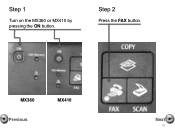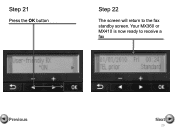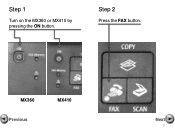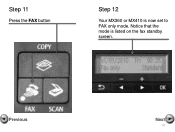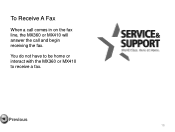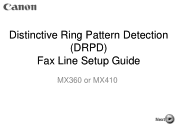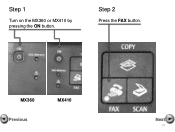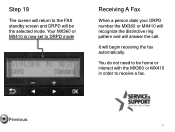Canon PIXMA MX360 Support Question
Find answers below for this question about Canon PIXMA MX360.Need a Canon PIXMA MX360 manual? We have 5 online manuals for this item!
Question posted by jpsmitty17 on January 7th, 2016
How Do You Scan To Your Pc
keeps saying pc scan standby . Why wont it scan?
Current Answers
Answer #1: Posted by TechSupport101 on January 7th, 2016 11:38 AM
Hi. See the answer here http://www.fixya.com/support/t5533067-mx_canon_mx320_wont_scan :)
Related Canon PIXMA MX360 Manual Pages
Similar Questions
How Do I Change The Ink Cartridge In My Canon Pixma Printer And It Keeps Saying
low
low
(Posted by yagvout 9 years ago)
Why Does My Canon Pixma 439 Keep Saying Its Offline
(Posted by elleahercu 9 years ago)
Where Do I Find My Model Serial Number On Canon Printer Pixma Mx360
(Posted by brainsteven 9 years ago)