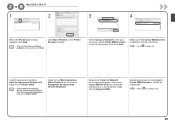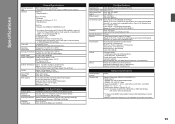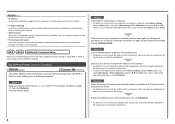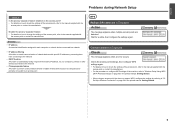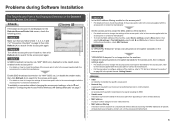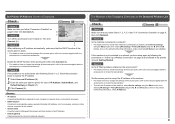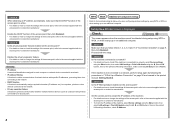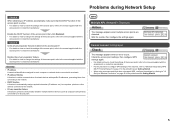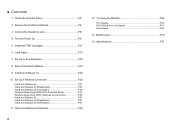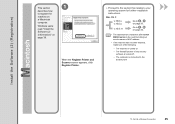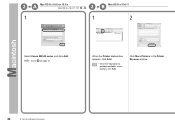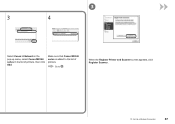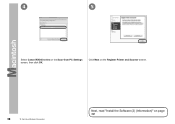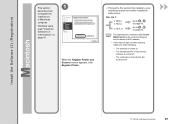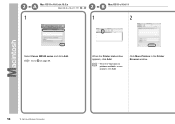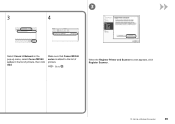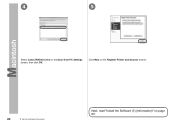Canon PIXMA MX340 Support Question
Find answers below for this question about Canon PIXMA MX340.Need a Canon PIXMA MX340 manual? We have 4 online manuals for this item!
Question posted by gildurt on September 10th, 2013
Can I Print Transparent Paper With This Printer Mx340
The person who posted this question about this Canon product did not include a detailed explanation. Please use the "Request More Information" button to the right if more details would help you to answer this question.
Current Answers
Related Canon PIXMA MX340 Manual Pages
Similar Questions
Printer Is Stuck On Photo Printing Not Paper Print. How Can This Be Rectified Pl
HiI cannot print with my printer as the printer continues to divert to photo print when it is not wh...
HiI cannot print with my printer as the printer continues to divert to photo print when it is not wh...
(Posted by jmt01 7 years ago)
How Do I Get A Confirmation Print Out From My Mx340? Can I Set It Up How?
(Posted by callsmart 10 years ago)
How To Reset My Canon Printer Pixma Mx340 To Use The Scanner
(Posted by sagreMortBl 10 years ago)