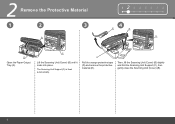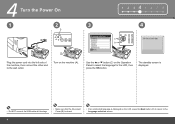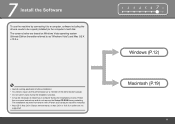Canon PIXMA MX330 Support Question
Find answers below for this question about Canon PIXMA MX330.Need a Canon PIXMA MX330 manual? We have 2 online manuals for this item!
Question posted by lynnmfraser on August 26th, 2012
Can Mx330 Scan Into Ocr Document?
I want to scan documents into OCR and edit the text. How do I do this?
Current Answers
Related Canon PIXMA MX330 Manual Pages
Similar Questions
How To Fix A Paper Jam On A Canon Printer Pixma Mx882
(Posted by JWManbabolo 9 years ago)
How Do I Scan A Document On A Canon Mx330 Series Printer
(Posted by voplam 9 years ago)
Scan Documents Into Editable Text.
There Is No Where To Do This.
I have tried to scan documents into editable text with no luck. I had a previous canon printer and ...
I have tried to scan documents into editable text with no luck. I had a previous canon printer and ...
(Posted by mypeznme 11 years ago)
Canon Printer Pixma 2120 Series - Told Cd Not Necessary For Install?
purchased canon printer pixma 2120 last night at walmarts. i toldkid working there my laptop didn't ...
purchased canon printer pixma 2120 last night at walmarts. i toldkid working there my laptop didn't ...
(Posted by safrn5 11 years ago)