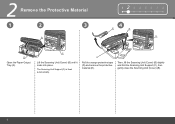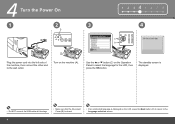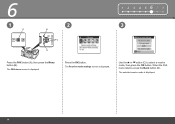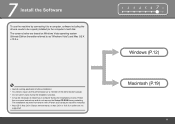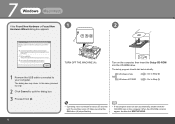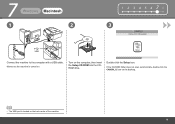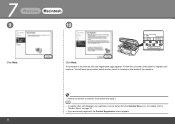Canon PIXMA MX330 Support Question
Find answers below for this question about Canon PIXMA MX330.Need a Canon PIXMA MX330 manual? We have 2 online manuals for this item!
Question posted by dlbuckner on June 11th, 2011
Can At&t U-verse And Mx330 Fax Be Connected?
We have owned the MX330 less than a year and have never gotten the fax to work. Now we have AT&T U-verse phone and their support could not tell me how to connect the MX330 to their system for faxing? Can you answer? And, what could I have missed not to get the fax to work (printer and copier works fine)?
Current Answers
Related Canon PIXMA MX330 Manual Pages
Similar Questions
My Printer Was Working Fine And Then One Day It Just Kept Saying No Air Printers
I've been using air print since I have this printer but lately, I've been getting a error message: n...
I've been using air print since I have this printer but lately, I've been getting a error message: n...
(Posted by Anonymous-155971 8 years ago)
Canon Pixma Mx330 Cannot Connect With New Hp Desktop Windows 7
I have a new desktop computer; a refurbished (Microsoft Registered) Windows 7. All was quite well un...
I have a new desktop computer; a refurbished (Microsoft Registered) Windows 7. All was quite well un...
(Posted by Thardulak 10 years ago)
How Do You Enlarge A Copy On The Canon Mg2120 Printer/copier?
how do you enlarge a copy on the Canon MG2120 printer/copier?
how do you enlarge a copy on the Canon MG2120 printer/copier?
(Posted by valleyc4cjlc 11 years ago)
Can Canon Mx330 Be Connected With Ipad2(airprint)?
How to connect ipad2 to mx330 printer
How to connect ipad2 to mx330 printer
(Posted by Guddimalik 12 years ago)