Canon PIXMA MX320 Support Question
Find answers below for this question about Canon PIXMA MX320.Need a Canon PIXMA MX320 manual? We have 3 online manuals for this item!
Question posted by carlmi on April 20th, 2014
Canon Mx320 Will Not Power On
The person who posted this question about this Canon product did not include a detailed explanation. Please use the "Request More Information" button to the right if more details would help you to answer this question.
Current Answers
There are currently no answers that have been posted for this question.
Be the first to post an answer! Remember that you can earn up to 1,100 points for every answer you submit. The better the quality of your answer, the better chance it has to be accepted.
Be the first to post an answer! Remember that you can earn up to 1,100 points for every answer you submit. The better the quality of your answer, the better chance it has to be accepted.
Related Canon PIXMA MX320 Manual Pages
MX320 series Getting Started - Page 41


... USB flash drive
Print width
Acoustic noise level
Operating environment Storage environment Power supply Power consumption
External dimensions
Weight
Canon FINE Cartridge ADF capacity
*1 A computer that you keep your system
...that you keep your operating system. We
recommend that complies with the Canon inkjet printer. • Macintosh: Hard Disk must be displayed your system up to...
Getting Started - Page 2
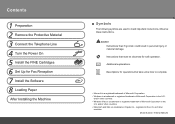
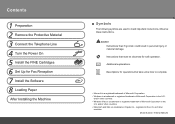
...registered trademark of Microsoft Corporation in the
U.S. Observe these instructions.
Model Number: K10332 (MX320) Instructions that , if ignored, could result in personal injury or material damage. and/...U.S.
Contents
1 Preparation 2 Remove the Protective Material 3 Connect the Telephone Line 4 Turn the Power On 5 Install the FINE Cartridges 6 Set Up for Fax Reception 7 Install the Software 8...
Getting Started - Page 35


...To upgrade from Windows XP to Windows Vista, first uninstall software bundled
with the Canon inkjet printer. • Macintosh: Hard Disk must be installed.
Temperature: 5 to 35... flash drive
Print width
Acoustic noise level
Operating environment Storage environment Power supply Power consumption
External dimensions
Weight
Canon FINE Cartridge ADF capacity
*1 A computer that complies with Hi-...
On-Screen Manual - Page 1


Canon MX320 series On-screen Manual
Page 1 of 817 pages
How to Use This Manual Printing This Manual
MC-3300-V1.00
Basic Guide
Describes the summary of this product. Advanced Guide
Describes the detailed function of this product. Troubleshooting
On-Screen Manual - Page 2


MX320 series Basic Guide
Page 2 of 817 pages
How to Use This Manual Printing This Manual
MP-...Printing the Notebook or Graph Paper Printing Photos Directly from Your Digital Camera or Mobile Phone Machine Settings Solution Menu and My Printer
Loading Paper / Originals Loading Paper Loading Originals
Routine Maintenance When Printing Becomes Faint or Colors Are
Incorrect Replacing a FINE Cartridge...
On-Screen Manual - Page 83
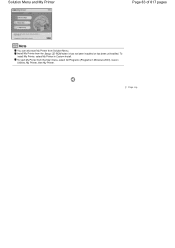
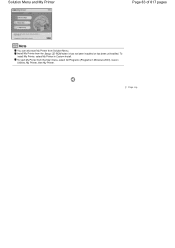
... CD-ROM when it has not been installed or has been uninstalled. Solution Menu and My Printer
Page 83 of 817 pages
Note
You can also start My Printer from the Start menu, select All Programs (Programs in Custom Install. To install My Printer, select My Printer in Windows 2000), Canon Utilities, My Printer, then My...
On-Screen Manual - Page 122
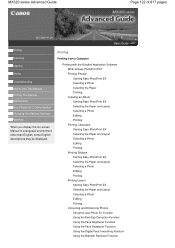
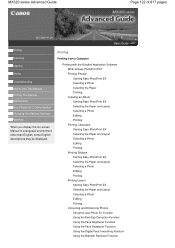
... Red-Eye Correction Function Using the Face Brightener Function Using the Face Sharpener Function Using the Digital Face Smoothing Function Using the Blemish Remover Function MX320 series Advanced Guide
Page 122 of 817 pages
MC-3339-V1.00
Basic Guide
Printing
Scanning
Copying
Faxing
Troubleshooting How to Use This Manual Printing...
On-Screen Manual - Page 123
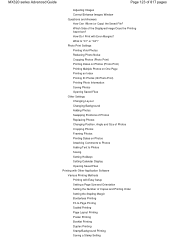
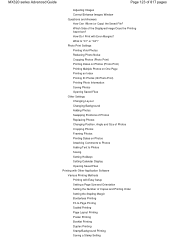
... Poster Printing Booklet Printing Duplex Printing Stamp/Background Printing Saving a Stamp Setting What Is "C1" or "C4"? How Do I Move (or Copy) the Saved File? MX320 series Advanced Guide
Page 123 of 817 pages
Adjusting Images Correct/Enhance Images Window Questions and Answers How Can I Print with Easy Setup Setting a Page...
On-Screen Manual - Page 124


MX320 series Advanced Guide
Page 124 of 817 pages
Saving Image Data to be Used as a ... Color Properties to Improve Coloration Reducing Photo Noise Overview of the Printer Driver Printer Driver Operations Canon IJ Printer Driver How to Open the Printer Driver Setup Window Maintenance Tab Canon IJ Status Monitor The Canon IJ Preview
Printing Using the Operation Panel of the Machine
Printing ...
On-Screen Manual - Page 125
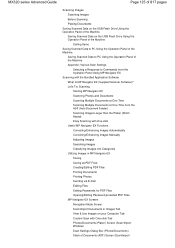
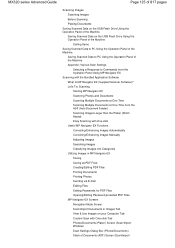
... Data to PC Using the Operation Panel of the Machine
Saving Scanned Data to PC Using the Operation Panel of Documents (ADF) Screen (Scan/Import MX320 series Advanced Guide
Page 125 of 817 pages
Scanning Images Scanning Images Before Scanning Placing Documents
Saving Scanned Data on the USB Flash Drive Using...
On-Screen Manual - Page 126
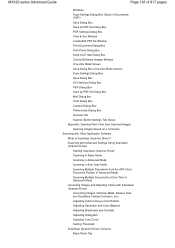
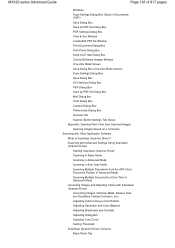
... Advanced Mode Scanning Multiple Documents at One Time in Advanced Mode Correcting Images and Adjusting Colors with Other Application Software What Is ScanGear (Scanner Driver)? MX320 series Advanced Guide
Page 126 of 817 pages
Window) Scan Settings Dialog Box (Stack of Documents (ADF)) Save Dialog Box Save as PDF file Dialog...
On-Screen Manual - Page 128
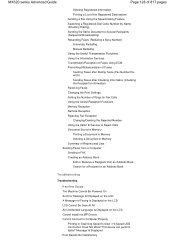
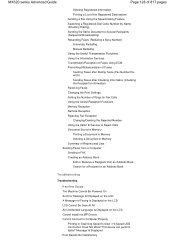
MX320 series Advanced Guide
Page 128 of 817 pages
Deleting Registered Information Printing a List of the Registered Destinations Sending a... from an Address Book Search for a Recipient in an Address Book
Troubleshooting
Troubleshooting
If an Error Occurs The Machine Cannot Be Powered On An Error Message Is Displayed on the LCD A Message for Faxing Is Displayed on the LCD LCD Cannot Be Seen ...
On-Screen Manual - Page 129


If problem persists, see the manual. Unplug the power cord and contact the service center. Is Displayed **** Printer error has occurred. Is Displayed Writing Error/Output Error/... from the Document Output Slot: Message Appears on the Computer Screen B200 Printer error has occurred. Turn off power then back on again. MX320 series Advanced Guide
Page 129 of 817 pages
Cannot Print to End of...
On-Screen Manual - Page 130
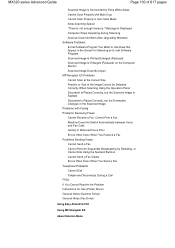
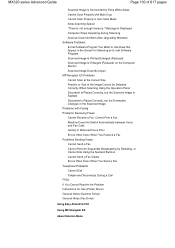
MX320 series Advanced Guide
Page 130 of Received Fax is Poor Errors Often Occur When You Receive a Fax Problems Sending Faxes Cannot... After Upgrading Windows Software Problems E-mail Software Program You Want to Use Does Not Appear in the Screen for Use (Printer Driver) General Notes (Scanner Driver) General Notes (Fax Driver)
Using Easy-PhotoPrint EX
Using MP Navigator EX
About Solution Menu
On-Screen Manual - Page 609


... in Send Fax To in the Send Fax dialog box,
then click Add to Recipient List. Only black and white transmission is Print... In Select Printer or Name in the Print dialog box, select Canon MX320 series FAX.
3. Note
You can send faxes using the fax driver from applications that support document printing.
On-Screen Manual - Page 611


....
1. Click Select existing Windows Address Book file., select an address book file from the list, then click OK. Right-click the printer icon for MP., then click OK. In the Canon MX320 series FAX Printing Preferences dialog box, click Address
Book.... For details, see
the help for the fax driver.
Creating an Address...
On-Screen Manual - Page 612


... book can be printed at the top of the contact in multiple applications. The recipient's name will be created per user. Click Contact in the Canon MX320 series FAX Printing Preferences dialog box.
Note
In Windows Vista, you can register an individual recipient (Contact) in the address book folder (Windows Address Book...
On-Screen Manual - Page 615


Right-click the printer icon for Canon MX320 series FAX, then click Printing
Preferences....
3. Edit or Remove a Recipient from an ...in the address book.
1. In the Canon MX320 series FAX Printing Preferences dialog box, click Address
Book....
4. On the Windows taskbar, click the Start button, then click Control Panel > Hardware
and Sound > Printers. (For Windows XP: Click the Start ...
On-Screen Manual - Page 616


... want to delete from an address book You can delete the contacts registered in the Address Book
dialog box, then click Delete. Right-click the printer icon for Canon MX320 series FAX, then click Printing
Preferences....
3. On the Windows taskbar, click the Start button, then click Control Panel > Hardware
and Sound...
Similar Questions
Canon Printer Pixma Mx320 Need Help Cannot Receive Faxes
(Posted by krijen 10 years ago)
Canon Printer Pixma 2120 Series - Told Cd Not Necessary For Install?
purchased canon printer pixma 2120 last night at walmarts. i toldkid working there my laptop didn't ...
purchased canon printer pixma 2120 last night at walmarts. i toldkid working there my laptop didn't ...
(Posted by safrn5 11 years ago)
My Printer Pixma Ip4300 Have Problem In The Power Supply, I Need The Diagram.
(Posted by aroldo 12 years ago)


