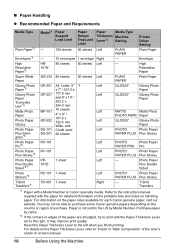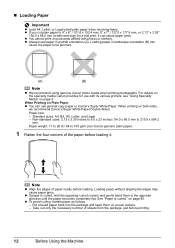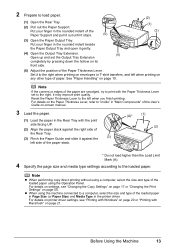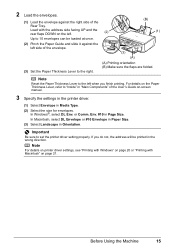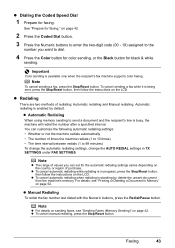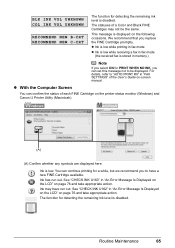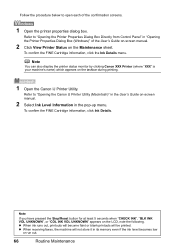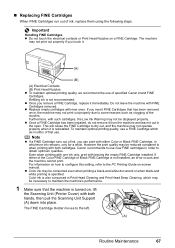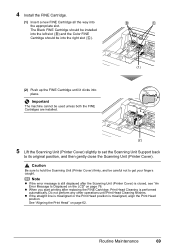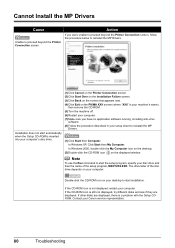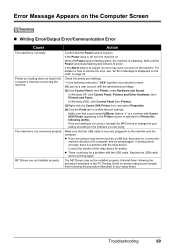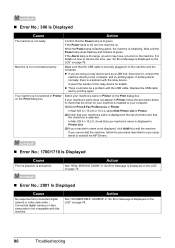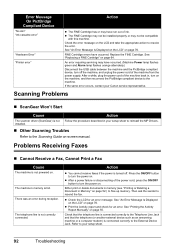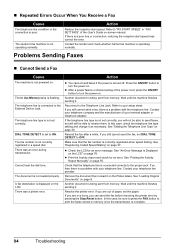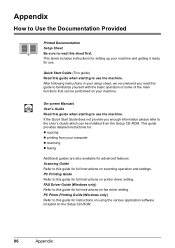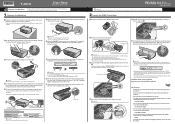Canon PIXMA MX300 Support Question
Find answers below for this question about Canon PIXMA MX300.Need a Canon PIXMA MX300 manual? We have 2 online manuals for this item!
Question posted by info52810 on October 15th, 2014
How Do I Get My Printer To Fax
I can not get my printer to fax the mx300 canon I plugged in the line must I reload the printer before it wil fax and how do I start my fax if I did put in the number because it do not take in the papers to scan for the fax
Current Answers
Answer #1: Posted by Odin on October 15th, 2014 8:02 AM
Go to this Canon page. The article listed first will most likely answer. If not, check out the other articles.
Hope this is useful. Please don't forget to click the Accept This Answer button if you do accept it. My aim is to provide reliable helpful answers, not just a lot of them. See https://www.helpowl.com/profile/Odin.
Related Canon PIXMA MX300 Manual Pages
Similar Questions
How Do I Ajusting The Setting On Printer To Print The Information On Longer Pape
How do I ajust setting on printer to print on longer size paper?
How do I ajust setting on printer to print on longer size paper?
(Posted by niadechausay29 9 years ago)
My Canon Pixma Mp499 Printer Won't Print It Print Blank Papers
(Posted by stwear 10 years ago)
Printer Give 5100 Error. What Can I Do?
Printer Give 5100 Error Problem. what Can I Do?
Printer Give 5100 Error Problem. what Can I Do?
(Posted by sigobsss 10 years ago)
How Do I Get My Printer To Print In English
My printer is printing in another language I want english
My printer is printing in another language I want english
(Posted by specialone 10 years ago)
I Have A Canon Pixma Mg3122 Printer. I'd Like To Know How To Scan Something.
(Posted by phelanka6 11 years ago)