Canon PIXMA MX300 Support Question
Find answers below for this question about Canon PIXMA MX300.Need a Canon PIXMA MX300 manual? We have 2 online manuals for this item!
Question posted by specialone on April 25th, 2013
How Do I Get My Printer To Print In English
My printer is printing in another language I want english
Current Answers
There are currently no answers that have been posted for this question.
Be the first to post an answer! Remember that you can earn up to 1,100 points for every answer you submit. The better the quality of your answer, the better chance it has to be accepted.
Be the first to post an answer! Remember that you can earn up to 1,100 points for every answer you submit. The better the quality of your answer, the better chance it has to be accepted.
Related Canon PIXMA MX300 Manual Pages
MX300 series Quick Start Guide - Page 4


... will be reproduced in order that this manual may not be an easy-to-use guide to your Canon PIXMA MX300 series Office All-In-One. z "Windows Vista" is copyrighted by Canon U.S.A., Inc.
Canon PIXMA MX300 series Office All-In-One Quick Start Guide.
has reviewed this manual thoroughly in any guides or related...
MX300 series Quick Start Guide - Page 14
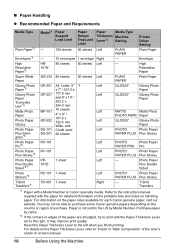
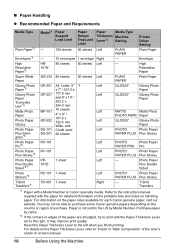
..., try to the right. T-Shirt Transfers
*1 Paper with the Paper Thickness Lever set to print with a Model Number is Canon specialty media. For information on handling paper. For details on...Canon genuine paper, visit our website.
Printer Driver Setting Plain Paper
Envelope
High
HR-
80 sheets 50 sheets Left
-
Refer to the left when you finish printing. Paper is not sold in "...
MX300 series Quick Start Guide - Page 16
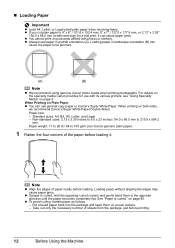
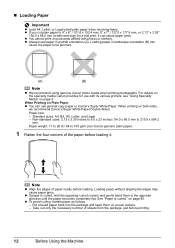
...jams. z You cannot print on page 9.
Paper size:
- Take out only the necessary number of the paper before loading it can use with its various printers, see "Using Specialty ...to 28 lb / 64 to be jammed.
(A)
(B)
Note
z We recommend using genuine Canon photo media when printing photographs. Standard sizes: A4, B5, A5, Letter, and Legal - „ Loading Paper
Important
z Load ...
MX300 series Quick Start Guide - Page 17
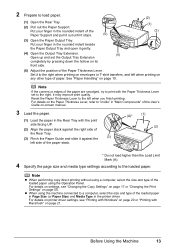
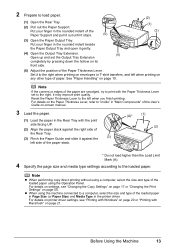
... Thickness Lever set the Output Tray Extension
completely by pressing down the hollow on page 50. For details on printer driver settings, see "Changing the Copy Settings" on page 17 or "Changing the Print Settings" on its
front side.
(5) Adjust the position of the Paper Thickness Lever. Note
If the corners or...
MX300 series Quick Start Guide - Page 19
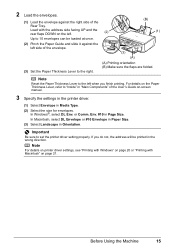
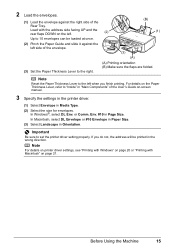
... against the right side of the envelope.
(3)
(A)
(3) Set the Paper Thickness Lever to the right.
(A) Printing orientation (B) Make sure the flaps are folded. Note
For details on printer driver settings, see "Printing with Windows" on page 20 or "Printing with the address side facing UP and the rear flaps DOWN on -screen manual.
3 Specify...
MX300 series Quick Start Guide - Page 20


... type of the loaded paper in Page Size (or Paper Size) and Media Type in the printer driver.
z When using the Operation Panel. For details on settings, see "Printing with Windows" on page 20 or "Printing with the print side facing UP.
(2) Pinch the Paper Guide and slide it against the right side of...
MX300 series Quick Start Guide - Page 24
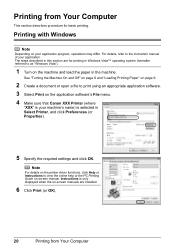
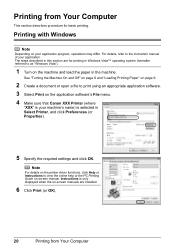
... details on -screen manual. For details, refer to view the online help or the PC Printing Guide on the printer driver functions, click Help or Instructions to the instruction manual of your application. Printing from Your Computer Printing with Windows
Note
Depending on your machine's name) is only displayed when the on the application...
MX300 series Quick Start Guide - Page 25
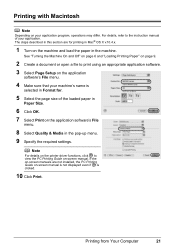
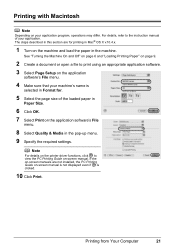
... application
software's File menu.
4 Make sure that your application program, operations may differ. Note
For details on the printer driver functions, click to the instruction manual of the loaded paper in the pop-up menu. 9 Specify the required settings. Printing with Macintosh
Note
Depending on your machine's name is clicked.
10 Click...
MX300 series Quick Start Guide - Page 61
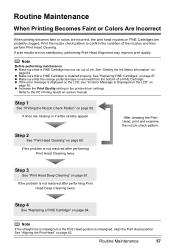
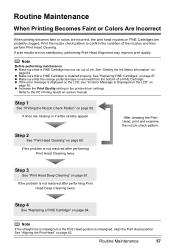
... Cartridge has not run out of ink. See "Replacing FINE Cartridges" on
page 64. z Increase the Print Quality setting in the printer driver settings.
Note
If the straight line is misaligned or the Print Head position is not resolved after performing Print Head Deep Cleaning twice
Step 4
See "Replacing a FINE Cartridge" on page 60...
MX300 series Quick Start Guide - Page 69
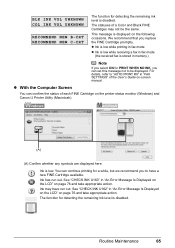
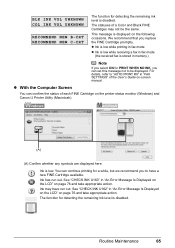
...76 and take appropriate action.
Ink may not be displayed. You can continue printing for PRINT WHEN NO INK, you replace the FINE Cartridge promptly. Routine Maintenance
65 ...available.
For details, refer to "AUTO PRINT RX" in "An Error Message Is Displayed on the LCD" on the printer status monitor (Windows) and Canon IJ Printer Utility (Macintosh).
(A)
(A) Confirm whether any...
MX300 series Quick Start Guide - Page 70
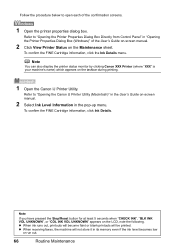
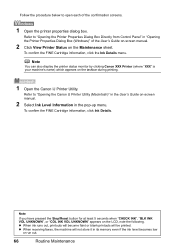
... when "CHECK INK", "BLK INK VOL UNKNOWN", or "COL INK VOL UNKNOWN" appears on the taskbar during printing.
1 Open the Canon IJ Printer Utility.
Note
You can also display the printer status monitor by clicking Canon XXX Printer (where "XXX" is your machine's name) which appears on the LCD, note the following. Follow the...
MX300 series Quick Start Guide - Page 71
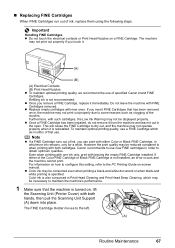
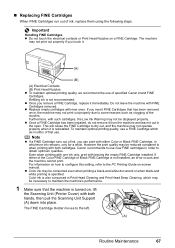
... both hands, then pull the Scanning Unit Support (A) down into place. Color ink is turned on, lift
the Scanning Unit (Printer Cover) with such cartridges, the Low Ink Warning may not print out properly if you insert FINE Cartridges that the machine is also consumed in order to use a FINE Cartridge within...
MX300 series Quick Start Guide - Page 72
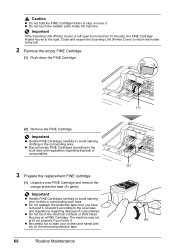
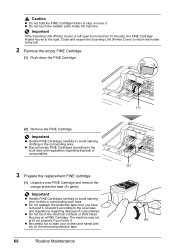
... to stain your clothes or surrounding work area. Important
If the Scanning Unit (Printer Cover) is left .
2 Remove the empty FINE Cartridge.
(1) Push down the FINE Cartridge.
(2) Remove the FINE Cartridge. z Do not touch the electrical contacts or Print Head Nozzles on the removed protective tape.
68
Routine Maintenance
(1) (2)
(A) Important
z Handle FINE...
MX300 series Quick Start Guide - Page 73
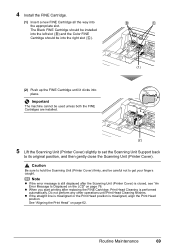
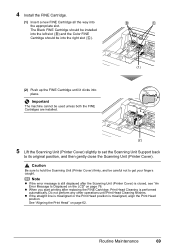
... caught. Note
z If the error message is still displayed after replacing the FINE Cartridge, Print Head Cleaning is misaligned, align the Print Head position.
Caution
Be sure to its original position, and then gently close the Scanning Unit (Printer Cover).
Routine Maintenance
69
Do not perform any other operations until it clicks into...
MX300 series Quick Start Guide - Page 80
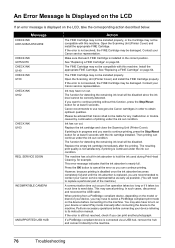
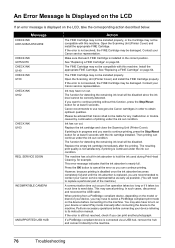
... to cancel the error so you want to send data.
Ink has run out. The function for any malfunction or trouble caused by continuation of printing under the ink out condition.
This...your device or select Play mode manually after the printing. Ink may be damaged. Replace the ink cartridge and close the Scanning Unit (Printer Cover). This error message indicates that Canon shall not...
MX300 series Quick Start Guide - Page 81


... also enables you dialed is not placed in the machine correctly and then press the OK button. Return the Scanning Unit (Printer Cover) to resolve the error, when sending faxes before printing out received data. The handset is busy. Contact the recipient and ask them .
„ Fax Related Messages
Message
BUSY/NO...
MX300 series Quick Start Guide - Page 84
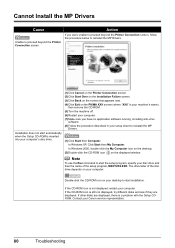
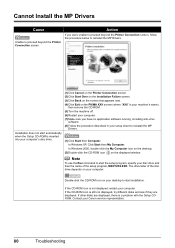
...icon on your disc drive and then the name of the disc drive depends on the PIXMA XXX screen (where "XXX" is not displayed, restart your Canon service representative.
80
...window. Contact your computer. Cannot Install the MP Drivers
Cause
Unable to proceed beyond the Printer Connection screen, follow the procedure below to reinstall the MP Drivers.
Action
If you have...
MX300 series Quick Start Guide - Page 86
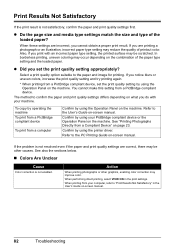
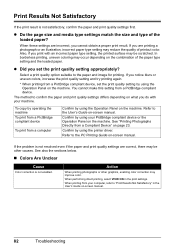
... may be other graphics, enabling color correction may be scratched.
See "Printing Photographs Directly from a PictBridge compliant device, set the print quality setting appropriately?
Also, if you set the print quality setting by using the printer driver.
Refer to the PC Printing Guide on the machine. If you notice blurs or uneven colors, increase the...
MX300 series Easy Setup Instructions - Page 1
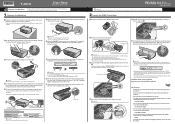
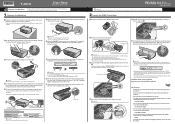
... into the left .
b Remove the protective tape gently. LANGUAGE SETTING
[
ENGLISH
]
Protective Material
Caution Before turning on the machine, remove all the shipping tapes and protective material on how to confirm and change the settings, refer to the wall outlet. d Lift the Scanning Unit (Printer Cover) slightly to set the telephone line type...
MX300 series Easy Setup Instructions - Page 2


...) is not satisfactory after installing the MP Drivers, you are misaligned or print quality is shown in the Printer Name list (Product list in the Quick Start Guide. f When the main..."Mac" are misaligned or print quality is turned on the inside of Microsoft Corporation, registered in the U.S.
After software installation is now complete. If you want to select particular items to...
Similar Questions
How Do I Ajusting The Setting On Printer To Print The Information On Longer Pape
How do I ajust setting on printer to print on longer size paper?
How do I ajust setting on printer to print on longer size paper?
(Posted by niadechausay29 9 years ago)
Canon Mx300
Suddenly my canon printer does not want to work code 5100 please help me
Suddenly my canon printer does not want to work code 5100 please help me
(Posted by hanri 9 years ago)
Canon Mx430 Fax Won't Print Keeps Wanting To Fax
(Posted by roseZebraZ 10 years ago)

