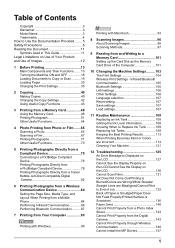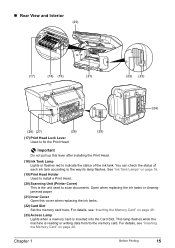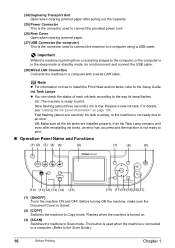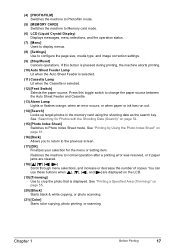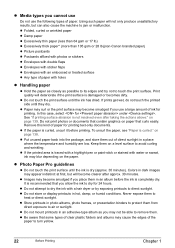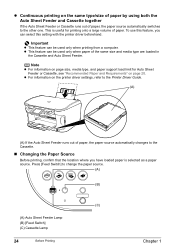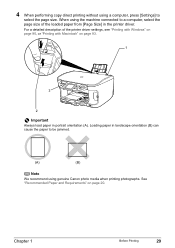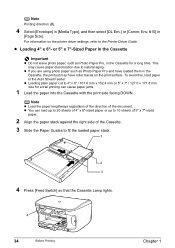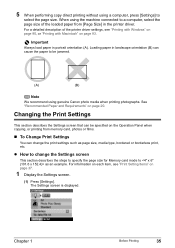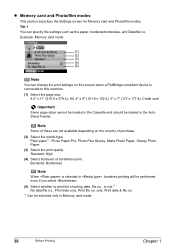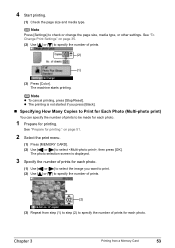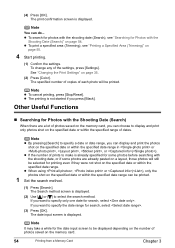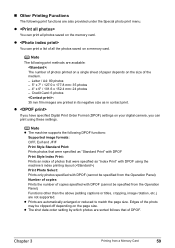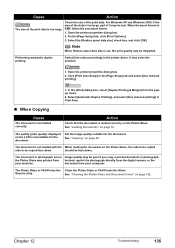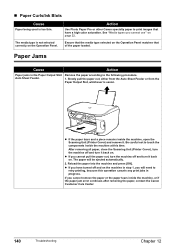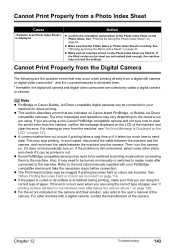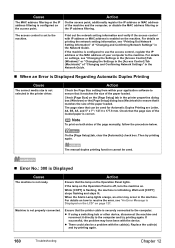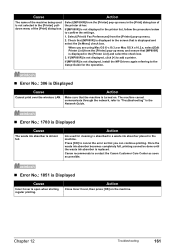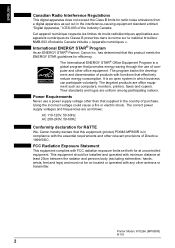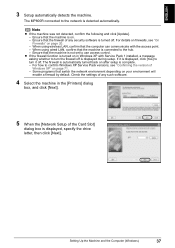Canon PIXMA MP800R Support Question
Find answers below for this question about Canon PIXMA MP800R.Need a Canon PIXMA MP800R manual? We have 2 online manuals for this item!
Question posted by peamoira on December 24th, 2011
Printing
The cartridges are full. The most recent use prior to printing was a scan photo project. Now no matter what we try to print there is no text and sometimes no photo. We have done the reset defaults, checked the paper trays, done the maintenance check, settings....well you get the picture. HELP!
Current Answers
Related Canon PIXMA MP800R Manual Pages
Similar Questions
My Printer Does Not Recognize New Cartridges
how to get my printer to recognize the new cartridges I have installed, I still get the check ink no...
how to get my printer to recognize the new cartridges I have installed, I still get the check ink no...
(Posted by Cisscoballi 7 years ago)
Paper Tray Error When Printing
Almost all printing gets wrong paper tray error messages. No problems with non-Canon printers.
Almost all printing gets wrong paper tray error messages. No problems with non-Canon printers.
(Posted by leekraus 8 years ago)
Printer Does Not Print Text
Drawings can be printed but text does not print. Example is a captioned picture. Color is OK but bla...
Drawings can be printed but text does not print. Example is a captioned picture. Color is OK but bla...
(Posted by gvhdoc3 11 years ago)
Canon Printer Pixma 2120 Series - Told Cd Not Necessary For Install?
purchased canon printer pixma 2120 last night at walmarts. i toldkid working there my laptop didn't ...
purchased canon printer pixma 2120 last night at walmarts. i toldkid working there my laptop didn't ...
(Posted by safrn5 11 years ago)
Printing Text On Postcards.
I wanted to print text on the stamp side of the postcard. I generated it in paint and saved to memor...
I wanted to print text on the stamp side of the postcard. I generated it in paint and saved to memor...
(Posted by lkdewitt02 12 years ago)