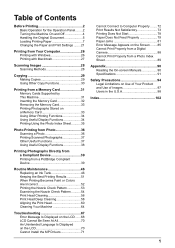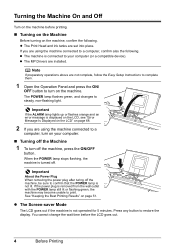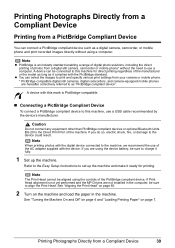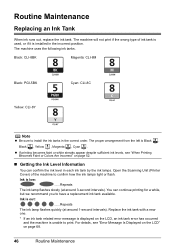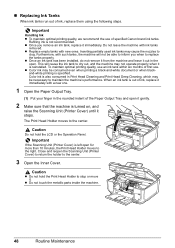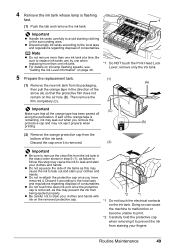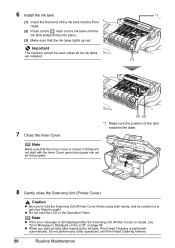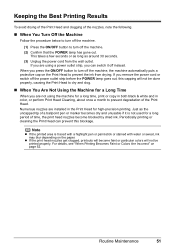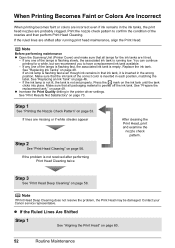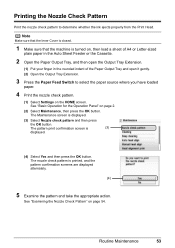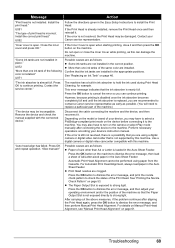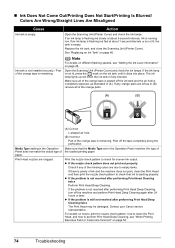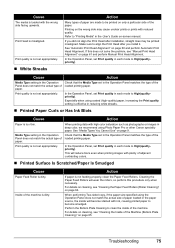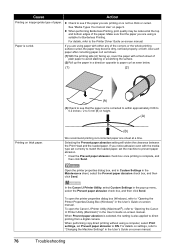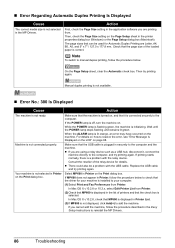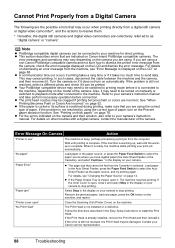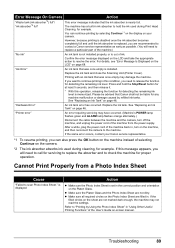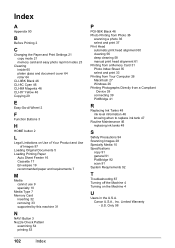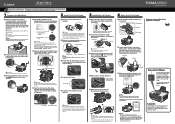Canon PIXMA MP600 Support Question
Find answers below for this question about Canon PIXMA MP600.Need a Canon PIXMA MP600 manual? We have 2 online manuals for this item!
Question posted by BAKERCO on March 2nd, 2013
The Type Of Print Head Is Incorrect Install A New Print Head.
The person who posted this question about this Canon product did not include a detailed explanation. Please use the "Request More Information" button to the right if more details would help you to answer this question.
Current Answers
Related Canon PIXMA MP600 Manual Pages
Similar Questions
Type Of Print Head Is Incorrect. Install Correct Print Head Uo52
printer just stopped working and displayed above message
printer just stopped working and displayed above message
(Posted by pete80249 8 years ago)
Installed New Print Cartriges And Getting Error P And 2
I have the canon MG 3220 and installed new print cartridges . getting errors of P and 2.
I have the canon MG 3220 and installed new print cartridges . getting errors of P and 2.
(Posted by ngermscheid22 8 years ago)
After Installing New Ink The Print Is Faint & Some Colors Are Not Printing. Help
After installing new ink cartridges for all colors the print comes ot faint and some colors like red...
After installing new ink cartridges for all colors the print comes ot faint and some colors like red...
(Posted by Marciakuntz 12 years ago)