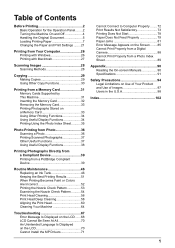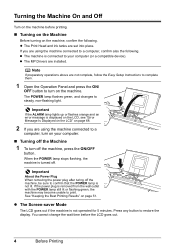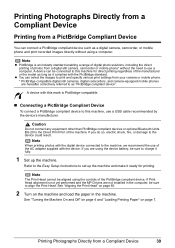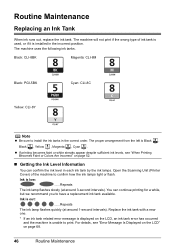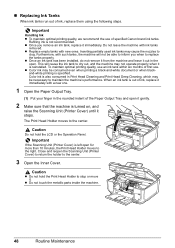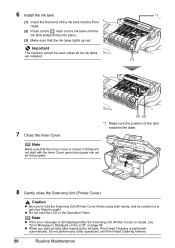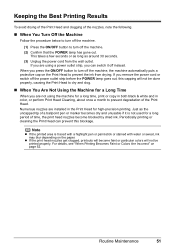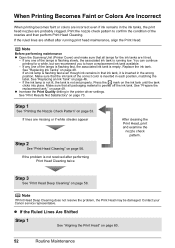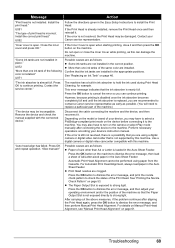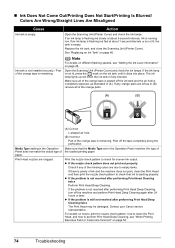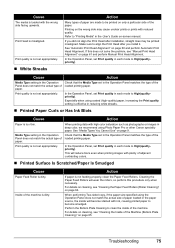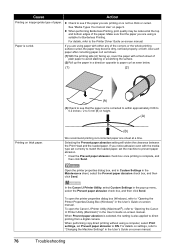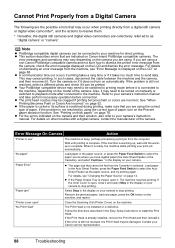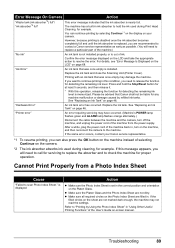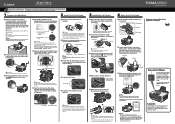Canon PIXMA MP600 Support Question
Find answers below for this question about Canon PIXMA MP600.Need a Canon PIXMA MP600 manual? We have 2 online manuals for this item!
Question posted by pete80249 on December 4th, 2015
Type Of Print Head Is Incorrect. Install Correct Print Head Uo52
Current Answers
Answer #1: Posted by TechSupport101 on December 4th, 2015 9:31 AM
If the U052 error persists after following the steps above, the printer will require servicing. Please click on the Contact Us link below to obtain your servicing options if needed.
This didn't answer your question or issue? Find more help here .
Related Canon PIXMA MP600 Manual Pages
Similar Questions
Chaneed the print cartridge twice and still got the error code. What can I do to fix the problem?
the print heads are incorrect how do i install correct printer heads