Canon PIXMA MP510 Support Question
Find answers below for this question about Canon PIXMA MP510.Need a Canon PIXMA MP510 manual? We have 2 online manuals for this item!
Question posted by dizzydoris2003 on September 9th, 2012
Message On Printer Readsthe Type Of Print Head Is Incorrect Install The Correct
the print heads are incorrect how do i install correct printer heads
Current Answers
There are currently no answers that have been posted for this question.
Be the first to post an answer! Remember that you can earn up to 1,100 points for every answer you submit. The better the quality of your answer, the better chance it has to be accepted.
Be the first to post an answer! Remember that you can earn up to 1,100 points for every answer you submit. The better the quality of your answer, the better chance it has to be accepted.
Related Canon PIXMA MP510 Manual Pages
Quick Start Guide - Page 5
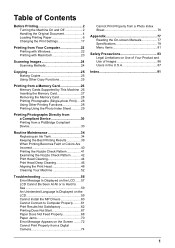
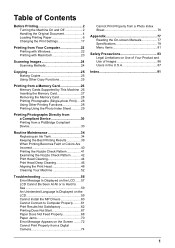
... Replacing an Ink Tank 34 Keeping the Best Printing Results 39 When Printing Becomes Faint or Colors Are Incorrect 40 Printing the Nozzle Check Pattern 41 Examining the Nozzle Check Pattern ...........42 Print Head Cleaning 44 Print Head Deep Cleaning 46 Aligning the Print Head 48 Cleaning Your Machine 52
Troubleshooting 56 Error Message Is Displayed on the LCD ......57 LCD...
Quick Start Guide - Page 6
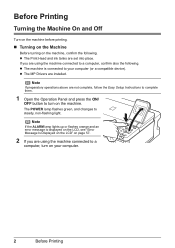
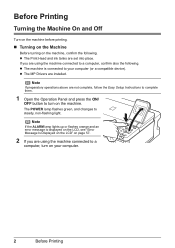
... on page 57.
2 If you are installed. The POWER lamp flashes green, and changes to your computer.
2
Before Printing
If you are set into place. Note
If the ALARM lamp lights up or flashes orange and an error message is connected to steady, non-flashing light. z The Print Head and ink tanks are using the...
Quick Start Guide - Page 15
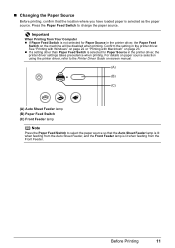
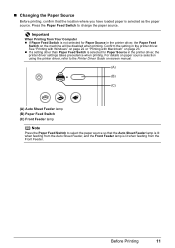
..., the Paper Feed
Switch on the machine will be disabled when printing. For details on paper source selection using the printer driver, refer to the Printer Driver Guide on page 23.
See "Printing with Windows" on page 22 or "Printing with Macintosh" on -screen manual.
(A)
(B)
(C)
(A) Auto Sheet Feeder lamp (B) Paper Feed Switch (C) Front Feeder lamp...
Quick Start Guide - Page 16
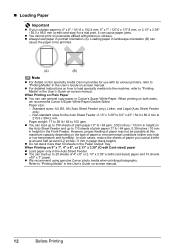
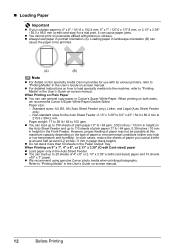
...Paper weight: 17 to 28 lb / 64 to 105 gsm z You can cause paper jams.
z You cannot print on the type of paper may not be jammed.
(A)
(B)
Note
z For details on the specialty media Canon provides for use ... at this maximum capacity depending on postcards affixed with its various printers, refer to around half (around 0.2 inches / 5 mm in the User's Guide on-screen manual. Paper size:
...
Quick Start Guide - Page 40
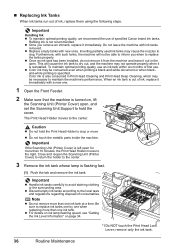
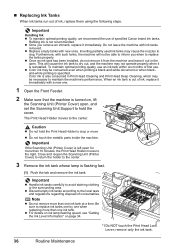
...may be necessary to maintain the machine's performance. z Once an ink tank has been installed, do not remove it from the machine and leave it immediately with such tanks, ...Furthermore, with a new one ink tank at a time.
Important
If the Scanning Unit (Printer Cover) is turned on page 34. *1
*1 Do NOT touch the Print Head Lock Lever; Note
z Do not remove more than one .
1 Open the Front ...
Quick Start Guide - Page 42
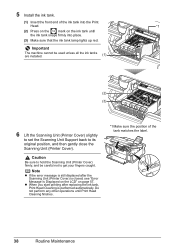
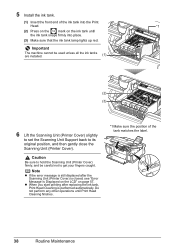
... "Error Message Is Displayed on the LCD" on the ink tank until Print Head Cleaning finishes.
*1 Make sure the position of the ink tank into the Print
Head.
*1
(2) Press on the
mark on page 57. Important
The machine cannot be careful not to its original position, and then gently close the Scanning Unit (Printer Cover). z When...
Quick Start Guide - Page 43
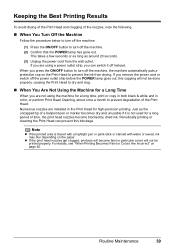
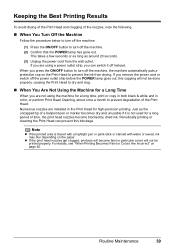
For details, see "When Printing Becomes Faint or Colors Are Incorrect" on the paper.
If you are installed in color, or perform Print Head Cleaning, about once a month to prevent degradation of the Print Head. Numerous nozzles are using the machine for a Long Time
When you press the ON/OFF button to turn off the machine. (2) Confirm that...
Quick Start Guide - Page 44
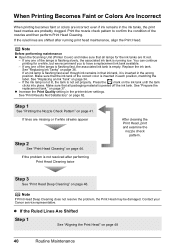
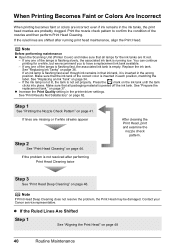
... in the printer driver settings.
z If the Ruled Lines Are Shifted
Step 1
See "Aligning the Print Head" on page 41. If the ink lamp is not lit, the tank is not resolved after running low. If any one of the nozzles and then perform Print Head Cleaning. When Printing Becomes Faint or Colors Are Incorrect
When printing becomes...
Quick Start Guide - Page 45
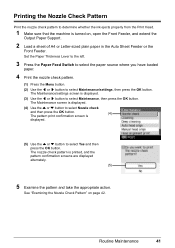
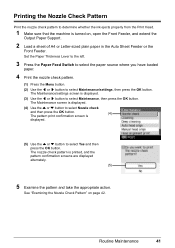
....
3 Press the Paper Feed Switch to select the paper source where you have loaded
paper.
4 Print the nozzle check pattern.
(1) Press the Menu button.
(2) Use the [ or ] button to .../settings screen is turned on page 42.
Printing the Nozzle Check Pattern
Print the nozzle check pattern to determine whether the ink ejects properly from the Print Head.
1 Make sure that the machine is displayed...
Quick Start Guide - Page 53
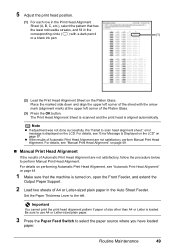
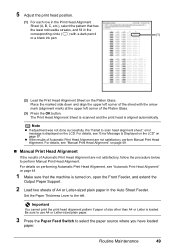
... streaks, and fill in the
corresponding circle ( ) with the arrow mark (alignment mark) at the upper left . Routine Maintenance
49 error message is turned on page 57. 5 Adjust the print head position.
(1) For each row in the Print Head Alignment
Sheet (A, B, C, etc.), select the pattern that the machine is displayed on page 49.
„ Manual...
Quick Start Guide - Page 62
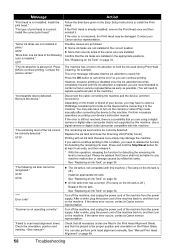
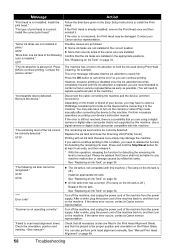
... the Scanning Unit (Printer Cover). Please be advised that you can also perform print head alignment manually.
Turn off .) Install an appropriate ink tank. Check the orientation, position and marking. If the error is off the machine, and unplug the power cord of the ink cannot be recognized." This error message indicates that the ink...
Quick Start Guide - Page 67
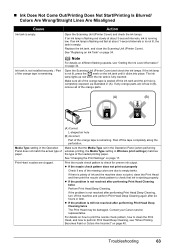
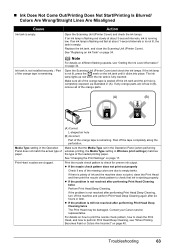
... 40. Replace the ink tank, and close the Scanning Unit (Printer Cover). Print Head nozzles are clogged.
(A) Correct
L-shaped air hole
(B) Incorrect
Part of the missing colors are left as illustrated in the Operation Panel does not match the actual type of the orange parts.
(A)
(B)
Media Type setting in (A).
Troubleshooting
63 If an ink lamp is flashing...
Quick Start Guide - Page 68
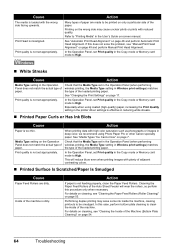
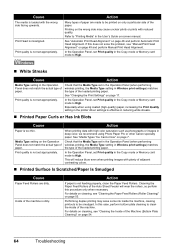
... in deep color, we recommend using coated (high-quality) paper, increasing the Print Quality setting in the printer driver settings is effective in the Operation Panel does not match the actual type of the paper.
Printing on -screen manual.
Print Head is not set Print quality in the Copy mode or Memory card mode to High.
„...
Quick Start Guide - Page 69
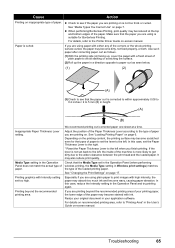
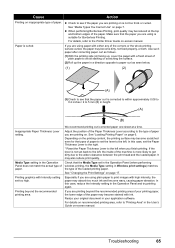
... the wider clearance between the print head and the loaded paper. Troubleshooting
65
z Check to the left . Paper is not set back to see that the Media Type set too high. See "Loading Printing Paper" on -screen manual. Adjust the position of the Paper Thickness Lever according to the Printer Driver Guide on page 6. Check...
Quick Start Guide - Page 77
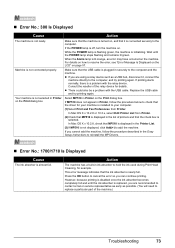
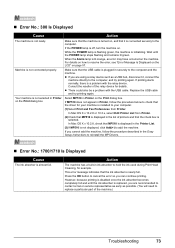
...that the machine is connected securely to the computer, and try printing again. If the POWER lamp is installed to replace a particular part of the relay device for example....Print Head Cleaning, for details. When the Alarm lamp is lit orange, an error may have occurred on , and that MP510 is displayed in the Printer List.
(3)If MP510 is nearly full. z If you can continue printing...
Quick Start Guide - Page 78
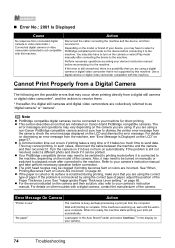
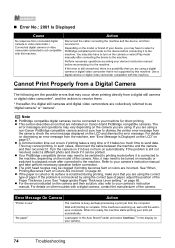
... from a Digital Camera
The following are the possible errors that are using the correct type of paper, adjust the position of the Paper Thickness Lever. See "When Printing Becomes Faint or Colors Are Incorrect" on page 65. Error Message On Camera
Action
"Printer in the display on page 57. Refer to your device, you are indicated...
Quick Start Guide - Page 79
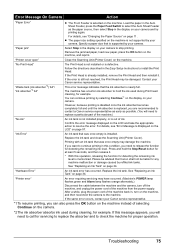
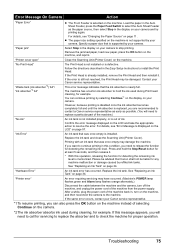
...the ink used during Print head cleaning, for example. "Hardware Error"
An ink tank error has occurred. "Printer error"
An error ...message displayed on the machine.
Please be advised that Canon shall not be damaged. See "Replacing an Ink Tank" on page 34.
Troubleshooting
75 "No Print Head"
"Waste tank (ink absorber*2) full"/ "ink absorber*2 full"
The Print Head is not installed...
Quick Start Guide - Page 85
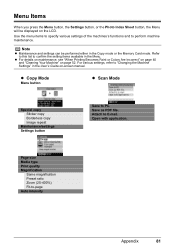
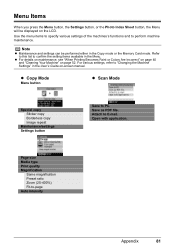
...the machines's functions and to E-mail. z For details on maintenance, see "When Printing Becomes Faint or Colors Are Incorrect" on page 40 and "Cleaning Your Machine" on the LCD. Attach to perform... Menu. Note
z Maintenance and settings can be displayed on page 52. Page size Media type Print quality Magnification
Same magnification Preset ratio Zoom (25-400%) Fit-to PC. Menu Items
When...
Quick Start Guide - Page 86
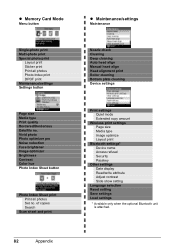
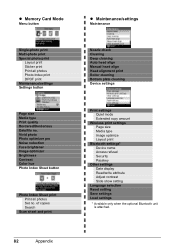
...
z Maintenance/settings
Maintenance
Nozzle check Cleaning Deep cleaning Auto head align Manual head align Head alignment print Roller cleaning Bottom plate cleaning Device settings
Print settings Quiet mode Extended copy amount
Wireless print settings Page size Media type Image optimize Layout print
Bluetooth settings* Device name Access refusal Security Passkey
Other settings Date display Read...
Easy Setup Instructions - Page 1
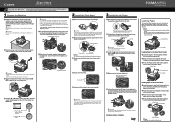
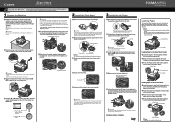
... paper stack.
c Firmly raise the Print Head Lock Lever until it
stops.
3 Install the Ink Tanks
a Peel back the orange tab completely and remove the plastic wrapper from its original position, and then gently close the Scanning Unit (Printer Cover). c Insert the ink tank into place.
e Lower the Print Head Lock Lever carefully. Hardware setup is...
Similar Questions
Incorrect Print Head Error Message,help
Recently moved house, and when re installed MP510 printer I have "Incorrect Print head" message disp...
Recently moved house, and when re installed MP510 printer I have "Incorrect Print head" message disp...
(Posted by chriscarol6192 9 years ago)
Printer Says The Print Head Error And To Change The Settings?
(Posted by albetina 10 years ago)
Error Message Is Just 'no Print Head Installed' What Should I Do?
canon ip 2000
canon ip 2000
(Posted by Anonymous-134230 10 years ago)
Canon Pixma Ip2000-print Head Not Installed
I have a Canon Pixma IP2000 When you want to print appears to me the following message: "Print hea...
I have a Canon Pixma IP2000 When you want to print appears to me the following message: "Print hea...
(Posted by ddreznj1 12 years ago)

