Canon PIXMA MP600 Support Question
Find answers below for this question about Canon PIXMA MP600.Need a Canon PIXMA MP600 manual? We have 2 online manuals for this item!
Question posted by sinMar on May 22nd, 2014
How To Get The Print Head Out Of A Canon Mp600
The person who posted this question about this Canon product did not include a detailed explanation. Please use the "Request More Information" button to the right if more details would help you to answer this question.
Current Answers
There are currently no answers that have been posted for this question.
Be the first to post an answer! Remember that you can earn up to 1,100 points for every answer you submit. The better the quality of your answer, the better chance it has to be accepted.
Be the first to post an answer! Remember that you can earn up to 1,100 points for every answer you submit. The better the quality of your answer, the better chance it has to be accepted.
Related Canon PIXMA MP600 Manual Pages
Quick Start Guide - Page 5
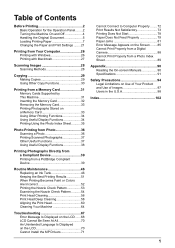
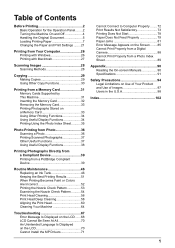
...
Routine Maintenance 46 Replacing an Ink Tank 46 Keeping the Best Printing Results 51 When Printing Becomes Faint or Colors Are Incorrect 52 Printing the Nozzle Check Pattern 53 Examining the Nozzle Check Pattern ...........54 Print Head Cleaning 56 Print Head Deep Cleaning 58 Aligning the Print Head 60 Cleaning Your Machine 64
Troubleshooting 67 Error Message Is Displayed...
Quick Start Guide - Page 8
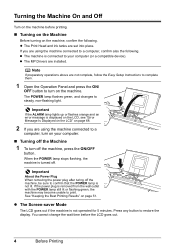
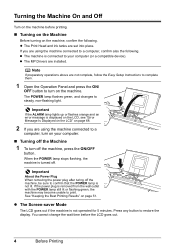
... Turning off the Machine
1 To turn on the machine. The POWER lamp flashes green, and changes to print. Press any button to a
computer, turn on your computer (or a compatible device). z The machine...the Machine On and Off
Turn on the machine before the LCD goes out.
4
Before Printing z The Print Head and ink tanks are using the machine connected to confirm that the POWER lamp is not ...
Quick Start Guide - Page 30
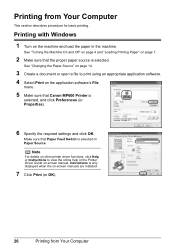
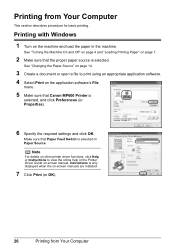
... and click OK.
Make sure that Canon MP600 Printer is selected in the machine. Printing with Windows
1 Turn on -screen manuals are installed.
7 Click Print (or OK).
26
Printing from Your Computer
This section describes procedure for basic printing.
Note
For details on other printer driver functions, click Help or Instructions to print using an appropriate application software. 4 Select...
Quick Start Guide - Page 43
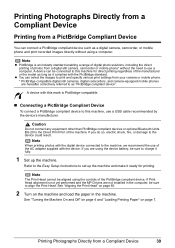
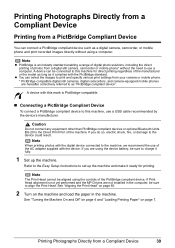
... other than PictBridge compliant devices or optional Bluetooth Units BU-20 to the machine, we recommend the use a computer.
Note
The Print Head cannot be sure to align the Print Head. See "Aligning the Print Head" on page 60.
2 Turn on page 7. A device with the device. If you do so, electric shock, fire, or damage to...
Quick Start Guide - Page 52
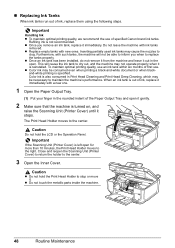
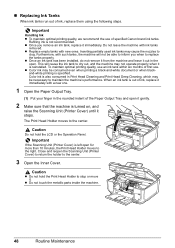
... of ink, replace it stops. The Print Head Holder moves to the center.
3 Open the Inner Cover. Close and reopen the Scanning Unit (Printer Cover) to return the holder to the center. Inserting partially used ink tanks may not operate properly when it is out of specified Canon brand ink tanks. This will not...
Quick Start Guide - Page 54
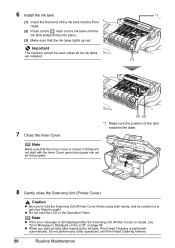
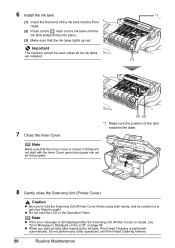
... hands, and be fed properly.
8 Gently close the Scanning Unit (Printer Cover). Note
z If the error message is still displayed after replacing the ink tank, Print Head Cleaning is closed , see "Error Message Is Displayed on the LCD" on the ink tank until Print Head Cleaning finishes.
50
Routine Maintenance
Important
The machine cannot be...
Quick Start Guide - Page 56
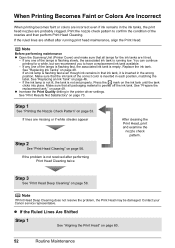
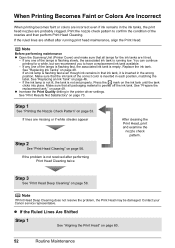
... tank is running print head maintenance, align the Print Head. z Increase the Print Quality setting in the printer driver settings. If any one of the nozzles and then perform Print Head Cleaning. If an... lit, the tank is empty. Contact your Canon service representative. z If the Ruled Lines Are Shifted
Step 1
See "Aligning the Print Head" on the ink tank until the tank clicks...
Quick Start Guide - Page 63
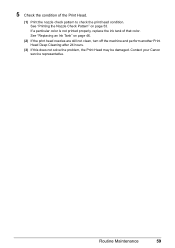
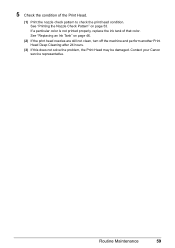
... the Print Head.
(1) Print the nozzle check pattern to check the print head condition. See "Printing the Nozzle Check Pattern" on page 46.
(2) If the print head nozzles are still not clean, turn off the machine and perform another Print Head Deep Cleaning after 24 hours.
(3) If this does not solve the problem, the Print Head may be damaged. Contact your Canon service...
Quick Start Guide - Page 73
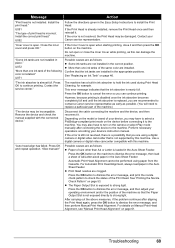
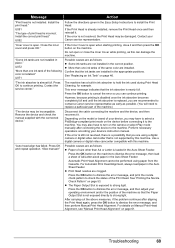
... machine.
Depending on the device before connecting it . Perform necessary operations according your Canon service representative.
Use a digital camera or digital video camcorder compatible with the connected device."
Press the OK button on page 61. For Automatic Print Head Alignment, always load paper in the correct position.
Press the OK button to dismiss...
Quick Start Guide - Page 78
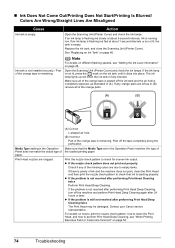
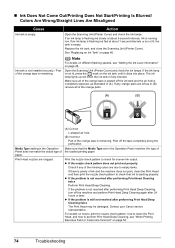
... is still not resolved after 24 hours or later. Peel off the machine and perform Print Head Deep Cleaning again after performing Print Head Deep Cleaning twice The Print Head may be damaged. Replace the ink tank, and close the Scanning Unit (Printer Cover). Make sure all of the orange parts.
(A)
(B)
Media Type setting in (B), remove all...
Quick Start Guide - Page 79
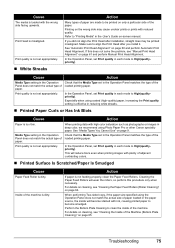
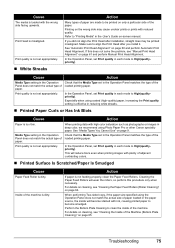
..., set in the Operation Panel matches the type of paper loaded in each mode to be printed misaligned.
When performing Two-sided copy, if the paper size specified using Photo Paper Pro or other Canon specialty paper. Print Head is not feeding properly, clean the Paper Feed Rollers. If you install it.
Cause
Action...
Quick Start Guide - Page 80
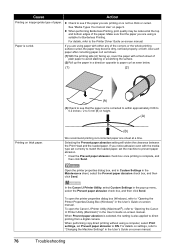
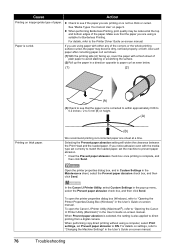
... curled, the paper may be reduced at a time. Selecting the Prevent paper abrasion setting will widen the clearance between the Print Head and the loaded paper. In the Canon IJ Printer Utility, select Custom Settings in the pop-up the paper in a direction opposite to paper curl as seen below.
(1)
(2)
(A)
(3)Check to 5 mm (B) in...
Quick Start Guide - Page 89
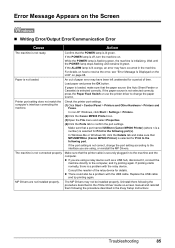
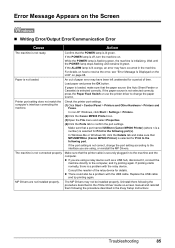
..., an error may have been left unattended for details. Load paper and press the OK button. If paper is loaded, make sure that MPUSBPRNnn (Canon MP600 Printer) is selected for Print to the interface you are not installed properly.
In Windows Me or Windows 98, click the Details tab and make sure that the...
Quick Start Guide - Page 91
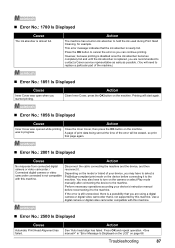
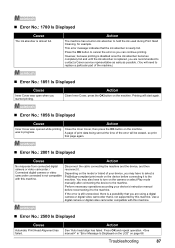
...that is not supported by this machine.
„ Error No.: 2500 Is Displayed
Cause
Automatic Print Head Alignment has failed.
Printing will need to the machine. " in "Error Message Is Displayed on the LCD" on...the OK button to cancel the error so you are recommended to contact a Canon service representative as early as possible. (You will start again.
„ Error No.: 1856 ...
Quick Start Guide - Page 92
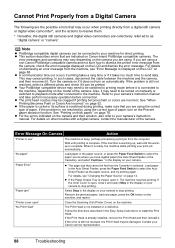
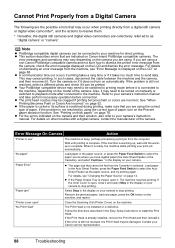
... the Print Head may vary depending on the machine. z Your PictBridge compatible device may need to your camera. For details, see "Error Message Is Displayed on the LCD" on Canon-brand ... of paper, turn on your print job automatically. If you are collectively referred to dismiss the printer error message from the computer. If the Print Head is defective. Load paper in ...
Quick Start Guide - Page 93
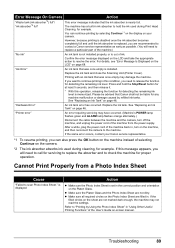
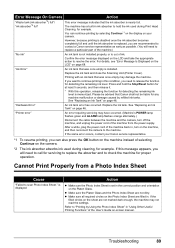
...and take the appropriate action to resolve the error.
"Printer error"
An error requiring servicing may not read the settings...Message Is Displayed on the LCD" on your Canon service representative.
*1 To resume printing, you need to release the function for detecting... not dirty. Press and hold the ink used during Print Head Cleaning, for any machine malfunction or damage caused by ...
Quick Start Guide - Page 94
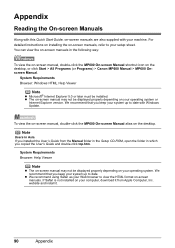
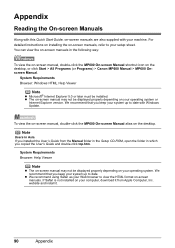
... your machine. Note
Users in the following way:
To view the on-screen manual, double-click the MP600 On-screen Manual shortcut icon on the desktop, or click Start > All Programs (or Programs) > Canon MP600 Manual > MP600 Onscreen Manual.
We recommend that you installed the User's Guide from Apple Computer, Inc.
Appendix
Reading the...
Quick Start Guide - Page 95
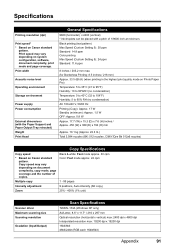
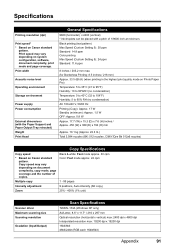
...512 nozzles, C/M/Y/Dye Bk 512x6 nozzles)
Copy Specifications
Copy speed
* Based on Canon standard
pattern. Print width
Acoustic noise level
Operating environment
Storage environment
Power supply Power consumption
External dimensions (with the Paper Support and Paper Output Tray retracted) Weight Print Head
General Specifications
9600 (horizontal)* x 2400 (vertical) * Ink droplets can be placed...
Quick Start Guide - Page 106
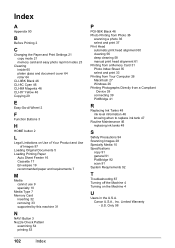
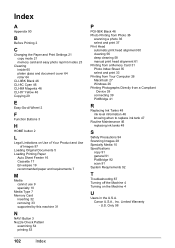
... U.S. Canon U.S.A., Inc. Index
A
Appendix 90
B
Before Printing 2
C
Changing the Paper and Print Settings 21...printing 53
P
PGI-5BK Black 46 Photo Printing from Photo 36
scanning a photo 36 select and print 37 Print Head automatic print head alignment 60 cleaning 56 deep cleaning 58 manual print head alignment 61 Printing from a Memory Card 31 Photo Index Sheet 35 select and print 33 Printing...
Easy Setup Instructions - Page 1
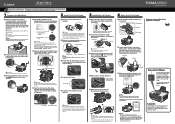
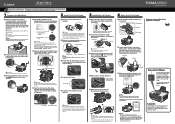
... pattern is displayed on yourself when handling these items.
b Remove the orange protective cap from the ink tank.
appears, go to the color guide on print quality. Scanning Unit (Printer Cover)
d Insert the Print Head.
Important • For your safety, always firmly grip the areas illustrated when opening the Scanning Unit...
Similar Questions
Type Of Print Head Is Incorrect. Install Correct Print Head Uo52
printer just stopped working and displayed above message
printer just stopped working and displayed above message
(Posted by pete80249 8 years ago)
How To Manually Print Head Alignment Canon Pixma Mg2120
(Posted by ivanSre 10 years ago)

