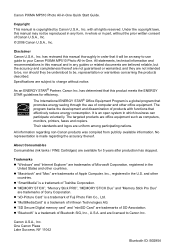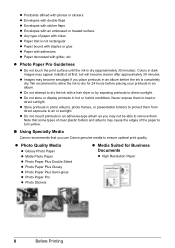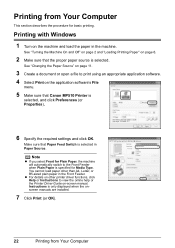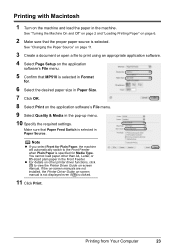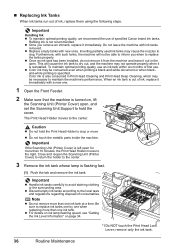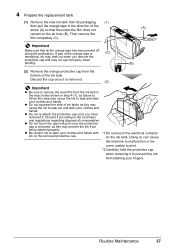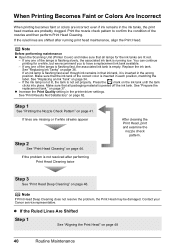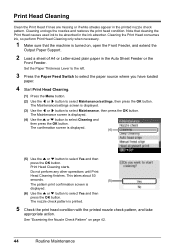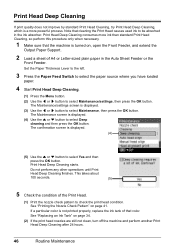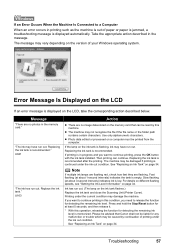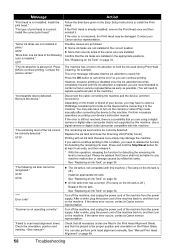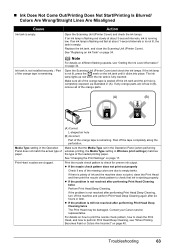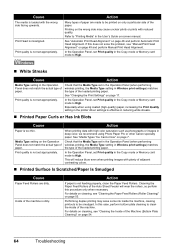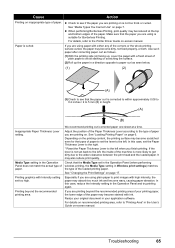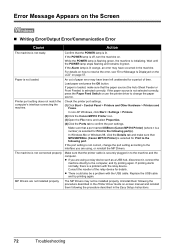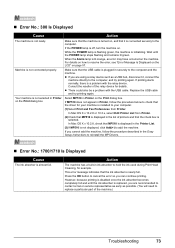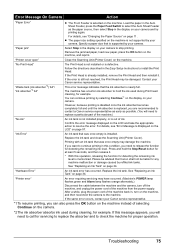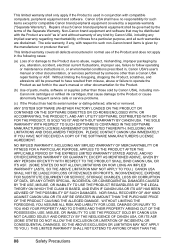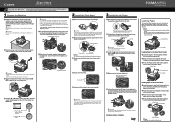Canon PIXMA MP510 Support Question
Find answers below for this question about Canon PIXMA MP510.Need a Canon PIXMA MP510 manual? We have 2 online manuals for this item!
Question posted by lauriesr on August 22nd, 2013
Canon Mp510 Ink Absorber Almost Full
Current Answers
Answer #1: Posted by SoCalWoman on August 23rd, 2013 12:01 AM
Yes, it is possible to remove and clean the ink absorbers, which would have to be done once the waste tanks completely fill anyways.
An ink absorber (2 total) sits within the waste tanks located on each side of the printer.
The 3 options for cleaning the waste tanks (ink absorbers) on your Canon Printer are:
- Take it to a local repair shop to be serviced
- Partly dismantle the printer to access the waste tanks and clean yourself
- Soak up the ink from the waste tanks without dismantling
Option 1: There is likely a fee for the technician to clean out the waste tanks.
Option 2: You can dismantle part of the printer to access the waste tanks to remove and clean the ink absorbers. Usually best for those who are good at taking things apart and putting back together. Please refer to the following video on how this is done:
http://www.youtube.com/watch?v=ciMHfte9S3E
Option 3: You can get a LOT of napkins to clean out the waste tanks yourself without dismantling anything. A bit messy, but the easiest option.
Follow these steps if choosing option 3:
- Power up the printer, if not already on
- Open the cover, the ink cartridges and print head should move to the center of the printer.
- Take several sheets of absorbent tissue and fold it into a square shaped pad
- Place the folded napkin inside the printer over the left waste tank and sit the napkin in it. (Waste tank is located on the far left hand side of the printer) this will soak up the excess ink
- Change the absorbent tissue, as needed
Repeat the same procedure on the right hand side's waste tank.
Close the lid and the printer should function normally
Hope this helps
Much appreciation to those who acknowledge our members for their contribution toward finding a solution.
~It always seems impossible until it is done~
Nelson Mandela
Answer #2: Posted by sabrie on August 22nd, 2013 10:37 AM
rtsp://v2.cache6.c.youtube.com/CjYLENy73wIaLQniVh-WeCf4vhMYESARFEIJbXYtZ29vZ2xlSARSBXdhdGNoYKSFmpCy-ZKLUgw=/0/0/0/video.3gp
www.techboss.co.za
Related Canon PIXMA MP510 Manual Pages
Similar Questions
If the ink absorber is full, how do I fix it?
I keep getting the message " the ink absorber is almost full" Contact the service centre