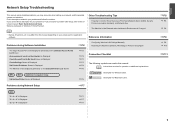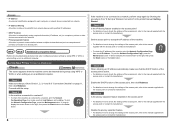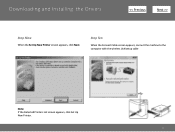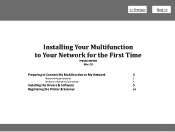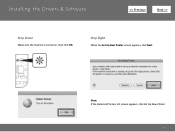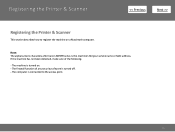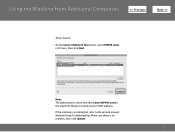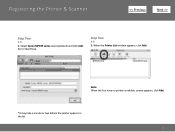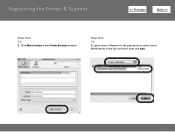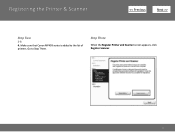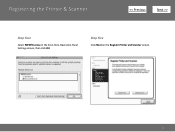Canon PIXMA MP499 Support Question
Find answers below for this question about Canon PIXMA MP499.Need a Canon PIXMA MP499 manual? We have 8 online manuals for this item!
Question posted by leyAl on June 29th, 2014
How To Set Up Wifi On Mp499 Printer
The person who posted this question about this Canon product did not include a detailed explanation. Please use the "Request More Information" button to the right if more details would help you to answer this question.
Current Answers
Related Canon PIXMA MP499 Manual Pages
Similar Questions
I Want To Set Up My Printer Pixma Mx479 My Cellfone
(Posted by xiomaramota770 8 years ago)
Lost Disk For Canon Printer Pixma Mp499 How Do You Set It Up Without It
(Posted by albKared 9 years ago)
How Do I Connect My Wireless Printer To My Wifi Mp499
(Posted by Holgro 10 years ago)
How To Set My Canon Printer Pixma Mg5320 To Online Mode
(Posted by brandkms 10 years ago)