Canon PIXMA MP280 Support Question
Find answers below for this question about Canon PIXMA MP280.Need a Canon PIXMA MP280 manual? We have 2 online manuals for this item!
Question posted by vlarja on January 27th, 2014
How To Reset Ink Indicator In Pixma Mp280
The person who posted this question about this Canon product did not include a detailed explanation. Please use the "Request More Information" button to the right if more details would help you to answer this question.
Current Answers
There are currently no answers that have been posted for this question.
Be the first to post an answer! Remember that you can earn up to 1,100 points for every answer you submit. The better the quality of your answer, the better chance it has to be accepted.
Be the first to post an answer! Remember that you can earn up to 1,100 points for every answer you submit. The better the quality of your answer, the better chance it has to be accepted.
Related Canon PIXMA MP280 Manual Pages
MP280 series Gu쟠de inicio [Spanish Version] - Page 29


... Hard Disk must be used at minimum. Windows XP 64bit version - About Consumables Consumables (ink tanks / FINE Cartridges) are subject to Windows 7, then, install the bundled software again...software installation.
For
Windows use only. • You cannot use movie files with the Canon inkjet printer. • Internet Explorer 7 or later is required.
Weight
Approx. 5.5 kg (Approx. 12...
On-Screen Manual - Page 1
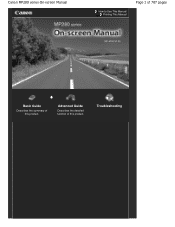
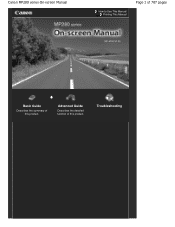
Advanced Guide
Describes the detailed function of this product. Canon MP280 series On-screen Manual
How to Use This Manual Printing This Manual
Page 1 of 707 pages
MC-4700-V1.00
Basic Guide
Describes the summary of this product. Troubleshooting
On-Screen Manual - Page 2
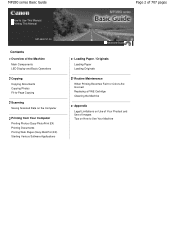
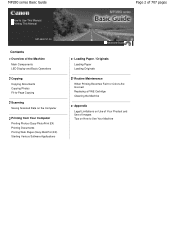
MP280 series Basic Guide
How to Use This Manual Printing This Manual
MP-4500-V1.00
Contents
Overview of the Machine Main Components LED Display and ...
On-Screen Manual - Page 6
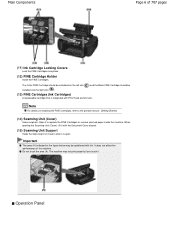
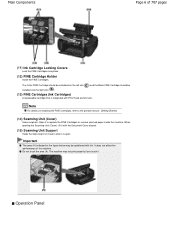
...indicated in the figure below may not print properly if you touch it to the printed manual: Getting Started.
(14) Scanning Unit (Cover)
Scans originals. The machine may be installed into the right slot ( ).
(13) FINE Cartridges (Ink....
The Color FINE Cartridge should be splattered with Print Head and ink tank. Operation Panel When opening the Scanning Unit (Cover), lift it...
On-Screen Manual - Page 7
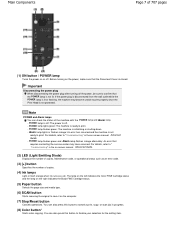
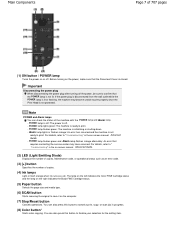
...Before turning on the computer.
(7) Stop/Reset button
Cancels operations. The lamp on the left indicates the Color FINE Cartridge status and the lamp on the right indicates the Black FINE Cartridge status.
(5) Paper... as an error code.
(3) [+] button
Specifies the number of copies.
(4) Ink lamps
Light or flash orange when ink runs out, etc. POWER lamp flashes green: The machine is closed. You ...
On-Screen Manual - Page 8
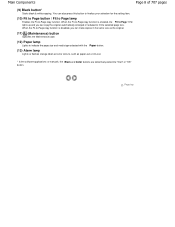
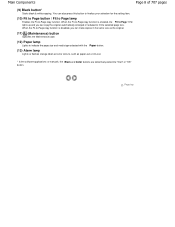
...the original.
(11) (Maintenance) button
Specifies the Maintenance code.
(12) Paper lamp
Lights to indicate the page size and media type selected with the Paper button.
(13) Alarm lamp
Lights or ...flashes orange when an error occurs, such as paper-out or ink-out.
* In the software applications or manuals, the Black and Color buttons are collectively called the ...
On-Screen Manual - Page 14
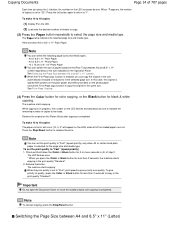
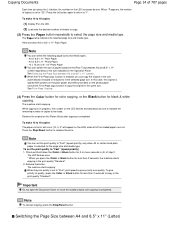
...
See Switching the Page Size between A4 and 8.5" x 11" (Letter) regardless of the size indicated on the Operation Panel.
Note
You can switch the size of paper loaded in the size automatically ...on the LED flashes and decreases by one to indicate the remaining number of copies to fit the selected page size. Press the Stop/Reset button to "1". Release the button.
Press and ...
On-Screen Manual - Page 34
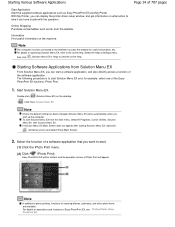
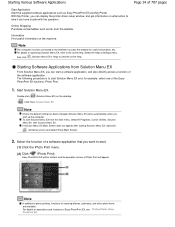
... Solution Menu EX from Solution Menu EX
From Solution Menu EX, you can display the printer driver setup window, and get information on what action to access the website for useful information..., etc.
Starting Various Software Applications
Start Application Start the supplied software applications such as ink from the website. Note
The computer must be started, and the operation screen of ...
On-Screen Manual - Page 52
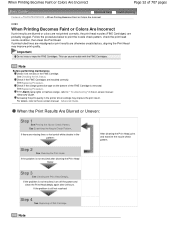
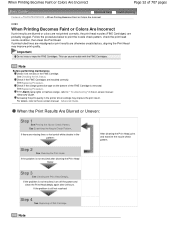
...the Print Head twice:
Step 3
See Cleaning the Print Head Deeply . See Checking the Ink Status. See Replacing Procedure.
Increasing the print quality in the pattern:
After cleaning the ...the print head nozzles (FINE Cartridges) are missing lines or horizontal white streaks in the printer driver settings may improve print quality.
If the Alarm lamp lights or flashes orange, refer ...
On-Screen Manual - Page 65
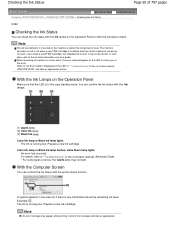
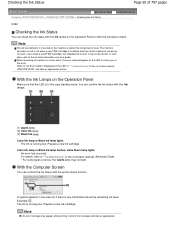
... FINE Cartridge, the indicated ink level of it may appear while printing.
The machine considers as a guide. With the Computer Screen
You can confirm the ink status with the computer...> Checking the Ink Status
C092
Checking the Ink Status
You can check the ink status with the Ink lamps on the Operation Panel or with the printer status monitor. Prepare a new ink cartridge.
For ...
On-Screen Manual - Page 75
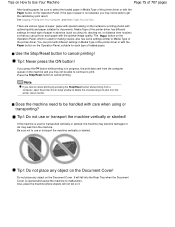
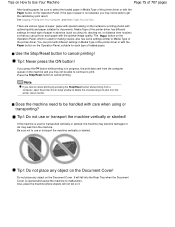
...ink, or distance from nozzles) so that you may not be able to continue to print. Use the Stop/Reset button to cancel printing.
Be sure not to use or transport the machine vertically or slanted! Do not place any object on the Document Cover! See Copying, Printing from the printer... by pressing the Stop/Reset button while printing from a computer, open the printer driver setup window to ...
On-Screen Manual - Page 80


MP280 series Advanced Guide
Page 80 of 707 pages
Setting the Stapling Margin Execute Borderless ...Jagged Outlines Changing Color Properties to Improve Coloration Reducing Photo Noise Overview of the Printer Driver Printer Driver Operations Canon IJ Printer Driver XPS Printer Driver How to Open the Printer Driver Setup Window Maintenance Tab Canon IJ Status Monitor Canon IJ Preview
Scanning
...
On-Screen Manual - Page 83


MP280 series Advanced Guide
Page 83 of 707 pages
Preferences Dialog Box Scanner Tab Preview Tab Scan Tab Color Settings Tab Appendix: Useful Information on Scanning ... End of Job No Printing Results/Printing Is Blurred/Colors Are Wrong/ White Streaks Colors Are Unclear Lines Are Misaligned Printed Paper Curls or Has Ink Blots
On-Screen Manual - Page 84


... Screen for Selecting an E-mail Software Program MP280 series Advanced Guide
Page 84 of 707 pages
Paper Is Smudged/Printed Surface Is Scratched Back of the Paper Is Smudged Vertical Lines Are Printed on the Sides of the printer from the power supply. Turn the printer off and then on the Monitor) Is...
On-Screen Manual - Page 85
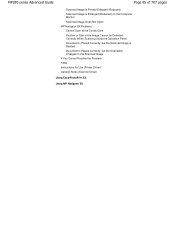
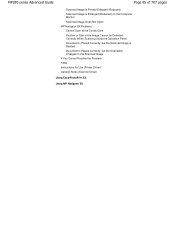
MP280 series Advanced Guide
Page 85 of 707 pages
Scanned Image Is Printed Enlarged (Reduced) Scanned Image Is Enlarged (Reduced) on the Computer Monitor ...Is Slanted Document Is Placed Correctly, but the Orientation Changes in the Scanned Image If You Cannot Resolve the Problem FAQs Instructions for Use (Printer Driver) General Notes (Scanner Driver)
Using Easy-PhotoPrint EX
Using MP Navigator EX
On-Screen Manual - Page 196


...Displayed Image Does the Printing Start from the left side of the image displayed in the direction as the arrow indicates. As shown below, printing starts from ?
Which Side of the Displayed Image Does the Printing Start from ... Answers > Which Side of the Displayed Image Does the Printing Start from ? See your printer manual for details on how to load paper (to print on the front/back, etc.).
On-Screen Manual - Page 323


...time you press the + button, the number on the Rear Tray.
3. Note
Pressing the Stop/Reset button returns the number of copies to the paper loaded in the Rear Tray between A4 and ... to 19 copies 1.
Switching the Page Size between A4 and 8.5" x 11" (Letter) regardless of the size indicated on .
2. To make 10 to 9 copies or 20 copies Display the desired number of copies on the Platen ...
On-Screen Manual - Page 606


... to obtain optimum qualities. Contact the service center.
(LED display) E, 1, 3
(LED display) E, 1, 4
The remaining ink level cannot be compatible with this function, press the machine's Stop (Reset) button for detecting the remaining ink level will be disabled since the ink level cannot be installed properly. Routine Maintenance
(LED display) E, 1, 5
The FINE Cartridge cannot be...
On-Screen Manual - Page 607


...progress and you want to continue printing, press the machine's Stop (Reset) button for at least 5 seconds with the ink cartridge installed.
Make sure if Print Head nozzles are not dirty.
... sheet has failed. Connect the machine and the computer with the computer. Press the Stop/Reset button to dismiss the error, then take the actions described below. For Automatic Print Head Alignment...
On-Screen Manual - Page 611
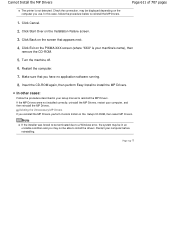
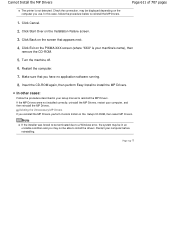
...be in your machine's name), then
remove the CD-ROM.
5.
may not be displayed depending on the PIXMA XXX screen (where "XXX" is not detected. Restart your computer, and then reinstall the MP Drivers. If.... Turn the machine off.
6. Cannot Install the MP Drivers
Page 611 of 707 pages
The printer is your setup manual to install the drivers. Click Start Over on the Setup CD-ROM, then...

